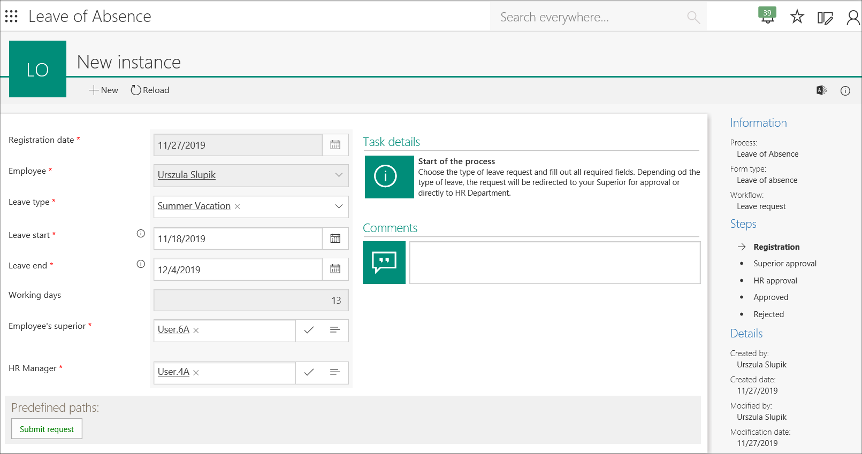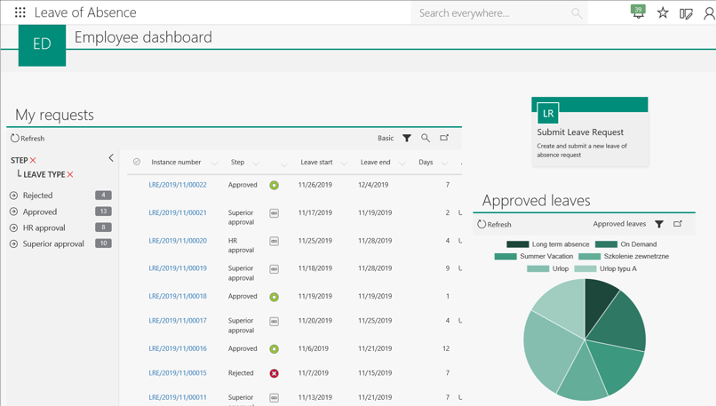Processes & workflows
The Leave of absence application is built from two processes:
- Dictionary, which contains one dictionary workflow: Leave types – defining the types of absence from work. With each type of absence, the [Approval required] parameter is related which deciding whether the approval of the superior is required to accept the request, or the confirmation by the HR department is enough.
- Leave request – which contains the main workflow: Leave request – used to submit leave of absence requests or to report an absence from work.
Depending on the type of absence, in the [Is approval required?] step the task is treated:
- As a request targeted directly to the HR department – path [Send to HR] or
- As a request which requires the superior approval – path [Send to superior]. After approval, the information is forwarded to the HR department.
Main workflow diagram

Actors & roles
- Employee – a person who submits a leave of absence request for approval. If the request is submitted for the first time, an employee must specify the superior and a person from the HR department who can approve the request [HR manager].
- Employee’s Superior – a person who can approve or reject a request and ask an employee for clarification [Ask for clarification].
- HR manager – a person from the HR department who confirms the absence requests. They are responsible for the final verification and approval of request in the HR system.
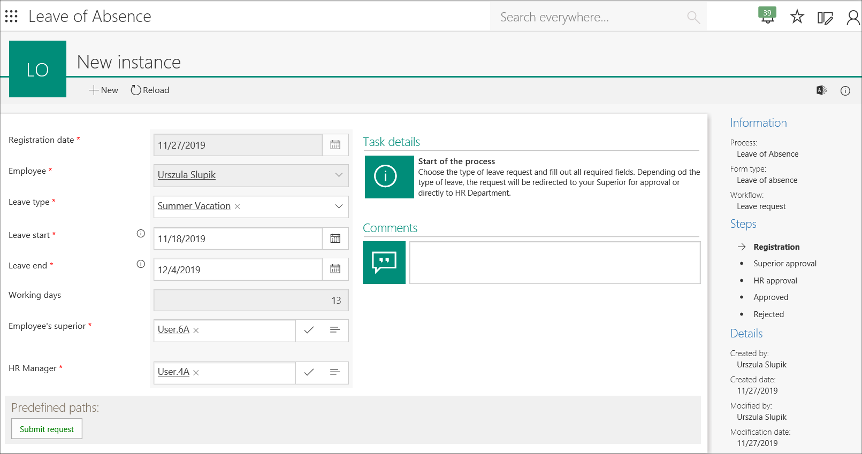
Analyses & Reports
- My requests – presents all requests of the currently logged in user, grouped by the status (step) and the type of absence
- Requests in approval – presents all active (pending) employee requests
- Requests by employee – presents all requests grouping by the employee and the type of absence
- Employees on leave holiday – informs which employees are absent today and for what reason
- [Dictionary] Leave types – a list of absence types. From the dictionary level, you can add a new type of absence and edit existing ones
The application is also imported with a set of dashboards:
- System Dashboard – contains start buttons and a set of the most frequently used reports (the system learns which of these sets are the most frequently used).
- Manager Dashboard – contains a history of all employee’s requests and information about absent people in the current day.
- Employee Dashboard – designed to be used from the employee’s point of view. It presents all previous requests broken down by their status and type of absence. From the chart, you can see how many accepted/used days of leave you have.
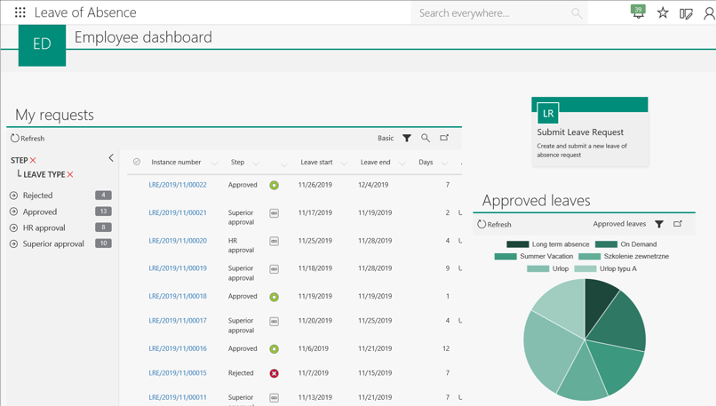
FAQ & additional tidbits
Can I submit a request on behalf of someone else than the currently logged in?
No, the form will allow you to submit a request only as the currently logged in user. To change that, you must disable the “read-only” option for the [Employee] form field in WEBCON BPS Designer Studio (Field matrix).
Can I submit a request with a back date e.g. from yesterday?
Yes, but a warning message will appear on the screen. The validation rule applies to the [Leave start] form field and is saved on the [Style and behavior] tab.
Why do the [Author’s superior] and [HR Manager] form fields have to be filled in by a user?
Because the example application is imported into different environments and should work properly out of the box in each of them. People indicated in these fields are assigned tasks in the next steps of the workflow. The alternative solutions may be based on the company’s structure saved in AD, AAD or an external data source.
How can I inform an employee about approval/rejection of the request?
You can use the mass e-mail notifications option. On entry to the steps [Approved] and [Rejected] add the [Send a standard e-mail] action.
Is it a possibility to check the employee’s leave limit?
Yes, you can download this information from an external data source (e.g. HR System) and when starting the workflow, save it on the form. We can create a business rule that verifies if the employee has enough free days to use.
Can an employee’s planned absence be saved in the MS Exchange calendar?
Yes. After correct configuration, integration with MS Exchange allows you to enter the planned absence into the employee’s calendar and to automatically set up the absence assistant.