Applies to version: 2019.1.4.x and above; author: Marcin Pisarek
Introduction
In the WEBCON 2020 version, we introduce the ability to export the content of a “Data table” form field to an Excel file (this option is available in the MODERN form). The article describes how to use this functionality.
Business case
The new functionality can be used when is necessary to modify/save data outside the system. One of the examples is business trips or vacations.
In the vacation processes, data tables are used to display the vacation requests of employees in a given year. Such data can be exported directly from a workflow instance to an Excel file and then processed in an accounting firm.
The form
To export the file, just click the “Export” button above the data table.
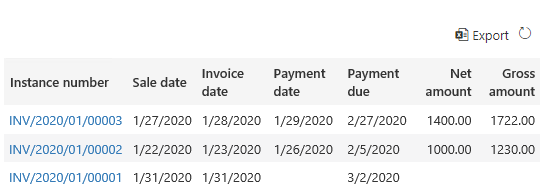
Fig.1. The content export buton from the Data table form field
Important! The button is visible only in edit mode and only after enabling the appropriate option in the form field configuration (see below).
Configuration
In WEBCON BPS 2020, the option of exporting data to an Excel spreadsheet is available in the Data table form field configuration as the checkbox – “Allow Excel export”.
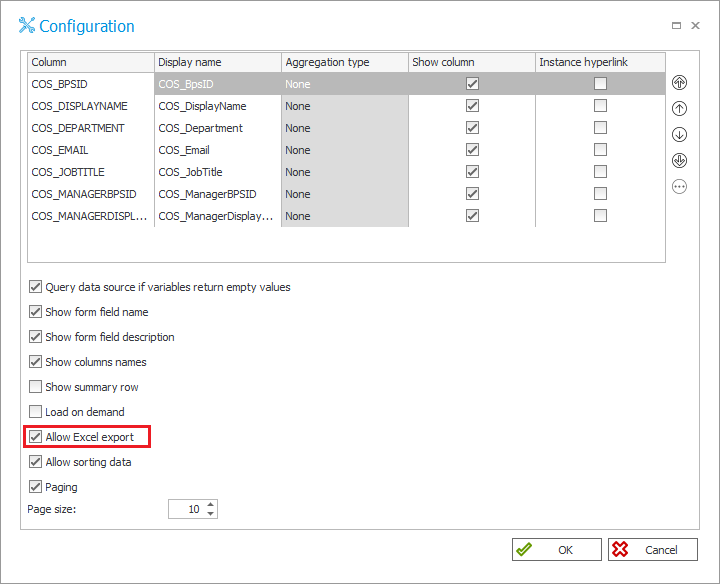
Fig. 2. Form field configuration – set the “Allow Excel export” option
Export data to an Excel file
Clicking the “Export” button allows to:
- Save the generated Excel file – the default name of the file is the name of Data table form field,
- Open the Excel spreadsheet – open a directly generated spreadsheet without saving it.
All columns visible to the user are exported to the file.
Important! For performance reasons, a maximum of 1,000 rows can be exported from a Data table to an Excel spreadsheet.

Fig.3. Generated Excel file
The columns that are marked to be visible and displayed as a hyperlinks on the form are saved in text form (display text).

