License Activation Service
Applies to all versions; author: Krystyna Gawryał
Introduction
WEBCON has introduced a new tool, the License Activation Service (LAS), which provides clients with a comprehensive view of their WEBCON BPS platform licensing and registered license services data. With this tool, clients can easily browse their WEBCON BPS licenses and generate the files necessary to activate or deactivate license services offline. LAS enables users to download license files, such as when purchasing additional solutions or upgrading WEBCON BPS to newer versions, and to control license expiration dates, particularly when using the subscription model.
This article describes the key features and capabilities of LAS.
Logging in and home page
The LAS website is available at: https://activation.webcon.com.
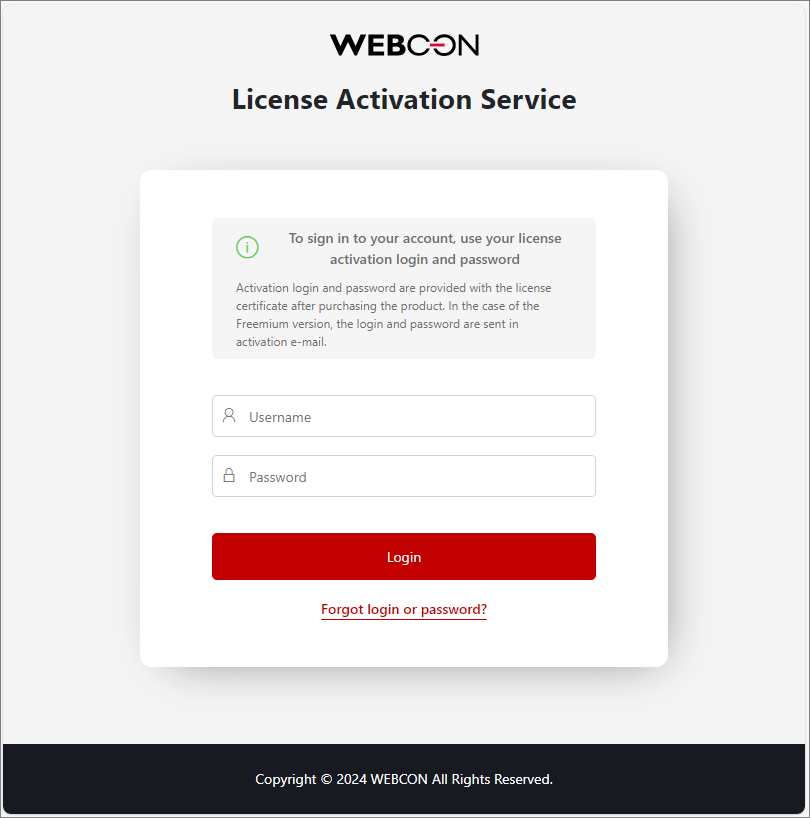
To access the site, use the credentials provided on the license purchase certificate.
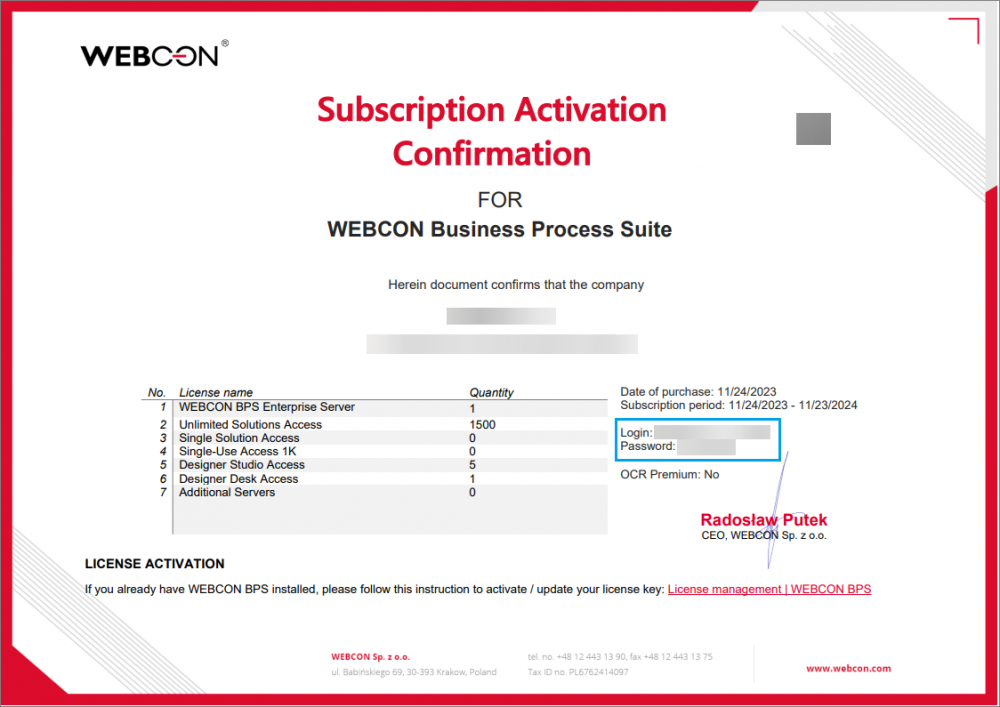
The home page of the site will be displayed:
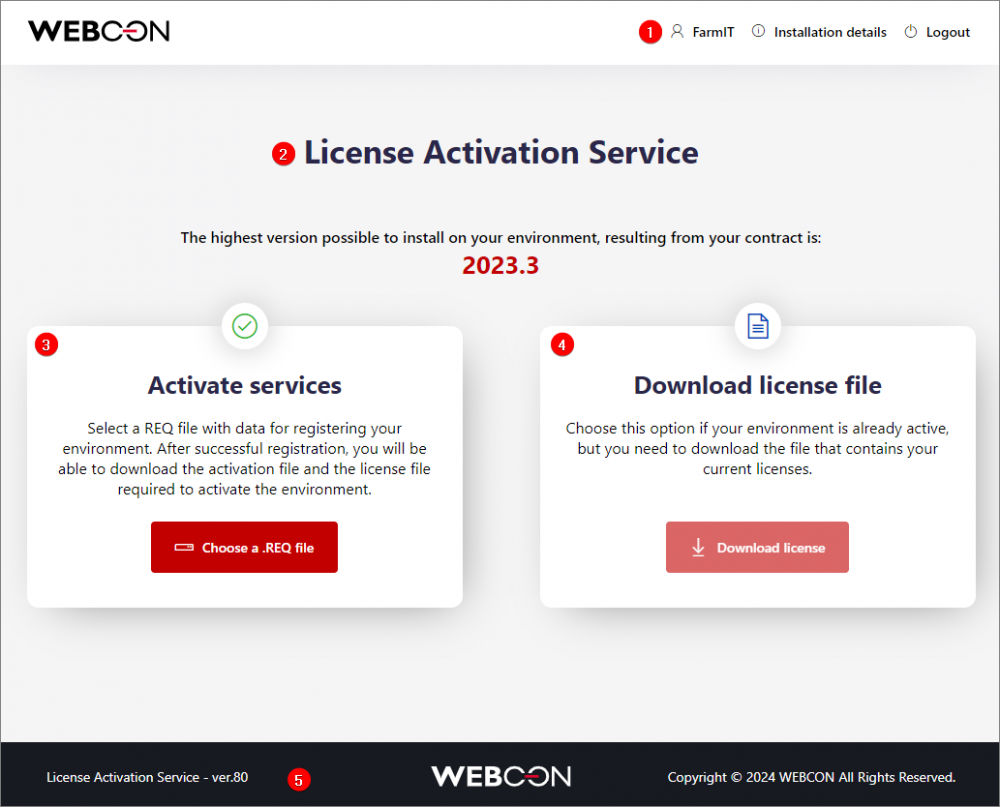
To make the service easier to use, the page is divided into the following sections:
- Top menu bar – contains information about the currently logged-in user, an Installation details button, and a button to log out of LAS.
- Information on the highest version of WEBCON BPS that can be installed as part of the purchased Software Assurance package.
- Tile for uploading a .req file to activate the license service offline on the local environment. The file should be generated in the License service activation wizard in WEBCON BPS Designer Studio or in the WEBCON BPS Installer. For detailed instructions on how to activate the license service online/offline, refer to the article: WEBCON BPS license activation
- Tile for downloading the license file for offline activation of the license service in Designer Studio. Downloading the .lic file is possible when the service is activated in LAS.
- Bar that displays the current version of the License Activation Service and copyright.
Installation details
Clicking on the Installation details button takes you to a page with detailed information about your installation.
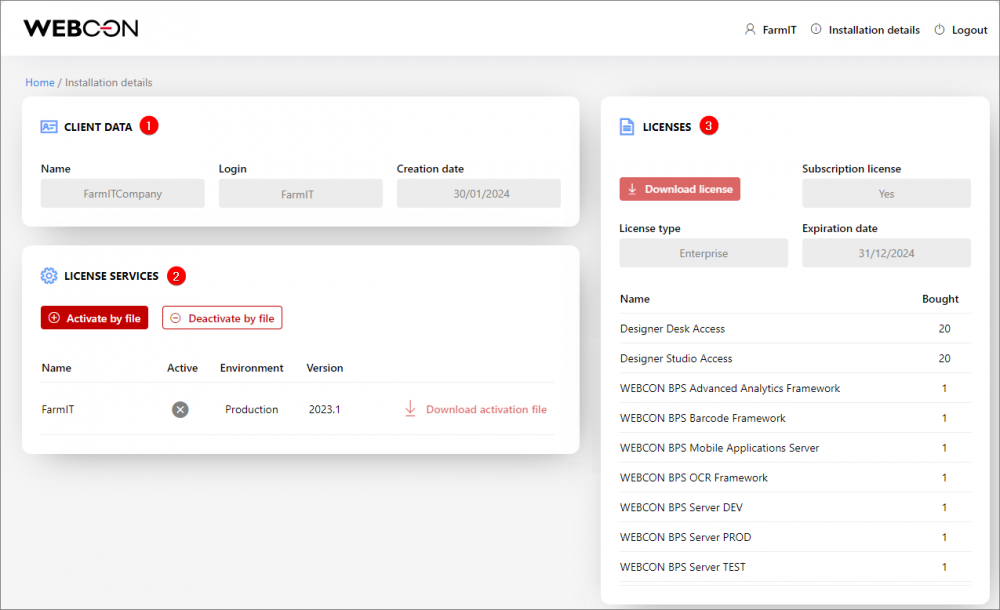
The page is divided into two sections:
- CLIENT DATA – includes the client's name, login, and date of account creation.
- LICENSE SERVICES – lists the client's registered license services, including their name, status (active or inactive), environment type (DEV/TEST/PROD), and installed version of WEBCON BPS.
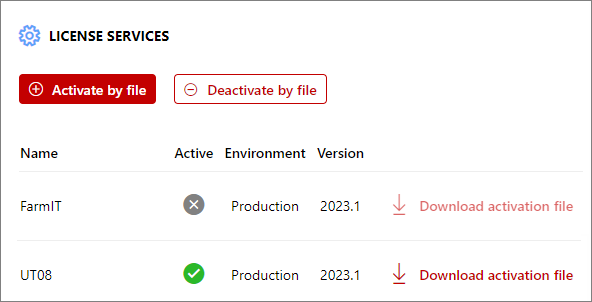
The following buttons are also available:
- Activate by file – when pressed, the Activate services tile appears (refer to point 3 in the “Logging in and home page” section).
If the license service has been activated in WEBCON BPS Designer Studio using the online method, its status in the LAS will automatically change to 'active' after refreshing the browser window. The same situation occurs when the service is deactivated. - Deactivate by file – when pressed, the Deactivate service tile appears. If the service is active, it can be deactivated when necessary by loading the .dreq file generated earlier in Designer Studio's License service deactivation wizard.
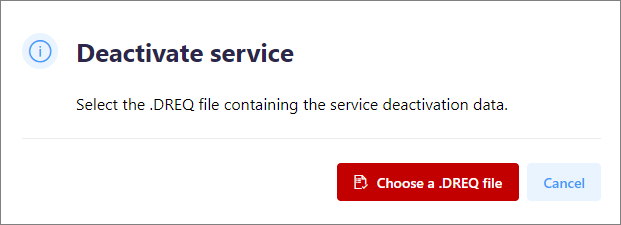
- Download activation file – button available for active license services. Click this button to download the .act file required for the offline activation of the license service in Designer Studio on your local environment.
- LICENSES – section provides detailed information about the purchased WEBCON BPS licenses.
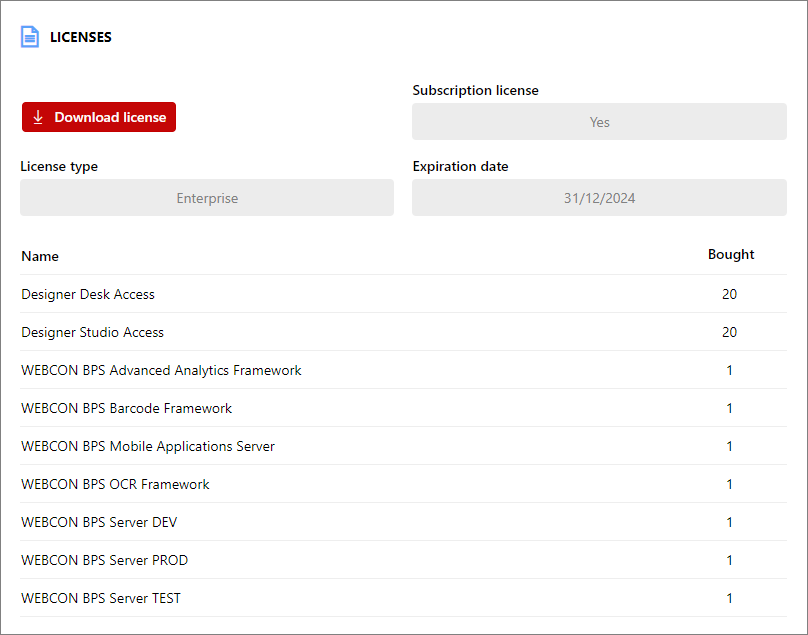
The data available here includes: License type(Enterprise, Standard, Express), information whether it is a Subscription license (Yes, No), license Expiration date, and a list of purchased licenses with their number.
If the license service is active, you can use the enabled Download license button to automatically download the .lic file required for offline activation of the license service in Designer Studio. The button functions similarly to the Download license file tile on the LAS home page (refer to point 4 in the “Logging in and home page” section).

