Quick paths
Applies to version: 2021.1.x and above; author: Adrian Baszak
“Quick paths” is a standard functionality allowing for the use of a transition path without editing the form as well as several instances at the same time. “Quick paths” can be found useful wherever a task is repeatable and it does not require completing any form fields by the user or verifying a large amount of data. The example of the “quick path” functionality can be the approval of leave requests or purchase order requests.
However, it is still possible to configure on such path any actions designed for checking the correctness of a form or changing the values of the selected form fields (i.e. Validate form and Change value of a single field actions).
In the report – several instances at the same time
In each report you can mark several elements and when for the marked elements the “Quick Path” is available then it can be selected in the report menu.
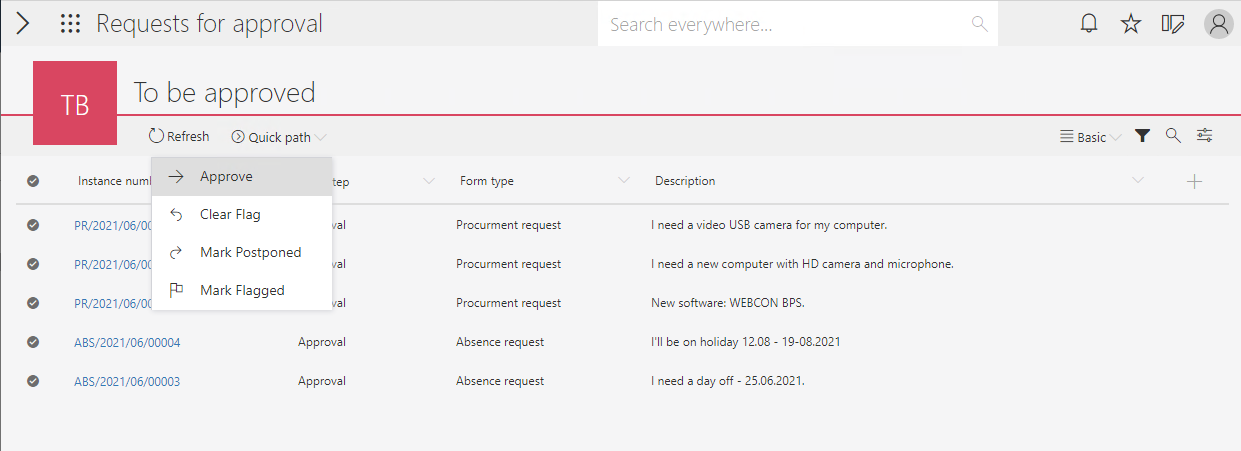
After a click, all instances will go through the selected path and the user will be provided with a summary.
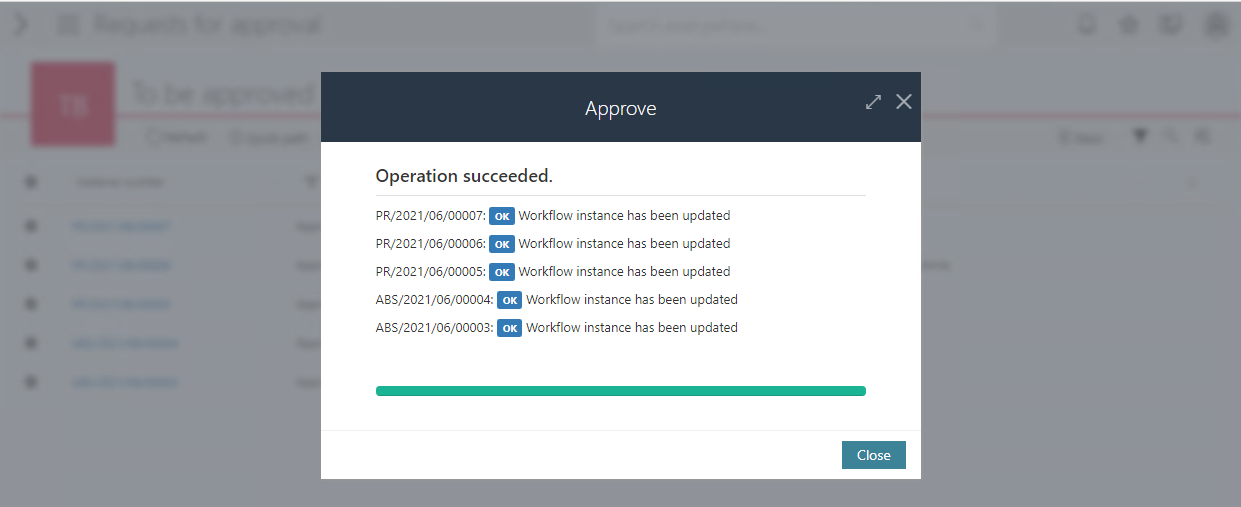
You should remember that:
- a quick path will be available only when all marked instances are at the same step.
- instances are processed individually – an error in one instance does not interrupt processing of the remaining elements.
- When elements are processed, a browser window should stay open.
- an error message will be displayed in the summary. In case of an action validation, the user sees the message that has been entered in the configuration of said action.
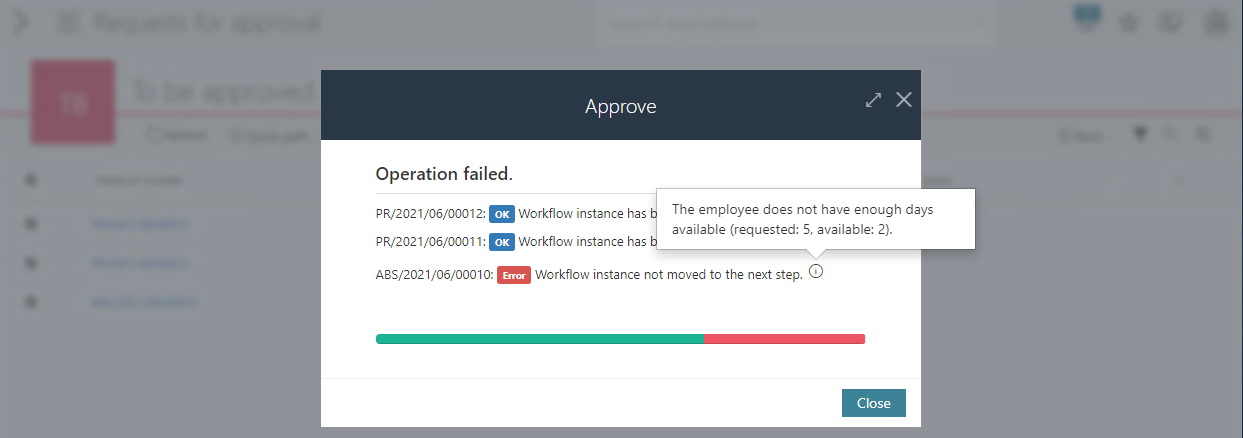
By preview
Quick paths are available in the preview on the right-hand side of the Portal and can be opened in a report or other element.
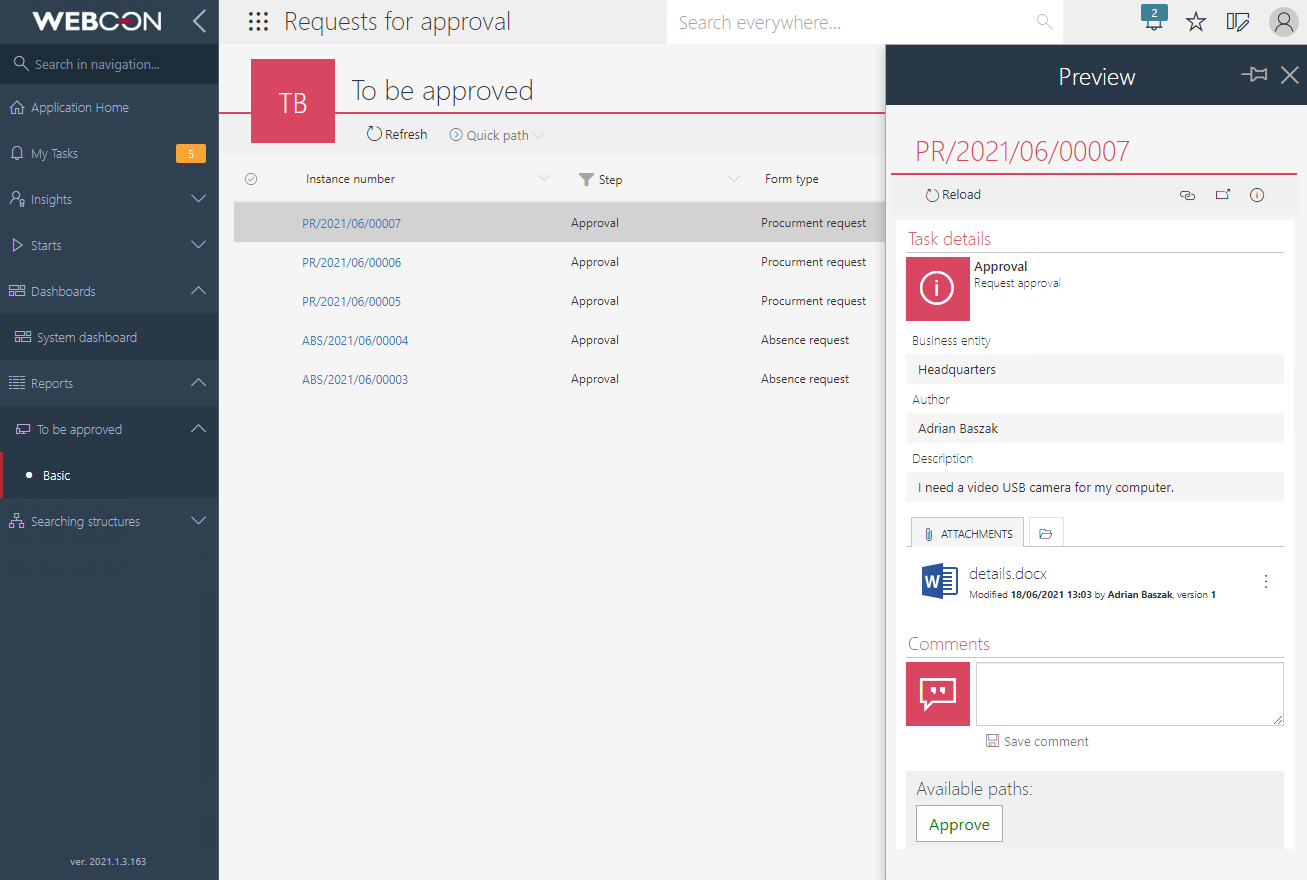
“My tasks” list
Another place when the quick path functionality can be used is a list of tasks. After clicking the three dots icon in the lower right-hand corner of the task tile, the available paths will be displayed.
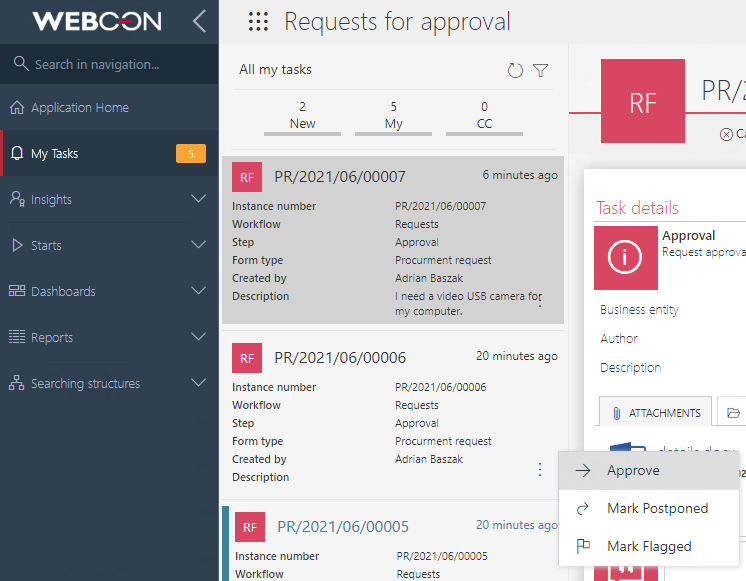
Configuration
For a path to be used as a quick path, in the path configuration one should mark the “Available as quick path” checkbox.

- A quick path will be displayed only for the user who holds the privilege for editing the given instance.
- To a path can be ascribed a visibility requirement but when at one path there are several instances at the same time then the visibility requirements must be met for each element.
For administrators
It happens that in case of errors or changes in the process, an update of the already created instances is required. Quick paths together with an adequate report configuration (view with adequate narrowing and display of larger number of instances on one page, e.g., 100) in numerous cases allow for replacing periodic actions with quick paths in order to update several instances in one go. You can find it useful for:
- correcting or completing the form data
- assigning or completing tasks
- changing the step that contains instances
The path can be made available only to the selected group thus other users will not see it.

