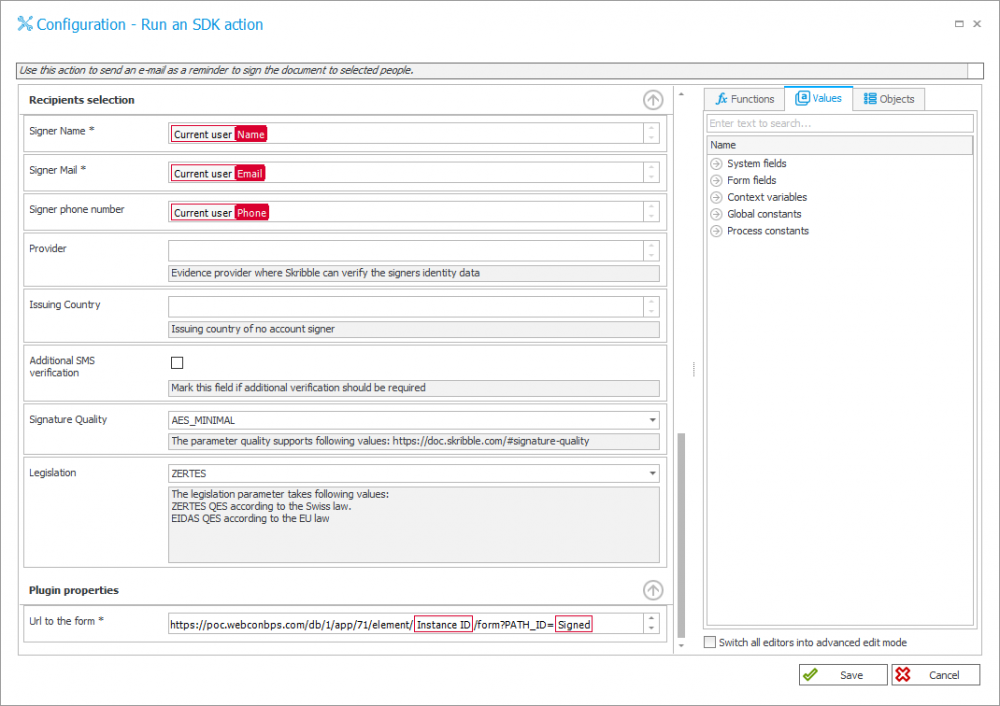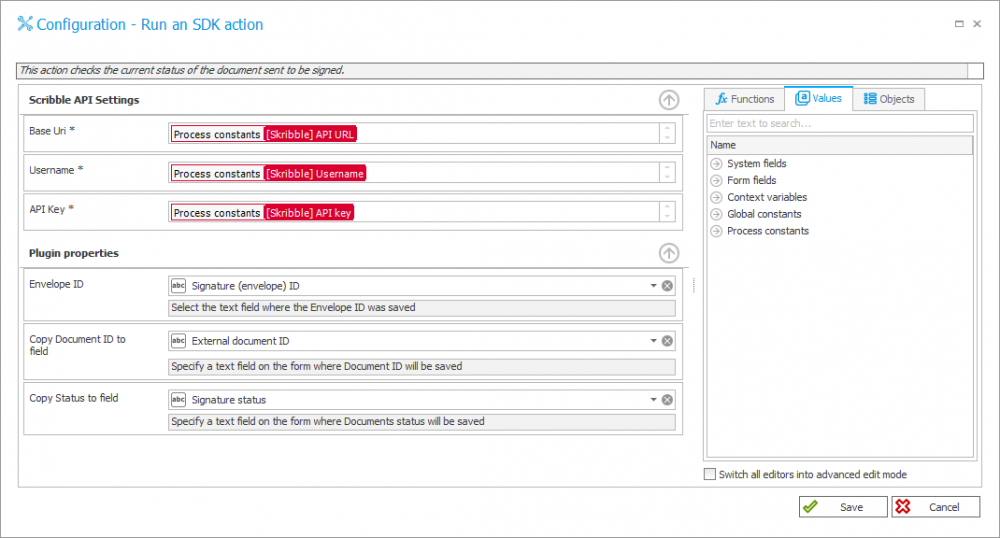Applies to version: 2020.1.x and above; author: Miłosz Różycki
Introduction
In WEBCON BPS version 2020, the support for digital signatures has been enhanced by preparing plugins (SDK – Software development kit) that enable digital signing of documents.
Four plugins have been prepared that allow for integration with external digital signature providers:
The following article describes the process of signing documents by using Skribble software.
Skribble offers various signature standards:
- Simple electronic signature (SES) – the simplest, mainly used for the internal documents
- Advanced electronic signature (AES) – more secure, used in documents where there are no legal signature requirements
- Qualified electronic signature (QES) – in accordance with the law in EU and Switzerland, it is equal to a handwritten signature
Signing documents does not require an account on the Skribble platform or in WEBCON BPS (except for the QES standard).
Requirements
Make sure if the following requirements are met:
- WEBCON BPS system updated to version 2020 or higher
- SKD plugin installed – BpsExt.Signing.Skribble
- Username and Skribble API key
Note: Using SDK plugins in WEBCON BPS may require a specific license depending on the version being used.
It is a good practice to store the Skribble connection parameters in global or application constants so that they may be easily used across multiple configurations, according to the example table below.
|
Name |
Example value |
Description |
| [Skribble] API URL | https://api.skribble.com/v1 | API Skribble address |
| [Skribble] Username | webcon | User name |
| [Skribble] API key | 12345678-90ab-cdef-1234-567890abcdef | API key |
Workflow implementations
Scenario A – a document signed by many people
The workflow consists of at least the following steps:
- Sending a document to be signed by selected people – the “SendEnvelope” action. They will receive an e-mail notification with a link to the Skribble platform where they can sign the document.
- Cyclical checking if the document has already been signed by everyone (the “CheckDocumentStatus” or “CheckAllDocumentsStatus” action), optionally sending reminders (the “SendReminder” action).
- Downloading the signed document – the “DownloadDocument” action.
There is also the option to delete the document from the Skribble platform using the “DeleteDocument” action.
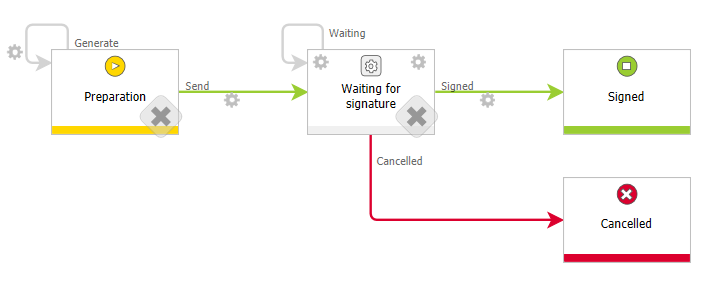
Scenario B – a document signed only by the author
Another scenario is to sign the document by only one person – the user currently working on the document. In this case, the e-mail notifications are not sent – after preparing the document a user will be redirected to the Skribble platform for signing the document and then, back to WEBCON BPS or another place. All steps are realized as part of the “SendEnvelopeToEmbeddedSign” action.
Configuration of the action
All available actions require proper configuration. In either case, it starts with the Skribble API Settings section. It is recommended to supplement it with the previously prepared constants.
The remaining options vary depending on the action selected.
a) SendEnvelope
It is used to send documents to the Skribble platform for signing.
b) Attachment selection
- SelectionMode – attachments can be selected based on the category (the Category value) or SQL query (the SQL value)
- CategoryMode – attachments can be selected from a specific category (the ID value), not related to any category (the None value) or all (the All value)
- Category ID – the category ID from which attachments will be sent
- Regex expression – a regular expression, only attachments with matching names will be sent for signing
- SQL query – a SQL query that will return the WEBCON ID list of attachments to be sent
c) Message content
Define the subject and content of the e-mail sent to people who should sign the document.
d) Output parameters
- Copy Envelope ID to field – a field where the Skribble ID of the document to be signed will be saved
- Copy Document ID to field – a field where the WEBCON BPS ID of the document to be signed will be saved
- Signing URL – a column on the list of the signed people to which the Signing URLs of the signed people will be saved
e) Recipients selection
- Signer Item List – a list of signed people, must contain columns with name and surname, e-mail address and phone numbers
- Issuing Country – country code of the signed people without using a Skribble account (example: PL), required only if the SMS verification option is selected
- Additional SMS verification – an additional PIN verification via SMS
- Signature Quality:
- AES – the document will be signed in the AES standard
- AES_MINIMAL – the document will be signed in the QES standard if possible otherwise, the AES standard will be used
- QES – the document will be signed in the QES standard
- Legislation:
- EIDAS – the QES signature in accordance with EU law
- ZERTES – the QES signature in accordance with Switzerland law
f) SendEnvelopeToEmbeddedSign
The configuration of this action is similar to the “SendEnvelope” action described above, but in this case the document will be signed by only one person – the currently logged in user. Therefore, instead of the Signer Item List the following fields must be filled out:
- Signer Name – the name of the signed person
- Signer Mail – the e-mail address of the signed person
- Signer phone number – the phone number of the signed person
- URL to the form (required parameter) – the address of the page where the user will be redirected after signing the document
g) CheckDocumentStatus
It is used to check the status of the document sent for signing.
- Envelope ID – the field from which the Skribble ID of the document to be checked will be downloaded
- Copy Document ID to field – the field where the WEBCON BPS ID of the document to be checked will be saved
- Copy Status to field – the field where the status of the checked document will be saved and will be filled in with one of the following values:
- OPEN – the document is waiting to be signed
- SIGNED – the document has been signed and is ready for download
- DECLINED – the document has been canceled or at least one person has rejected the document
h) CheckAllDocumentsStatus
The action is available only for cyclical execution. It allows you to simultaneously download the status of many documents sent for signing and then, move them in WEBCON BPS system to the indicated steps.
- Step ID – the step where there are documents waiting for signing
- Success Path ID – the path that signed documents will move
- Incorrect Path ID – the path where the canceled documents will be sent
- Document ID field name – the form field where the Skribble ID of the documents sent to be signed will be stored
- Execution Time – the maximum time of the action execution (in seconds)
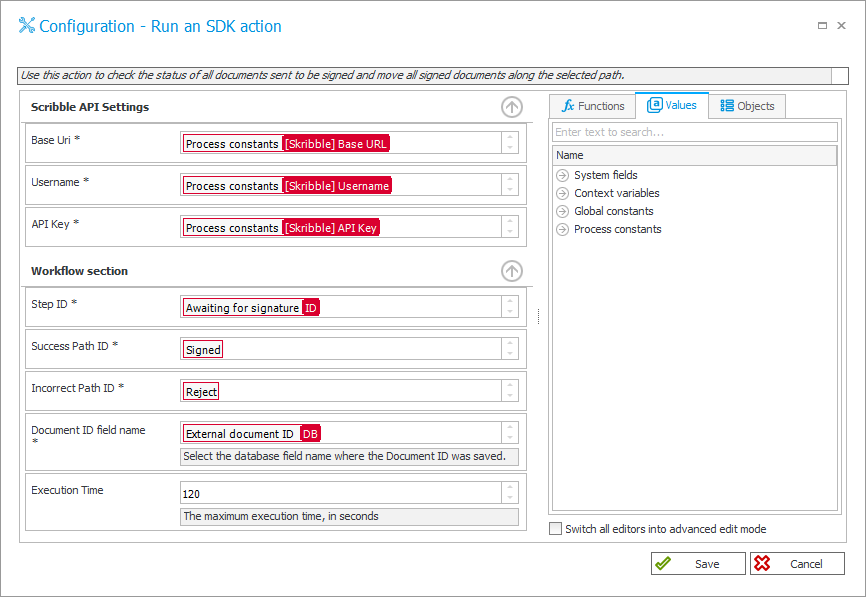
i) SendReminder
You can send a reminder to people who should sign the selected document.
- Document ID – the field from which the WEBCON ID of the document will be downloaded
- Status – the field from which the previously saved document status will be downloaded
- Message content – the content of the reminder sent
j) DownloadDocument
It is used to download the signed document.
k) Attachment selection
- Suffix – a suffix that will be added to the name of the downloaded document
- Category – a category to which the downloaded document will be sent
- Copy attachment ID to field – the field to which WEBCON BPS ID of the downloaded document will be saved
l) Plugin properties
- Document ID – the field from which the Skribble ID of the document will be downloaded
- Status – the field from which the status of the document will be downloaded
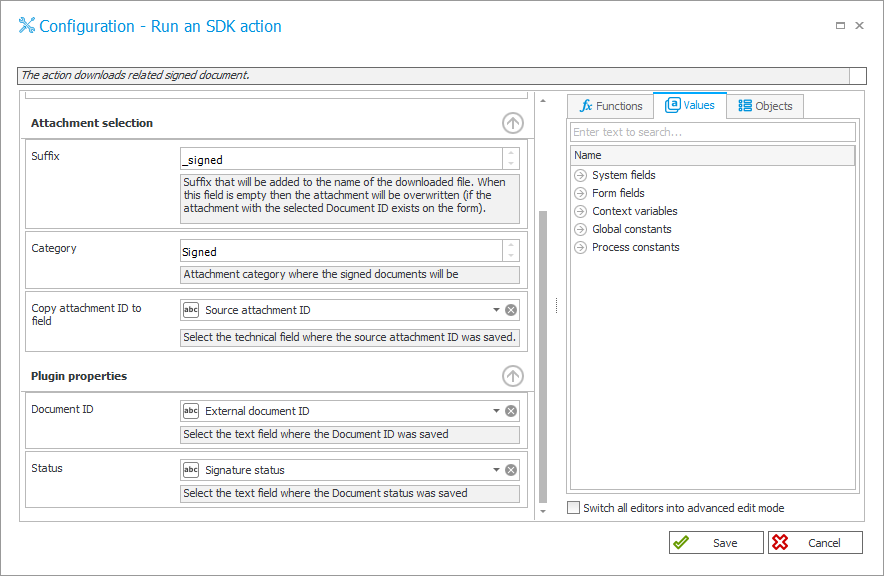
m) DeleteDocument
It is used to cancel or delete a document previously sent from the Skribble platform.
- Envelope ID – the field from which the Skribble ID of the document to be canceled/deleted will be downloaded
- Delete/Decline – if you select the false value – the process of signing will be canceled, if you select the true value – the document will be completely deleted
Useful links:
- More information about standard Skribble digital signatures
- Source code of the SDK plugin – BpsExt.Signing.Skribble. Please note that this is just a sample plugin, delivered under this license.
- The remaining extensions allow you to integrate WEBCON BPS with digital signature providers