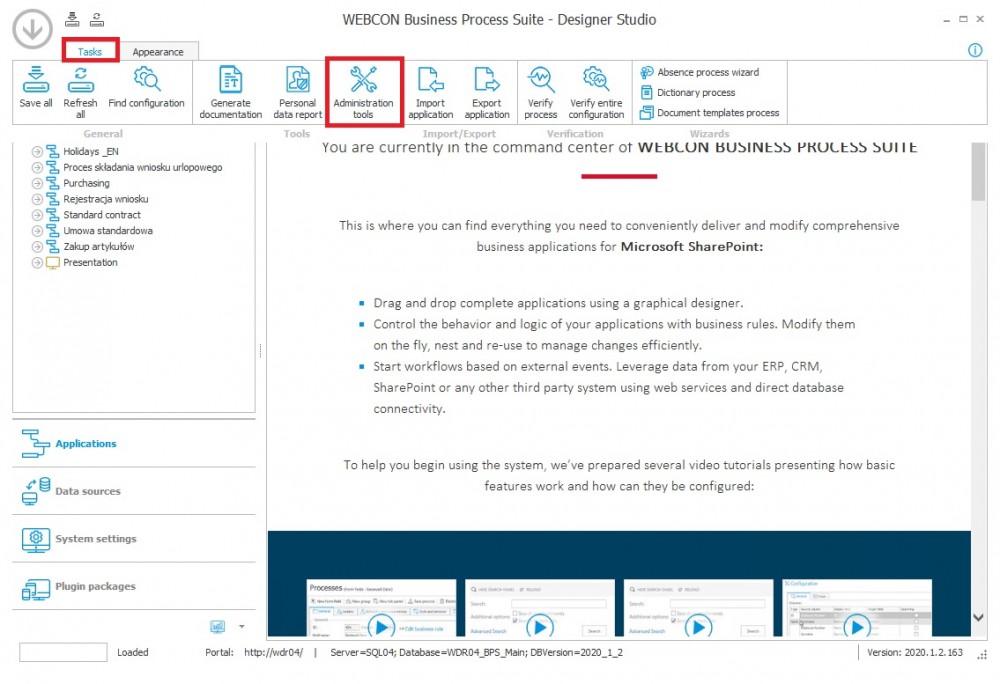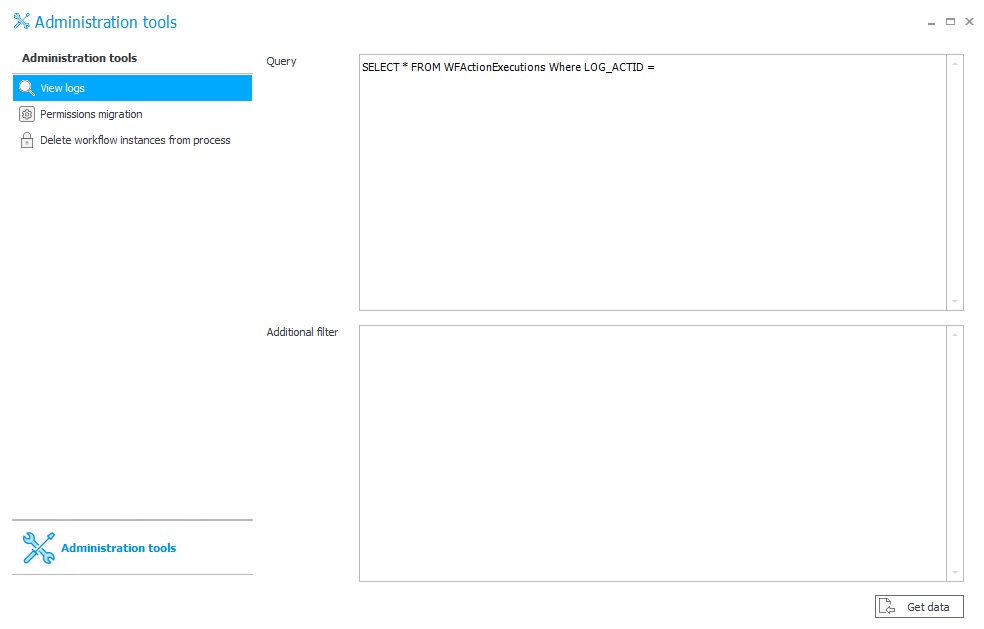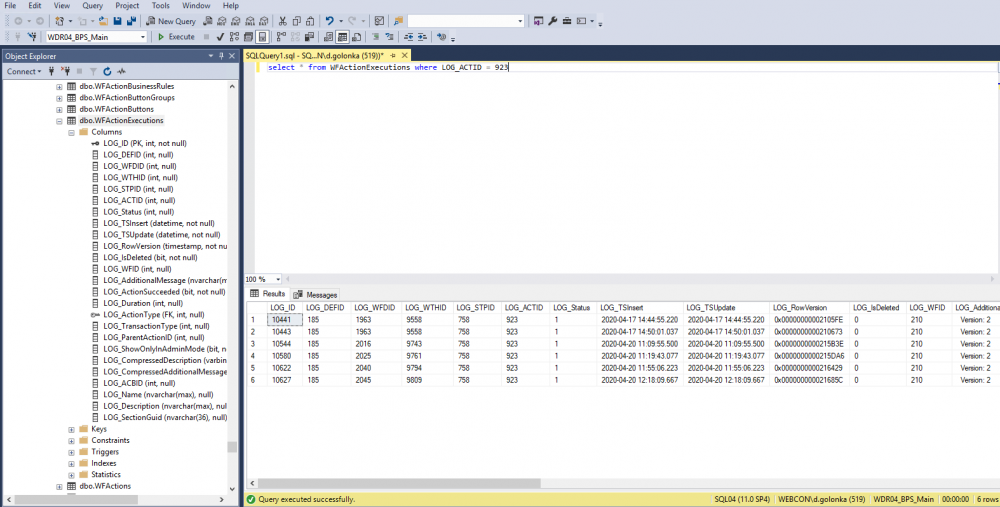Applies to version 2020.1.x, author: Dawid Golonka
Introduction
Actions are commonly used in WEBCON BPS to design the processes and individual workflows. They are performed without any user interaction and defined on the transition paths or steps. An example actions perform such activities as calculating the field value, making an entry to AD, sending an e-mail. While working with WEBCON BPS they will appear situations (at the stage of creating the processes, testing or using already implemented solution) when you are not sure whether the action was correctly triggered.
Information about triggered actions is registered in the database in the „WFActionExecutions” (previously WFLogs) table. Access to this table is obtained in the Server Management Studio or from the Designer Studio level in the “Administration tools” tab.
Log review from the WEBCON BPS Designer Studio level
At the top of the program interface select the “Tasks” tab and then the “Administration tools” option.
Fig. 1. The “Administration tools” option
In the window which appears on the screen, select the “View logs” tab.
Fig. 2. The “Administration tools” window
The SQL query template is automatically substituted in the “Query” section. Such a query should be implemented with an action ID. You can also add the additional filter in the “Additional filter” section e.g. to show the actions triggered in a certain period of time (e.g. of the condition: „LOG_TSInsert > ‘2020-04-20’” – the action performed after 20th of April 2020). The action ID can be entered in the configuration window:
Fig. 3. The action ID
Logs review from the MS SQL Server Management Studio
An example of a table query in MS SQL Server Management Studio has been presented in the following screenshot:
Fig. 4. The SQL Manager Studio window
How to write a query to see what happens in the action logs?
The most frequently checked columns in action logs are:
LOG_ACTID – stores the action ID number
LOG_ActionSucceeded – information whether the action was correctly performed
LOG_AdditionalMessage – additional information. The fields set e.g. in the action custom triggers
LOG_Description – description of the actions performed
LOG_Name – stores the log name
LOG_Status – returns the action status. The possible values are 1,2,3:
0 – the action was not correctly performed (the condition was not executed)
1 – the action was correctly performed
2 – rollback without exception/error
3 – rollback after exception
LOG_WFDID – stores the instance ID number from which the action has been started
LOG_WFID – stores the workflow ID from which the action has been started
The example query will relate to the action of adding a substitution for a user who is going on vacation. The condition of the starting the action is to enter the person in the “substitute” field on the vacation registration form.
Fig. 5. An example query and their effect (action logs)
Form the columns loaded above it is possible to find out which action triggers has the “0″ status – which action was not triggered. It was the LOG_ID = 10860 action – the action has not executed the condition of starting the action. You can easily find the instance ID to track the further course of workflow in the system.