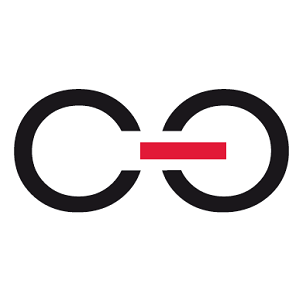Hi,
here is another task I need your help to get it completed:
1) Scenario
A hot mailbox creates a new instance within the process and from there WEBCON BPS sends an email out. The user replies to this second email and the hotmailbox has been configured to add this reply into the original instance as attachment. This is done by adding the instance ID into the mail body and works without issues.
2) Request
The body of the second email, the reply of the user, shall be added into a multiple lines text field containing already information, i.e. a question asked.
The text field is in rich mode.
3) Question
I would retrieve the email content from the attachments table and add this to the text file. Does this work similar to a picture or do I have to do another approach?
Thank you for your help in advance.
Best, Ingo
How to add an email-answer to a multi-line text field
Hi Ingo,
You have various options to achieve that.
1. In the Advanced configuration of the text field you can check Append mode.
2. In the update form field rule/action just concatenate the new text with the old one which is already present in the text field.
3. Instead of saving the text in a regular multiple lines of text field, you could add a new row to an Item List. This way you can construct a SQL query to show the output in a nicer format.
Hope that helps. Let me know if you need additional explanation.
Cheers,
Martin
Hi Ingo,
You have various options to achieve that.
1. In the Advanced configuration of the text field you can check Append mode.
2. In the update form field rule/action just concatenate the new text with the old one which is already present in the text field.
3. Instead of saving the text in a regular multiple lines of text field, you could add a new row to an Item List. This way you can construct a SQL query to show the output in a nicer format.
Hope that helps. Let me know if you need additional explanation.
Cheers,
Martin
Hi Martin,
thank you for your answer.
The question is: How do I extract the email content from the attachment?
Can you pass a hint on that?
Cheers, Ingo
Hi Martin,
thank you for your answer.
The question is: How do I extract the email content from the attachment?
Can you pass a hint on that?
Cheers, Ingo
To answer your question:
System Settings > HotMailBoxes > Hotmailbox A > Starting workflow settings or Joining to element settings > In the "Additional field settings" section set the values as follows:
- Name: choose your multiple lines of text field
- Value: use the %Content% variable
- Filling mode: Set always
This will grab the whole email and put it in a text box.
Don't forget to reload configuration after you make the changes:
System Settings > Services configuration > Services > YOUR_SERVER > Click "Reload configuration".