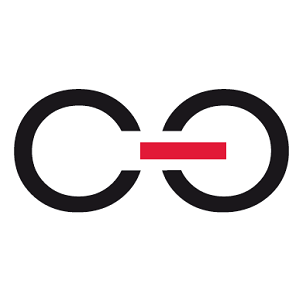Hi. I have an old Webcon BPS. I try to create a template and I have a problem with CSS. I don't know how to change [|ElementAdress|] element to my preference.
I want change text-decoration change to none, change color to white and a want to add padding and bottom.
It is my code :
<DIV style="FONT-SIZE: 24px; TEXT-DECORATION: none; MAX-WIDTH: 150px; BORDER-TOP: black 2px solid; BORDER-RIGHT: black 2px solid; BORDER-BOTTOM: black 2px solid; COLOR: white; TEXT-ALIGN: center; MARGIN-LEFT: auto; BORDER-LEFT: black 2px solid; BACKGROUND-COLOR: #002f43; MARGIN-RIGHT: auto"><FONT color=white>[|ElementAddress|]</FONT></DIV></CENTER>
<CENTER>
<DIV style="FONT-SIZE: 24px; MARGIN-TOP: 20px">[|MessageBody|]</DIV></CENTER></DIV>
I upload how to my div with ElementAdress looks.
How to change this field. I have old BPS . It is version 8.2.1.63
Change ElementAdress CSS elements in email template
Hi Błażej,
I can't help solve this for you but I can give you a guideline how I would do it.
1. Save the received mails as html, if you don't have a web client: https://www.extendoffice.com/documents/outlook/3623-outlook-save-email-as-html.html
2. Take a look at the generated html for element address using developer tools in the browser
3. Add a styling to override the default ones: https://www.w3docs.com/snippets/css/how-to-override-css-styles.html
Add the rule to the mail templeate:
This rule will apply the color white to all elements with the class box and which have a style attribute with the value color: red.
<style>
.box[style*="color: red"] {
color: white !important;
}
</style>
Best regards,
Daniel