Checking workflow instance configuration using Ctrl+G
Applies to version: 2022.1.x and above; author: Krystyna Gawryał
If you want to quickly check in WEBCON Designer Studio the configuration of the workflow instance you are working with in Portal, the keyboard shortcut Ctrl+G may be helpful. When you press it, the following window is displayed:

In this window, enter the URL of the workflow instance whose configuration you want to view. Then select one of two available buttons:
- Go to the process configuration
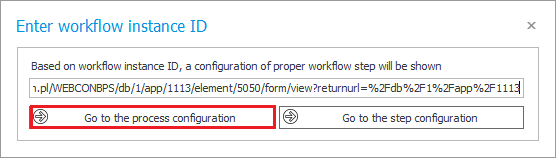
After pressing this button, you will automatically be taken to the configuration window of the process with which the instance is associated.
- Go to the step configuration
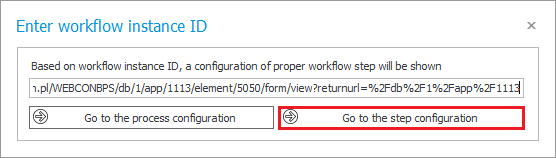
After pressing this button, you will automatically be taken to the configuration window of the step in which the workflow instance is currently in Portal.
This feature is particularly applicable when solving configuration issues in response to customer queries – the user can access exactly the process or step associated with the instance whose identification data was provided by the customer.
Note that performing the above-mentioned actions takes you directly to the indicated process/step. Therefore, it is a good idea to save your work with the current application in Designer Studio before pressing Ctrl+G.

