Preview of related instances
Applies to version: 2020.1.x and above; author: Michał Kastelik
Introduction
When working with WEBCON BPS applications, there are often situations when a user wants to find a specific instance. For this purpose, they will use the search engine or try to find the necessary information using reports on the application’s site. The WEBCON BPS interface works quickly, but by opening the full page form of each instance individually, only to discover that it isn’t the one they are looking for, is a waste of time. The situation looks similar when you have the form containing hyperlinks to another workflow e.g. previous employee’s vacation requests.
In newer WEBCON BPS versions, clicking on an instance hyperlink (usually hidden under an instance number) will expand the instance preview window in the right-hand side, instead of opening the form in a new window.. In the case of a report, clicking anywhere on the row will bring up the preview, and clicking the link will open the form.

The preview window contains additional icons:
- Go to form page takes us to the full form
- Pin/Unpin will cause the form/report/application page to rescale and fit the preview into one layer – the preview will no longer hover on top of the rest of the application, and will instead be fitted into its surroundings
As mentioned above, by clicking on the report rows, an instance preview will open by default. The report configuration does not have to contain any additional configuration. However, if you want the click on a value to open the full form, in the options of the report view you should select the “Link” option on the selected column – values in that column will take the user directly to the form of the instance they clicked.
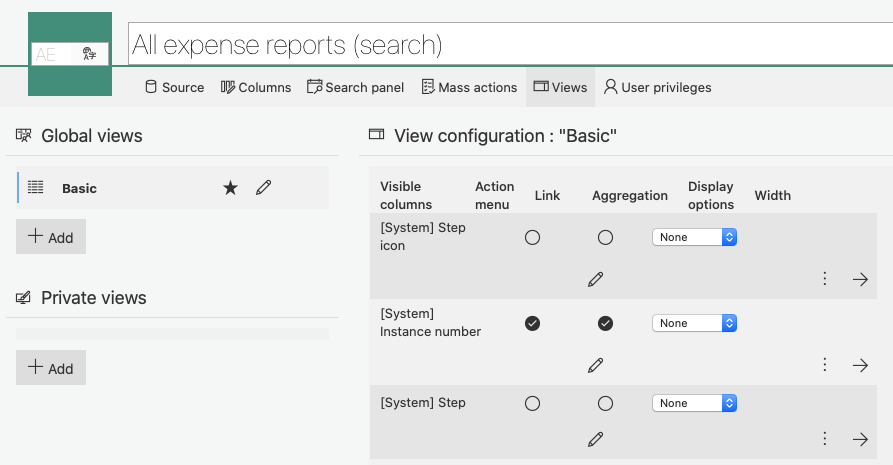
The preview window also works in forms on form fields of the data table. The field defined in the form field configuration, will be opened in the preview mode by default.
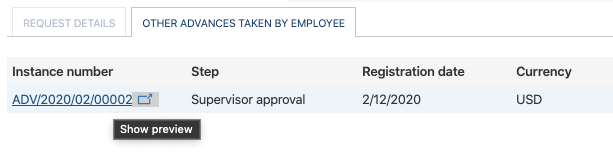
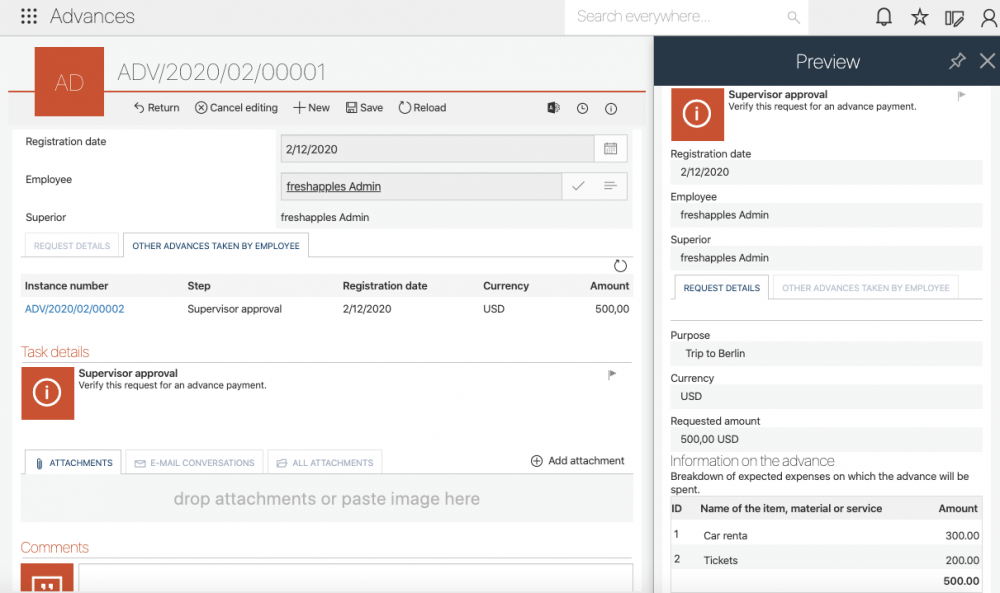
The form preview window significantly speeds up the performance of daily tasks in WEBCON BPS Portal. The ability to quickly check the content of an instance without opening its full version allows you to work more efficiently and reduce the frustration of having to open forms in new tabs to find the one you are looking for. Please note that this window only displays a preview of the form, it does not allow you to edit it or follow paths (unless quick paths are enabled).

