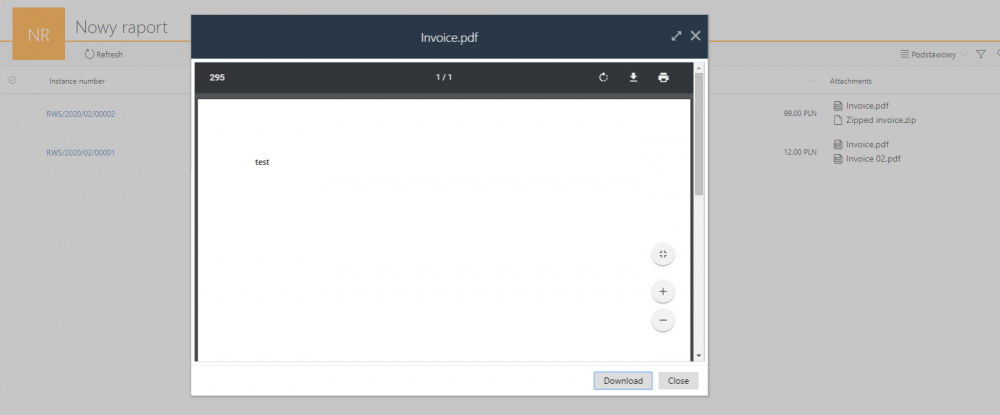SearchIndex database as a source in the application reports
Applies to version: 2020.1.x; author: Marcin Wiktor
Introduction
SOLR (added in the 2019 version) is a search engine that allows you to efficiently search for content even for very large data sets. A detailed description of the functionality can be found in the article “Portal search engine – how does it work?”.
From version 2020 WEBCON BPS allows creating reports based on the SearchIndex (SORL) data source. This article below will show you how we can configure such a report and explain how it differs from existing reports based on SQL databases.
What are and when to use reports based on the SearchIndex source?
Reports based on SearchIndex data source provide acceleration of system response time and simultaneously won’t load the transaction base of the WEBCON BPS platform. They also present and access attachments directly from the report level – without opening the form.
Unlike SQL-based reports, SearchIndex reports are indexed in the background by the WEBCON BPS service. Some time may pass between entering a value into the system by the user (via saving some data on the form) and creating a new index in the SOLR database for the updated workflow instance. It depends on: server load and the number of instances in the queue – the more instances must be processed, the more time it will take to update the last instance in the queue. In practice, if the server is efficient and data indexing tasks are not queued, then such an updated instance will be refreshed in the SOLR database within a few seconds.
Due to that, SearchIndex-based reports should not be used in a situation where the user must be 100% sure that the data he’s viewing is up to date. As an example we can use a report with financial data for the current day – the person verifying the amounts from circulation with real cash must be sure that the sum agrees to the penny. However, they can be used in situations where due to a large amount of data there are problems with performance or these reports overload the SQL database.
Creating a SearchIndex-based report
To create a report based on SearchIndex enter the report configuration and in the “Source” tab set “SearchIndex” as a source.
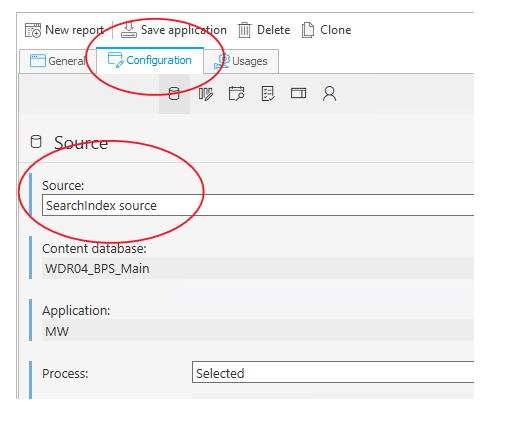
Configuration of displaying attachments on reports
To be able to display attachments on the report in the “Columns” tab expand the “System” list and select “Attachments”.
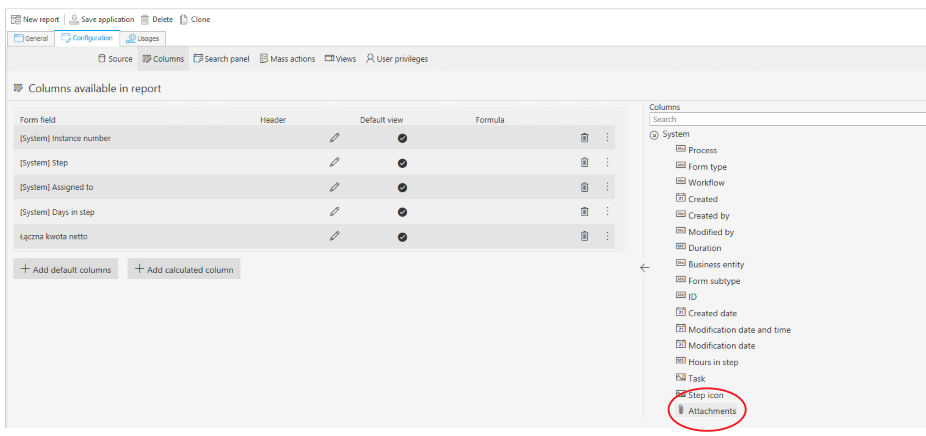
The report configured in this way will automatically display all attachments added to the form.
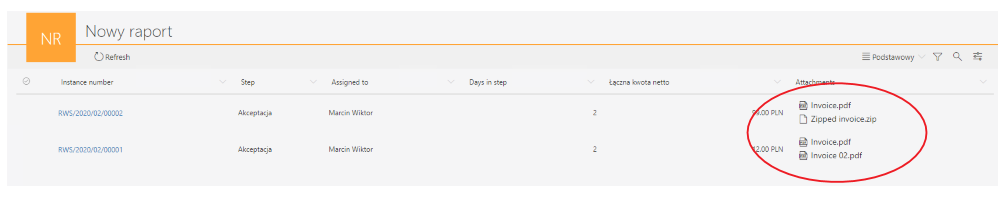
There is also the possibility to click on the attachment name and its preview for attachments whose preview is supported on the form (e.g. PDF, DOCX, TXT, JPG, PNG).
For other formats (e.g. ZIP or RAR) after clicking the link you will be able to download the attachment only.