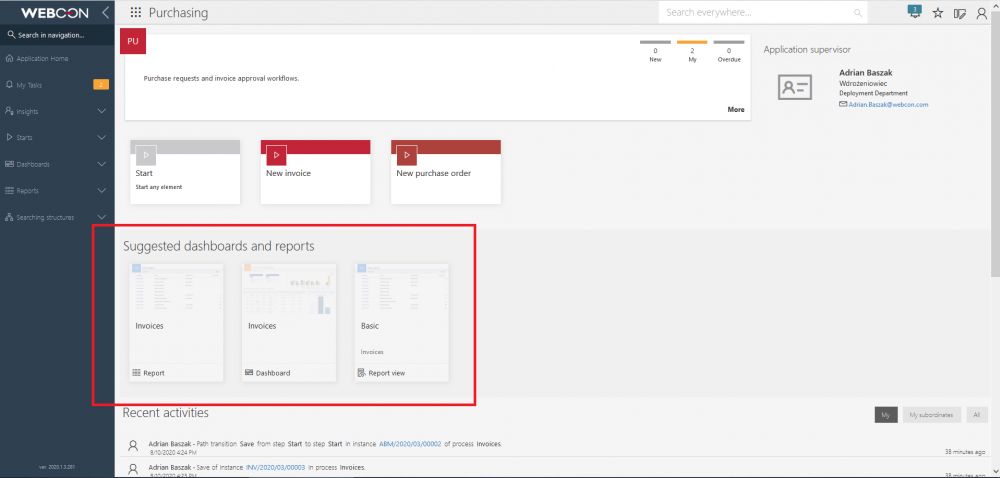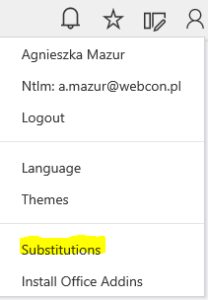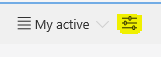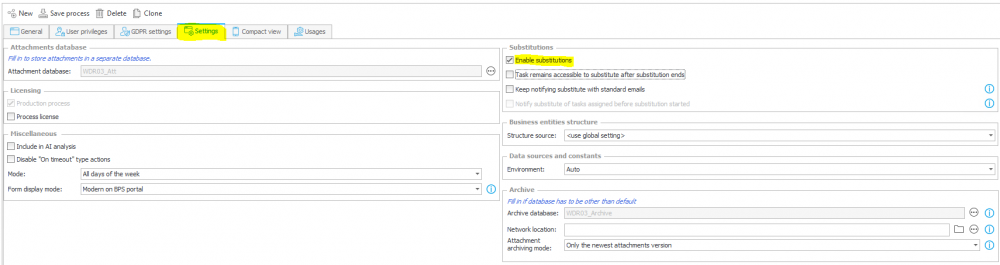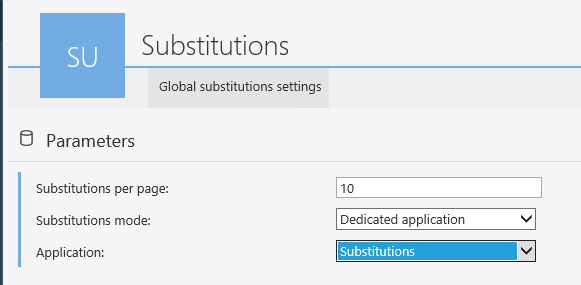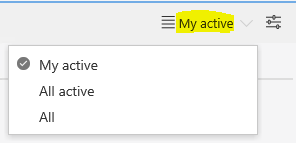Substitutions in 2019 version
Applies to version 2019.1; author: Agnieszka Mazur
Introduction
This article describes an additional functionality introduced in WEBCON BPS 2019 that allows you to define substitutions on the Portal. In the previous BPS versions, it was only possible to define them with WebParts. Please refer to this comprehensive article: Substitutions in WEBCON BPS - configuration if you want to learn more about substitutions.
2019 version
Managing substitutions is available on the Portal without the need to configure an additional website element.
Clicking on the user icon in the upper-right corner of the screen will display the list from which choose „Substitutions.”
Choosing „Substitutions” will redirect to a page on which we can provide a substitution for ourselves or for someone else. In the other case system, administrator privileges are required.
The view displays four columns: replaced person, start date, end date and substitute. Settings are changed via a button in the upper right corner of the screen. Modifying/creating reports is available to a user who has Portal designer privileges.
Icon marked in yellow is the global substitutions settings. It allows to define a number of substitutions on the website and choose substitution execution mode: turned off, basic, or via a dedicated application.
Basic mode allows to define substitutions per process and per business entity. You can choose a process that will have substitution management turned off in the WEBCON BPS Designer Studio.
Selecting the checkboxes will change the substitutions view displaying additional columns: process, business entity and database.
Basic mode is the standard one, as suggested by the WEBCON BPS approach in defining substitutions. However, if the substitutions management is done differently in the business entity, then it can be defined as a dedicated application in which the substitution process is configured in a separate workflow. Choose the workflow mentioned above from the list of available applications.
Next to the global settings, there is a filter that alters how the substitutions report can be displayed: My active, All active, All. My active is selected by default.