Adding a logo to Portal
Applies to version 2020.1.x, author: Dawid Golonka
To personalize your WEBCON BPS Portal appearance you can change the logo and color scheme of the user interface.. The global system administrator has the ability to modify these elements of the site.
This article describes how to add logo to Portal – and replace the WEBCON logo in the top left corner.
Configuration
In the previous versions of the system, setting a custom logo required copying the graphic file to the server and providing a link to it in the site settings. In 2020.1.3. there is the ability to add the graphic file directly from a file on your computer.
Here is an example Portal view with the default logo, the theme is “Blue”.
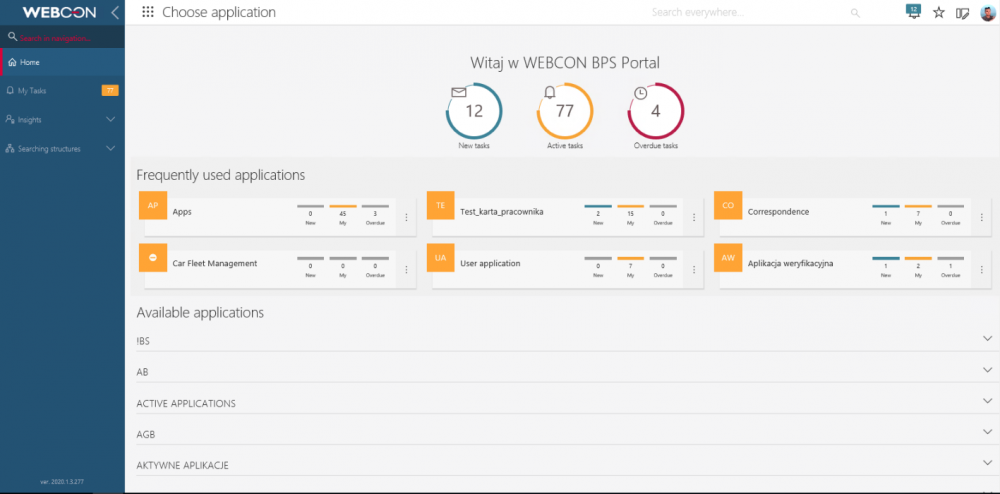
Fig. 1. The Portal site with the default logo
To change the logo, go to the edit mode and select the “Themes” -> “Edit themes” options

Fig.2. The edit theme option
Select the theme which you want to configure:

Fig.3. The selection of theme to edit
There is the ability of changing the image source selection from the “URL” to “File” that allows you to select a file directly from a local file:
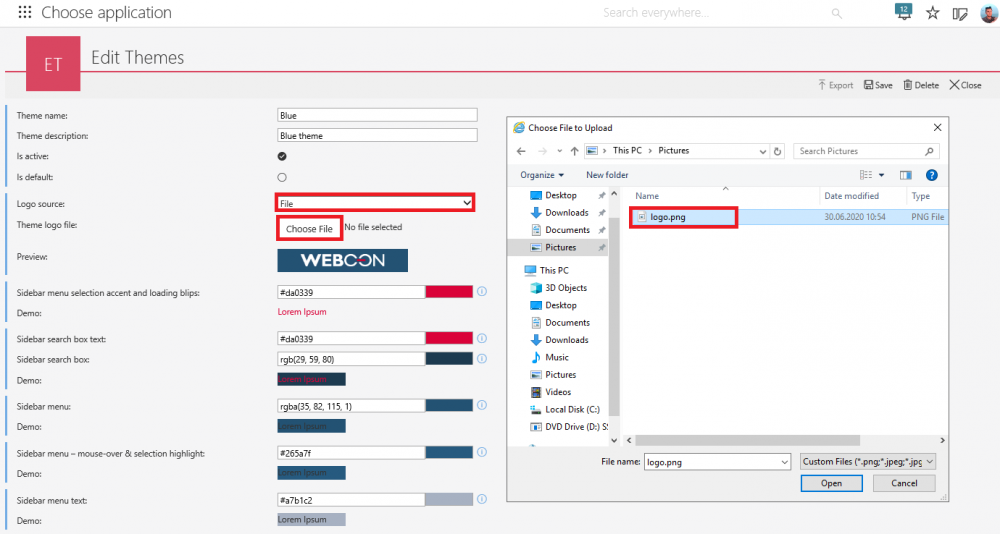
Fig. 4. Selecting the logo from the file
A new logo view is available on the configuration step:

Fig. 5. A new logo preview
After saving the changes, a new logo will appear on Portal in the top left corner:

Fig. 6. The Portal site with logo changed
Good to know
By using the themes import/export mechanism, the logo configured in this way will also be transferred.

Fig. 7. A import/export mechanism configuration window

