Assigning tasks in business entities
Applies to version: 2021.1.x and above; author: Wojciech Kołodziej
Introduction
One of the basic features that allow you to create WEBCON BPS workflows is the possibility to task assignment. You can assign a task to a specific group, person or business entity. This article presents how to use of user groups when assigning tasks and shows exemplary solutions for task assignment in the multiple business entities environment.
More information about task assignment can be found in the following articles:
- Assigning tasks to BPS groups
- BPS groups in the Standalone installation
- Task assignment – business rules
- Parallel task assignment
- Predefined task assignment
- The “Create a task” action
Configuration of business entities and BPS groups
To configure a business entity, go to System settings -> Business entities (for the purpose of the article were used by WEBCON BPS business entities). The configuration was set in the following format:
- Name: WEBCON BPS {country code}
- Code: {country code}
The above format allows for agile configuration of the tasks depending on the business entity. Figure 1 presents the exemplary configuration for WEBCON BPS PL business entity.
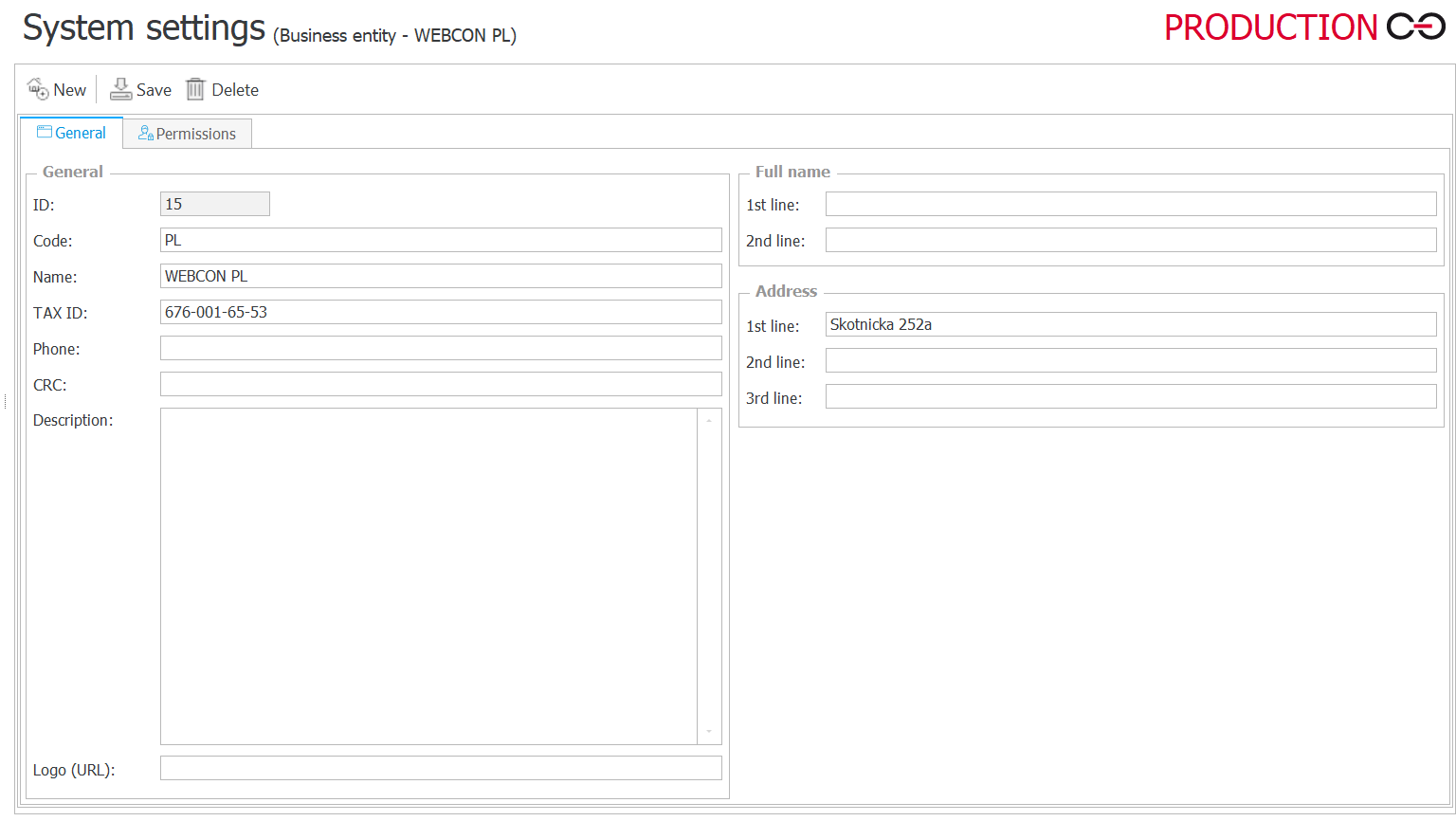
Fig. 1. Business entity configuration in WEBCON BPS Designer Studio
The next step is to create BPS groups and assign users their users. See: BPS groups in Standalone installation type.
Figure 2 presents the list of created groups. When configurating groups the following format was applied, as in the example of creating business entities:
- BPS ID: WEBCON_{country code}@group.bps
- Name: WEBCON {country code}
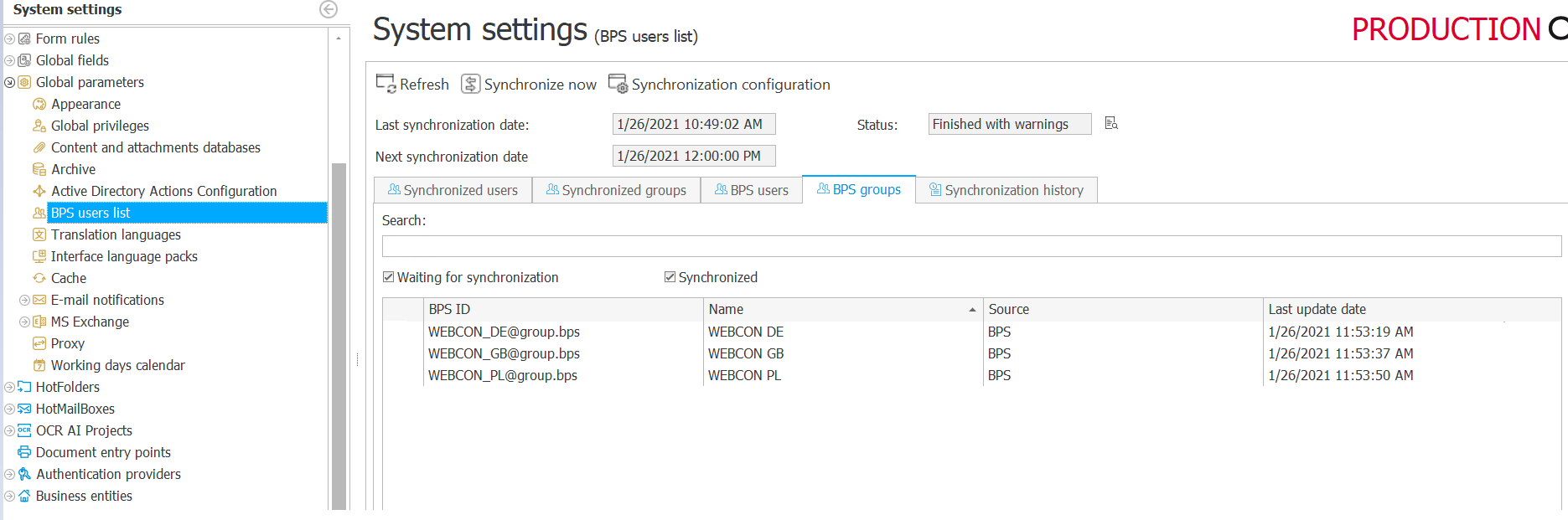
Fig. 2. BPS groups configuration
Process privileges
In each process you can grant privileges such as start new instances, access to all instances or administrator’s privileges. When configuring business entities, it is required to create as many groups as business entities existing in the respective process.
Next, go to the Privileges tab. To each WEBCON business entity a given BPS group was assigned.
- Business entity: WEBCON GB – group: GB WEBCON Registration
- Business entity: WEBCON PL – group: PL WEBCON Registration
- Business entity: WEBCON DE – group: DE WEBCON Registration
Figure 3 presents the exemplary configuration. Only users assigned to the GB WEBCON Registration group can start an instance in the WEBCON GB business entity.
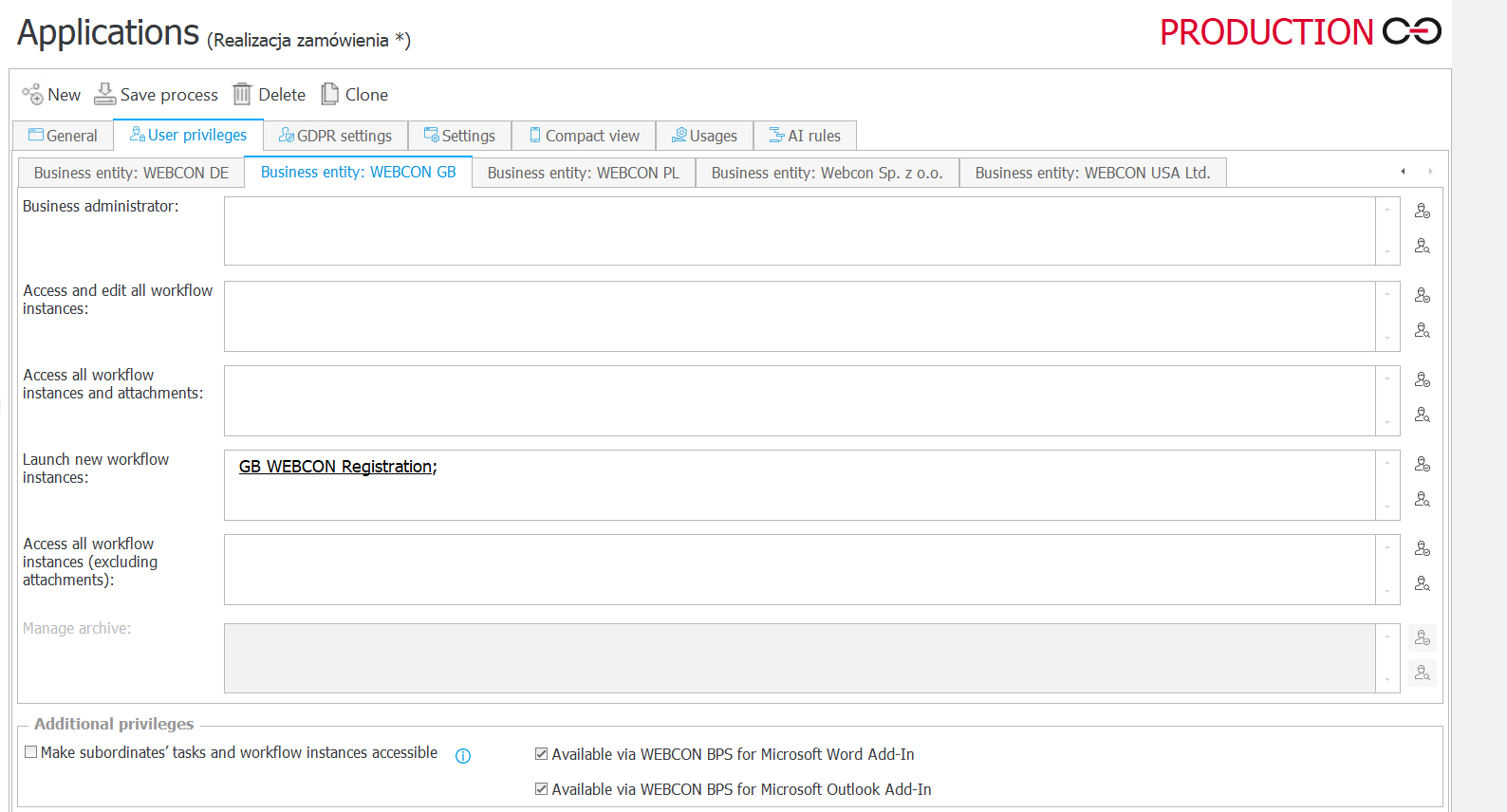
Fig. 3. Process assigned privileges
Task assignment
WEBCON BPS allows you to configure task assignment on individual steps. If you have several business entities, you should specify to which group the task is to be assigned depending on the business entity of the user. Below you can find examples how business rules can be used during assigning tasks to the respective business entity.
The following BPS groups with their users were created:
|
BPS group |
Users in the group |
|
WEBCON DE (WEBCON_DE@group.bps) |
Thomas Muller; |
|
WEBCON GB (WEBCON_GB@group.bps) |
John Smith; |
|
WEBCON PL (WEBCON_PL@group.bps) |
Tadeusz Norek; |
Task assignment with regards to contract type
At the first step, a user must register an instance, and assign the appropriate invoice type. They user can preview the attachment and quickly identify the data from the document.
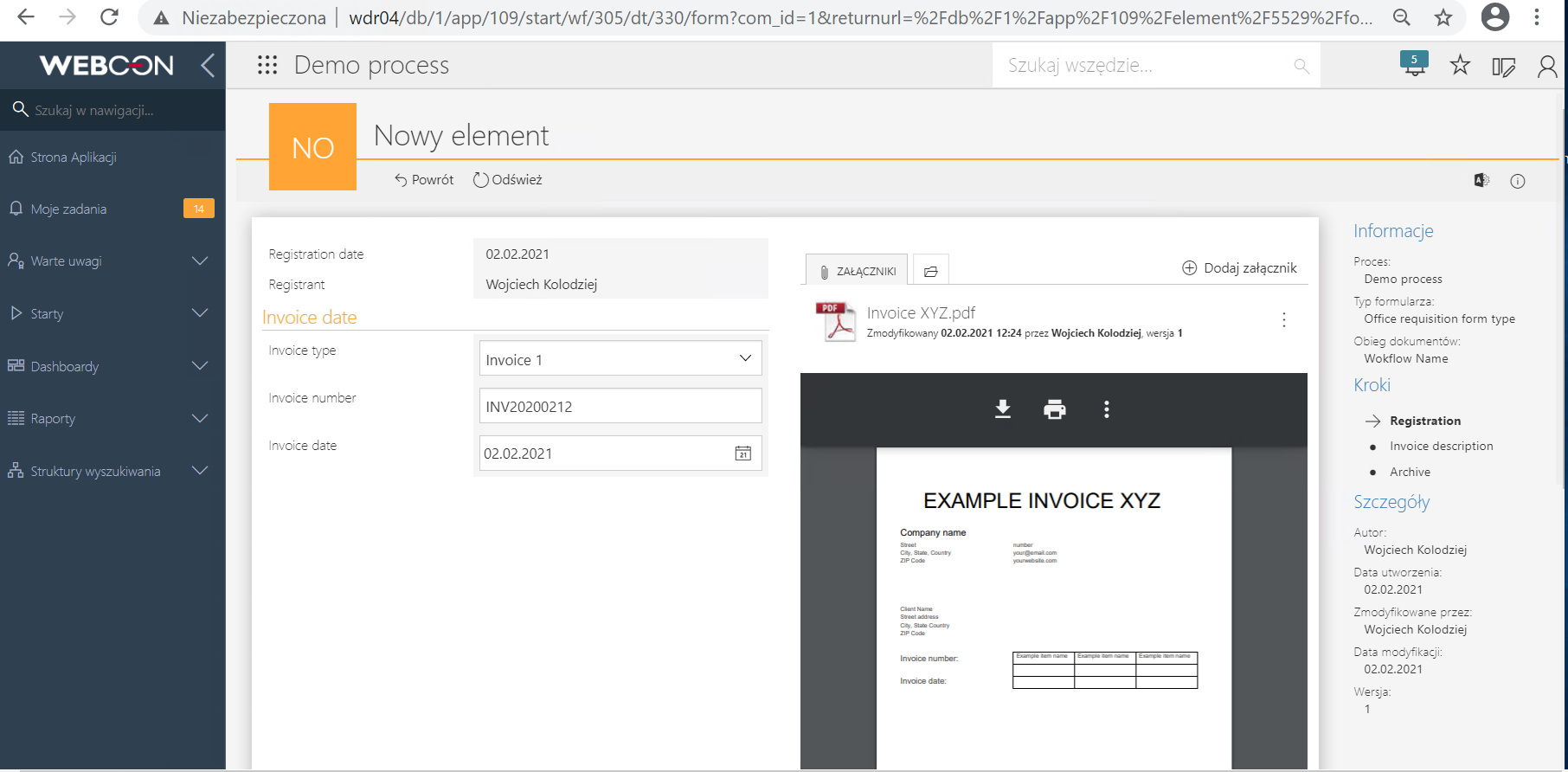
Fig. 4. Form view, step: Registration
Depending on the invoice type in the “Invoice type” form field, the task will be assigned to the respective user. Figure 5 present the exemplary configuration of the business rule assigning the given user to the respective invoice type.
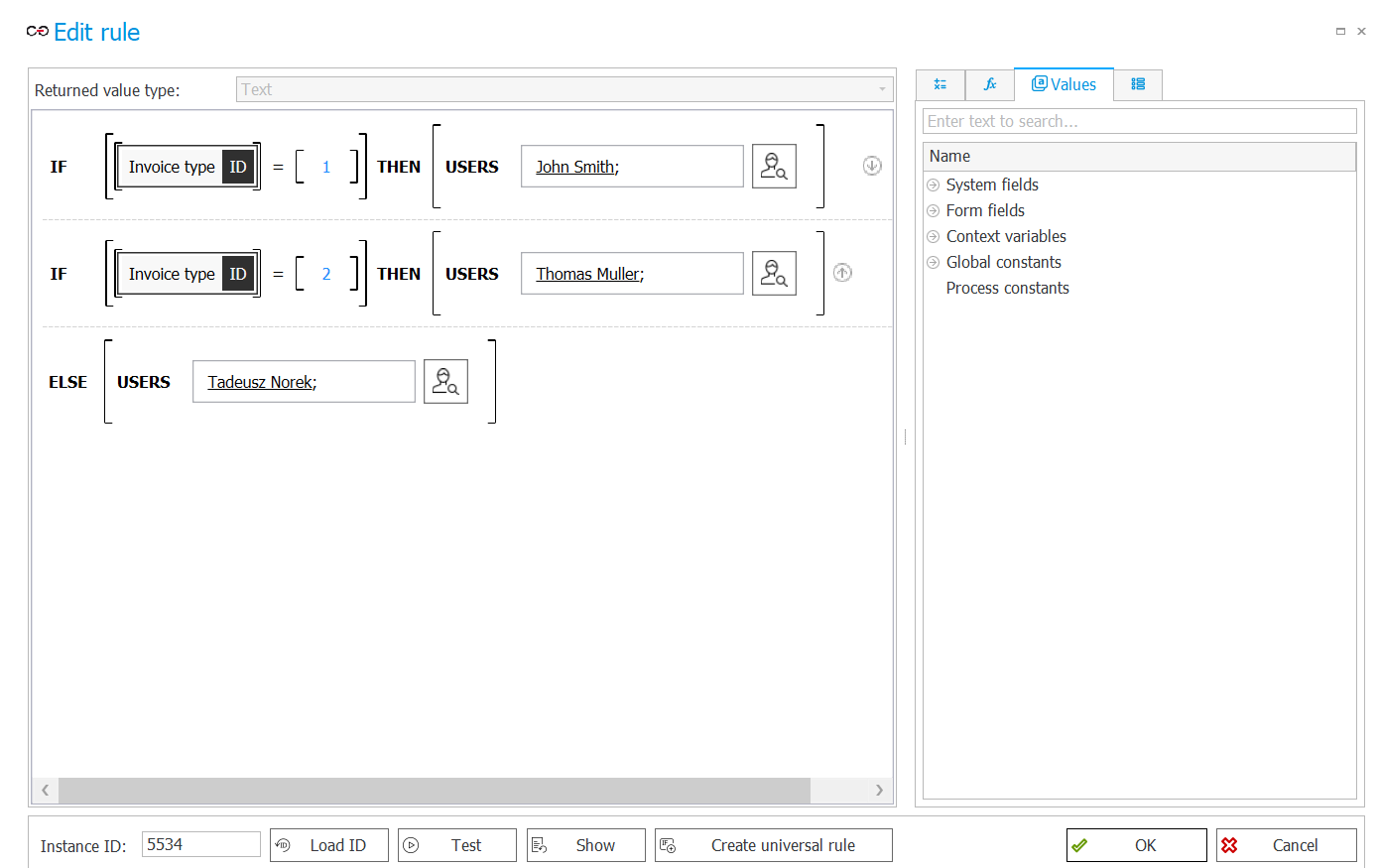
Fig. 5. Configurated business rule
Figure 6 present the final result – John Smith is responsible for “Invoice 1” contract type.
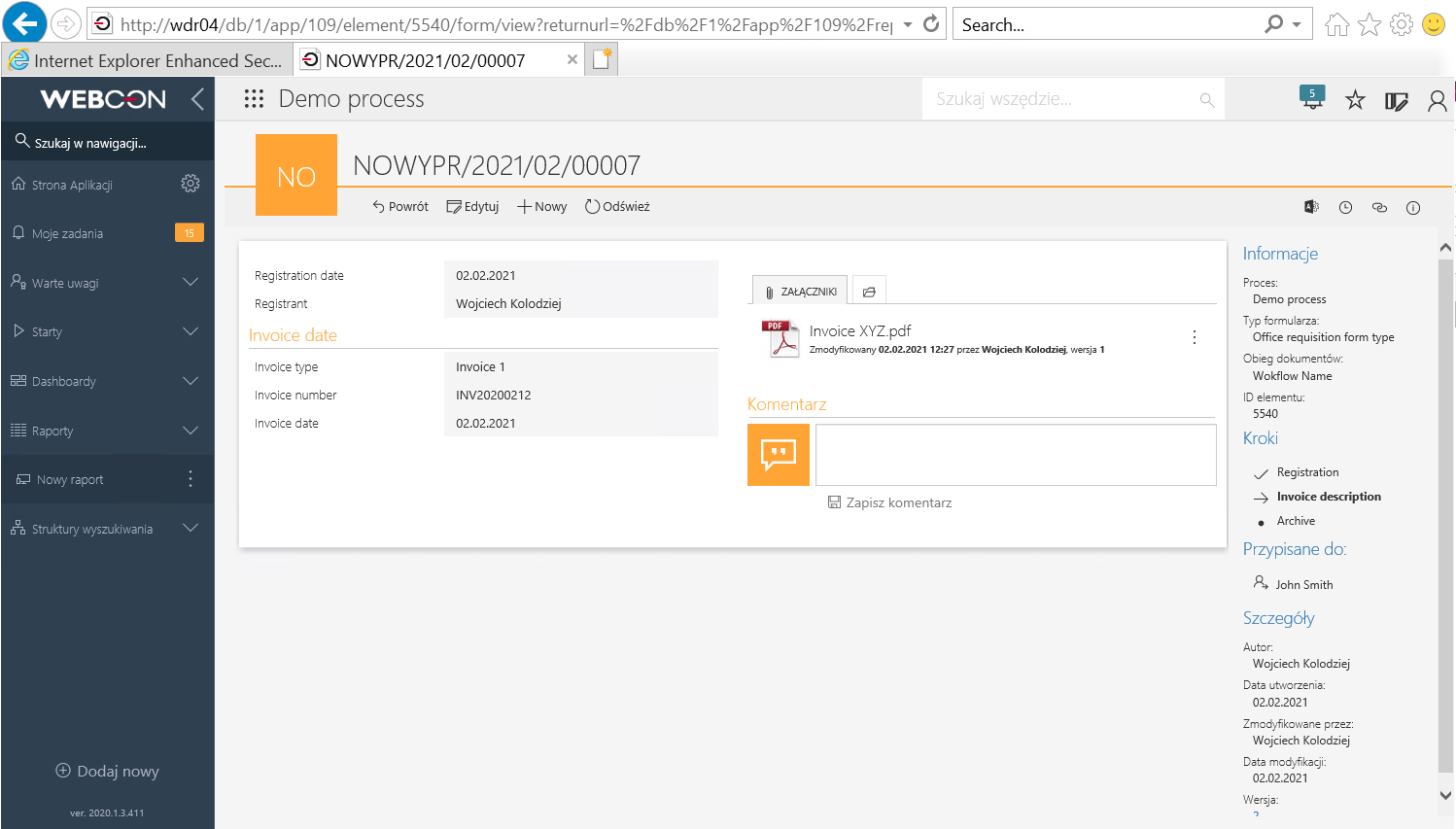
Fig.6. Form view, after assigning the task
Multiple business entities – example configuration
In another exemplary process, the user registers a list of orders and then sends it for approval. At the “Send for Approval” step the “Create a task” action was configured. The action uses “Task assigned BE” business rule presented in Figure 7. The task is assigned to the appropriate group depending on the user’s business entity.
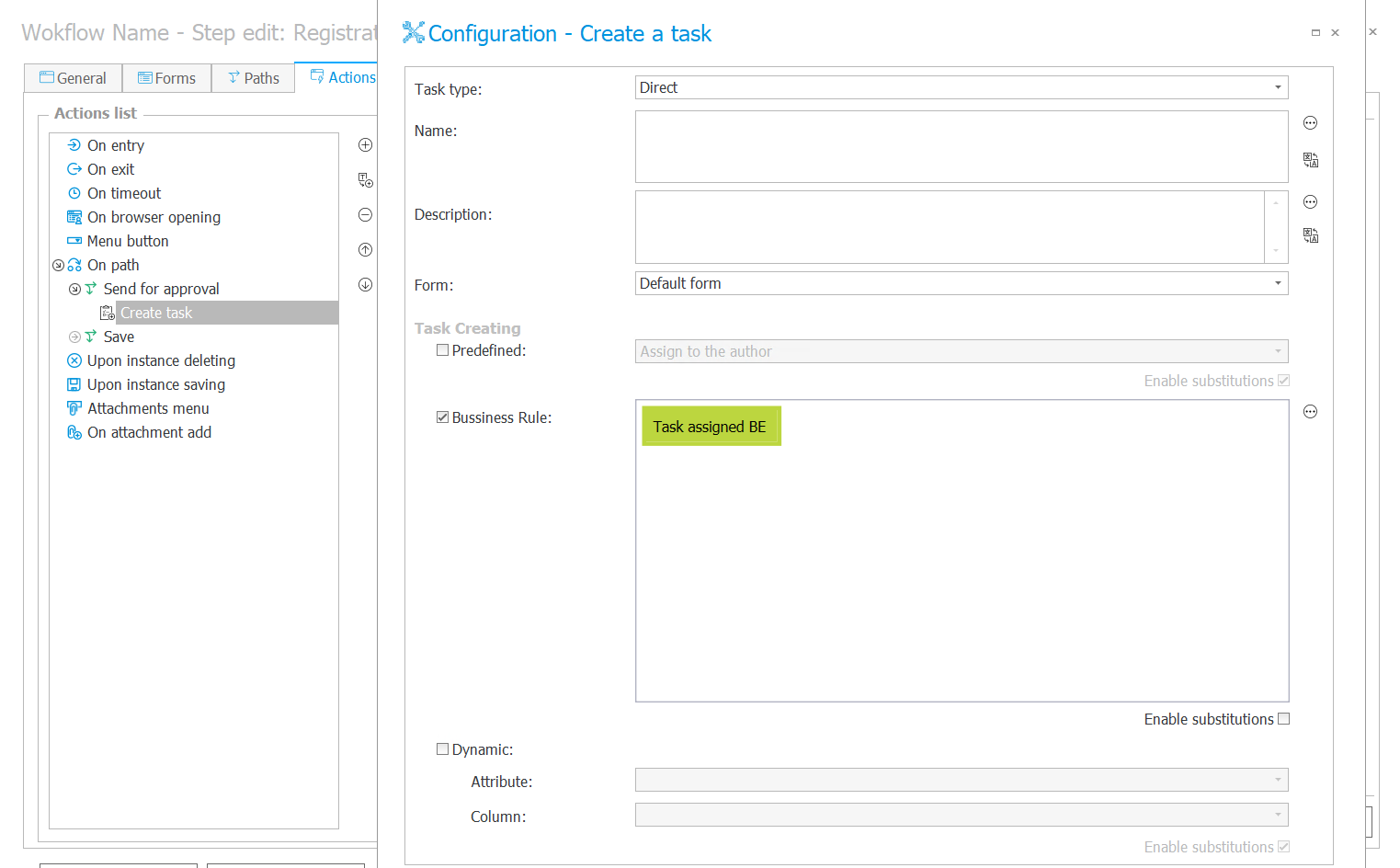
Fig. 7. Configuration of the “Create a task” action
The business rule allows for assigning the user group to the business entity respectively.
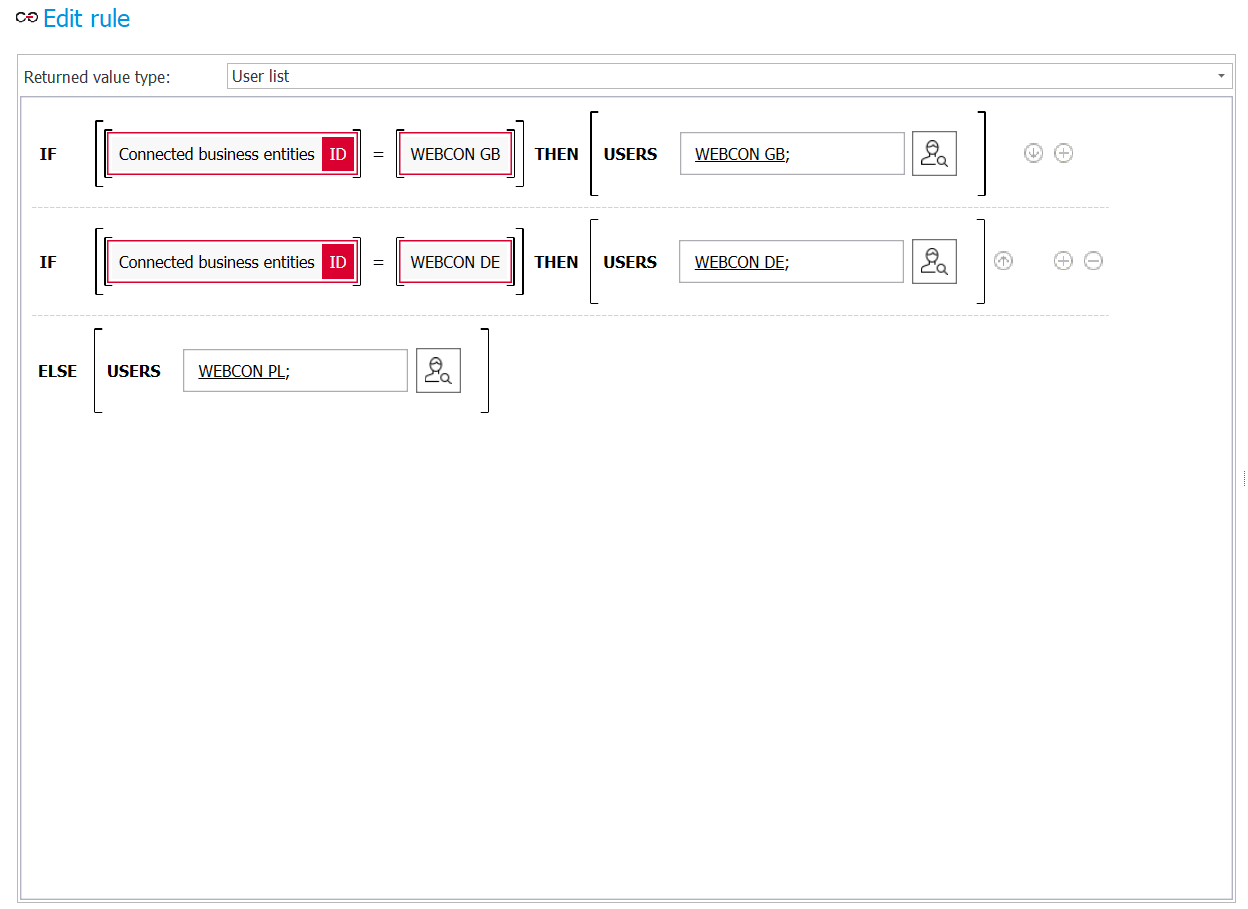
Fig. 8. Preview of the business rule assigning the users to the respective business groups
Figure 9 presents the result of the above configuration. As you see, the task should goes to Thomas Muller who is the member of WEBCON DE group.
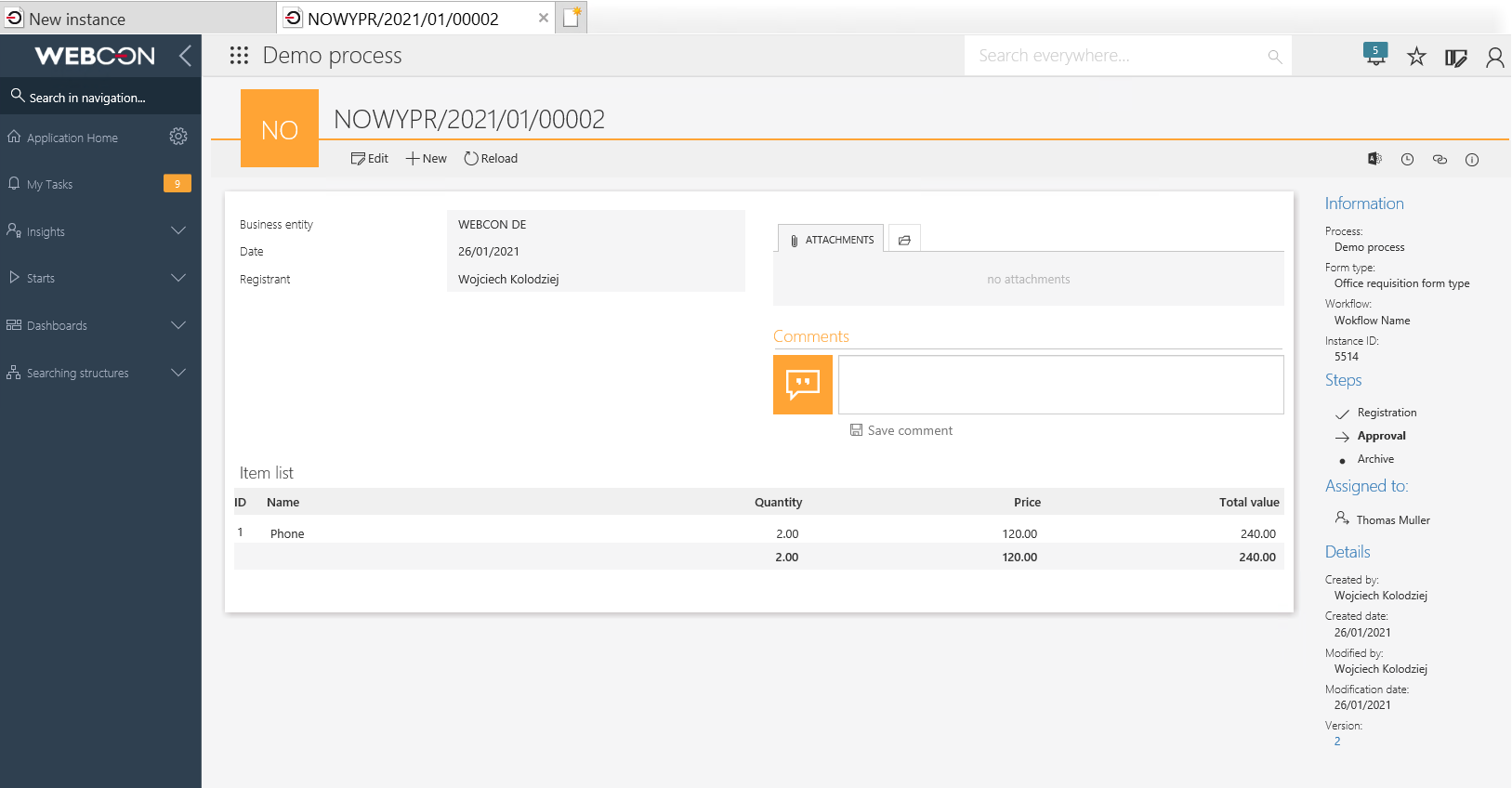
Fig. 9. The configuration result – form view
Multiple business entities – exemplary configuration 2
The business rue in Figure 8 works properly, the task is assigned to the appropriate person. However, this is only one of many possible configuration methods. In a situation if you have a large number of business entities (more than 10) – it is possible to create a business rule that automatically identify a specific business entity based on the group ID. Figure 10 presents the exemplary configuration - the rule returns the list of users based on the business entity code.
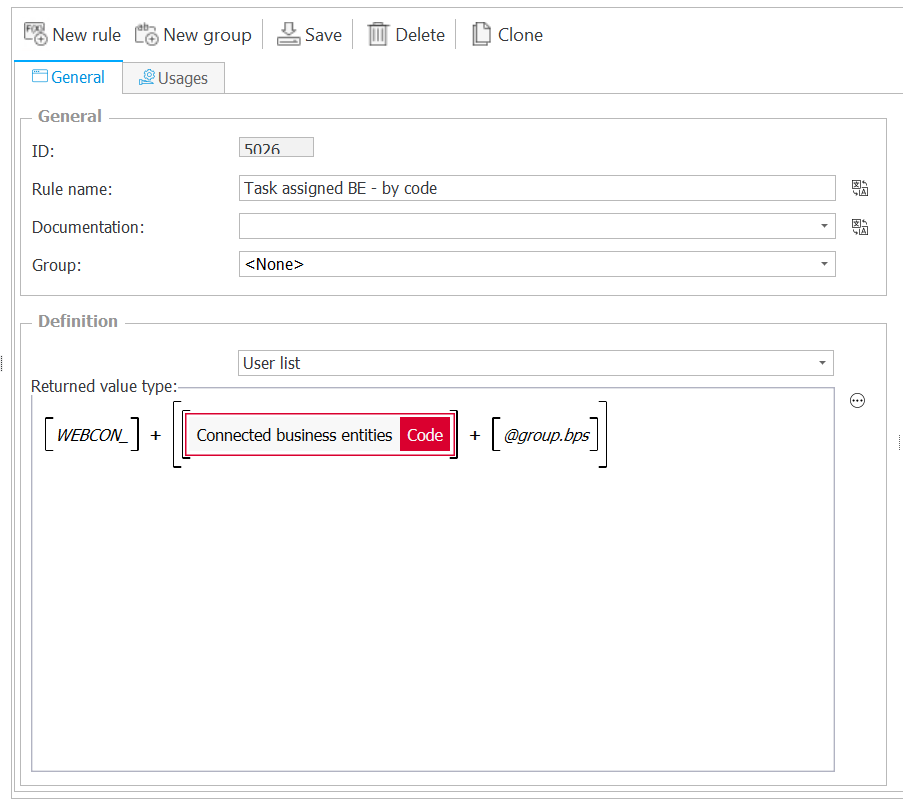
Fig. 10. Configuration of the action assigning the tasks depending on the business entity code
For the rule to work properly, you should remember to use the same nomenclature for business entities and groups, as delivered above (business entity code -> country abbreviation, BPS group ID -> WEBCON_{country code}@group.bps). By applying such setting, you can assign start and end part of the returned value to a constant, and the configured rule will return dynamically only the median value, i.e. the code of the related company.
This settings works well when a large number of business entities in the process. It allows for avoiding modifications of the rule in case of adding another business entity to the process.
The exemplary WEBCON PL business entity uses the WEBCON PL group with BPS ID, as shown below. In this case, the configurated rule will return the value: WEBCON_ + PL + group.bps.
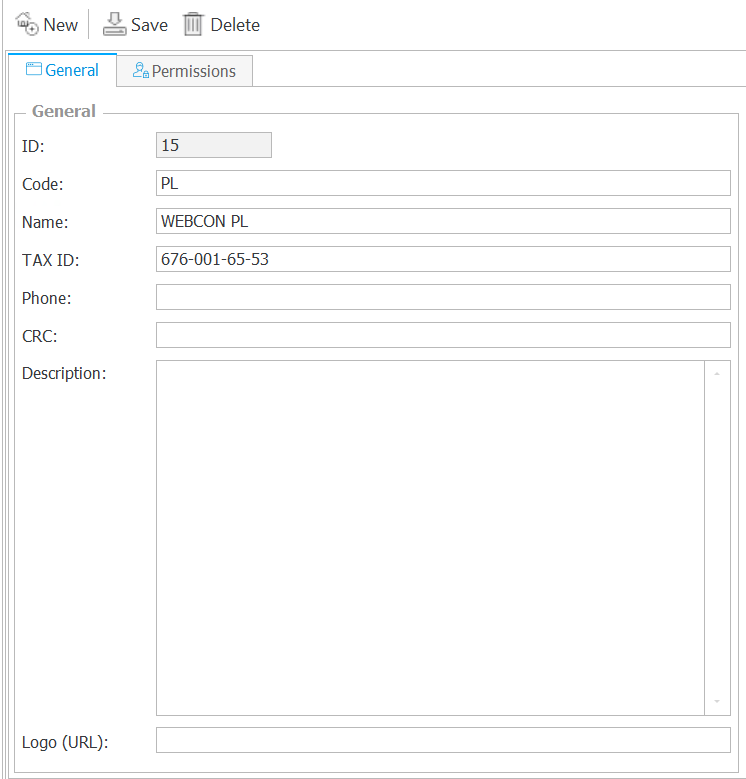
Fig. 11. Preview of the business entity configuration and its respective group of users
Figure 12 presents the result of invoking the business rule in WEBON BPS Designer Studio.
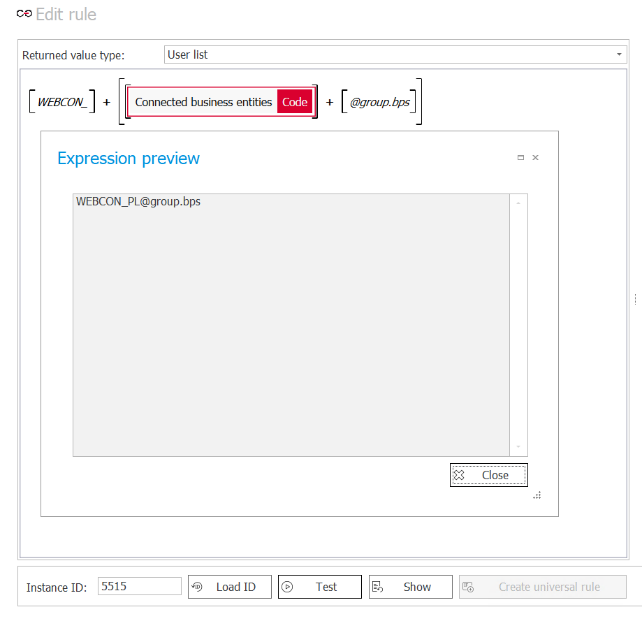
Fig. 12. Business rule output for WEBCON PL
The confirmation of the form operation has been displayed in Figure 13. The WEBCON PL user by going through the “Send for approval” path assigned the task to the group of WEBCON PL user, responsible for approvals in the Polish business entity.
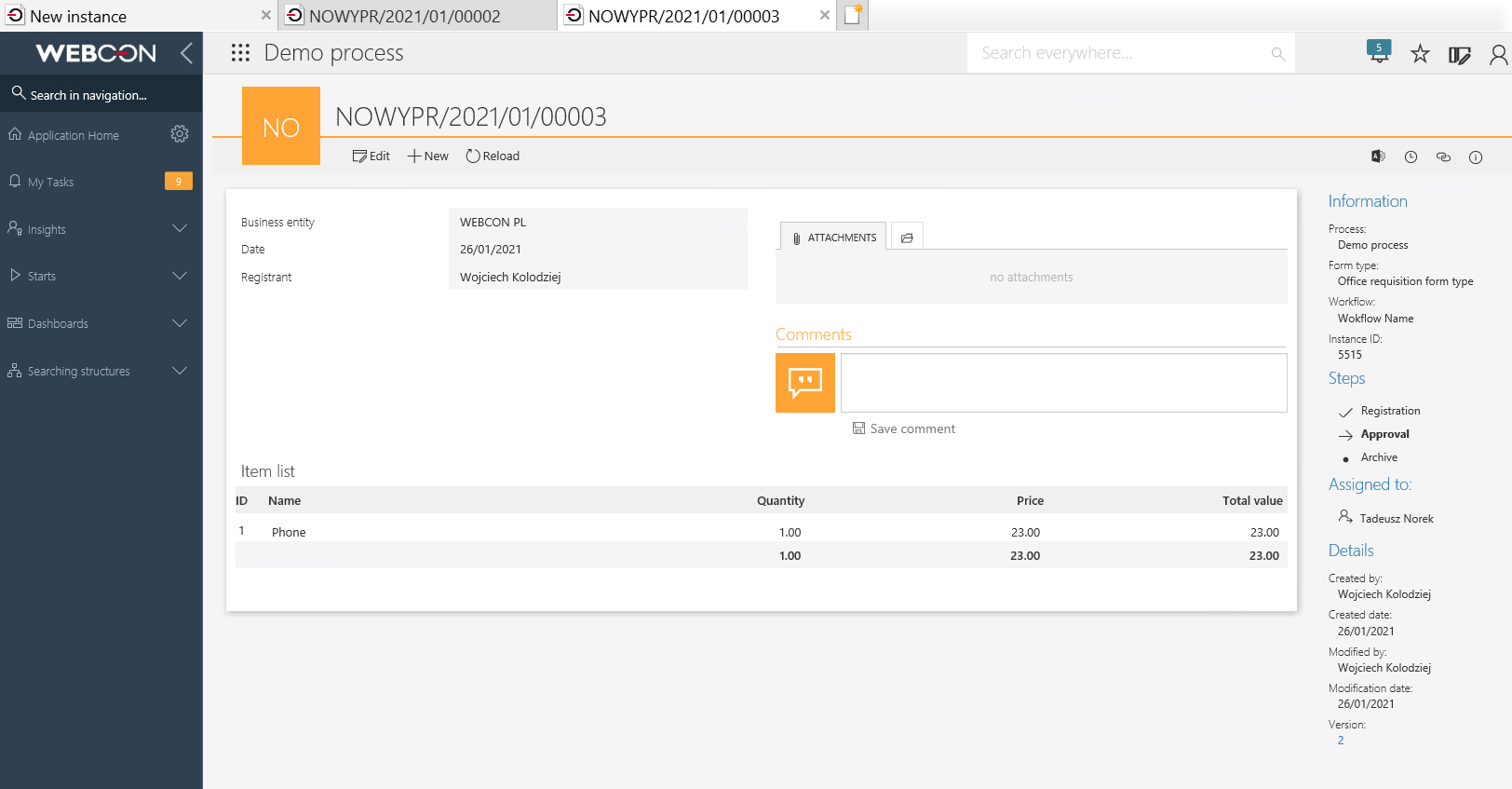
Fig. 13. Business rule 2 output – form view

