Applies to version: 2020.1.x and above; author: Dawid Golonka
Introduction
When working with WEBCON BPS, there is often a need to copy a link to an instance e.g. to send it to another person. If you work in full window mode, the instance can be copied from the URL field in the browser. Until now, the problem was with copying a link to the instance displayed in preview mode.
From version 2020.1.3. you can copy the link to the instance by using the button located in the upper right corner of the preview window.
Example of use
Moving from the report level to the instance displayed in the full window, the address bar will contain the full link along with the returnurl parameter:
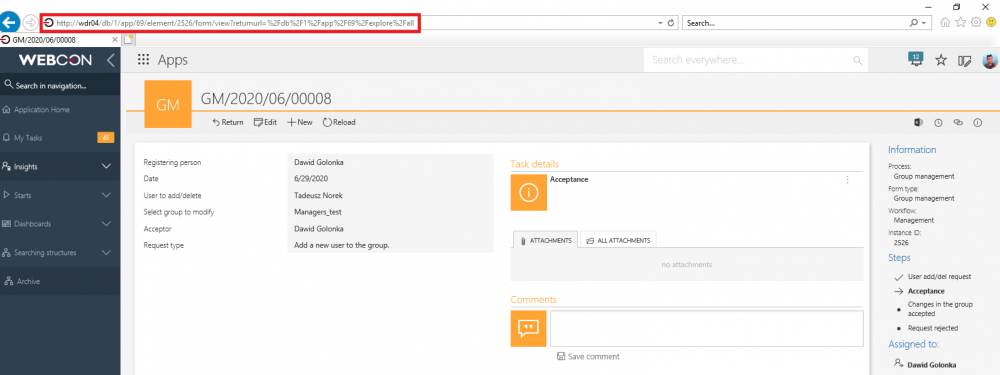
Fig. 1. Instance in the full mode
Regardless of whether it is done from the instance preview window or the full window view, you get a “clean” link to the instance. In the full window view, the icon for the copy link button is located in the upper right corner of the form. After pressing it, the link is copied to the clipboard.
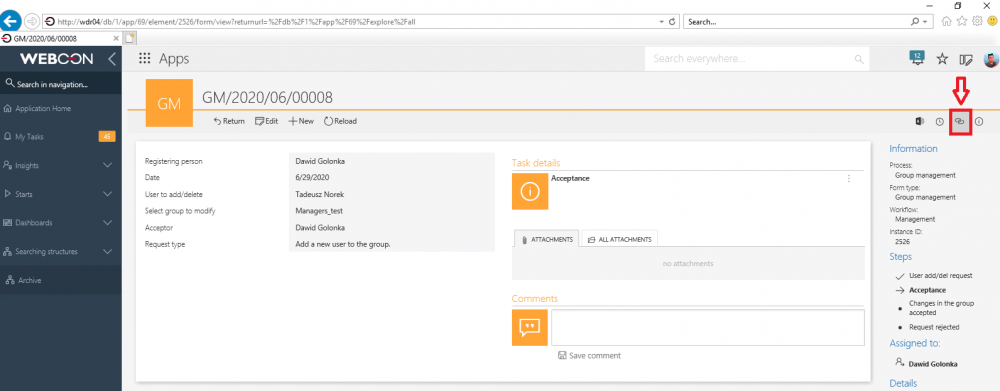
Fig. 2. The copy link button in the full mode window
A window informing about properly copying the link will appear on the screen:
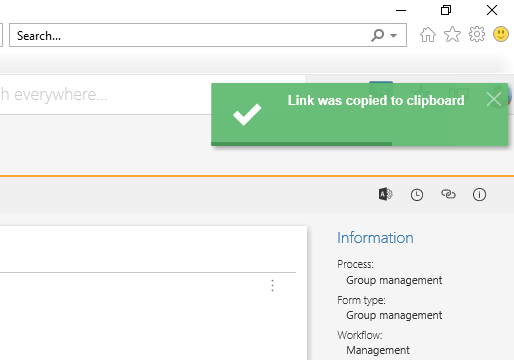
Fig. 3. Information about correct copying
The copied link has the following format:

Fig. 4. The link format
In the preview window, the copying link is located in the upper right corner and has the same function:
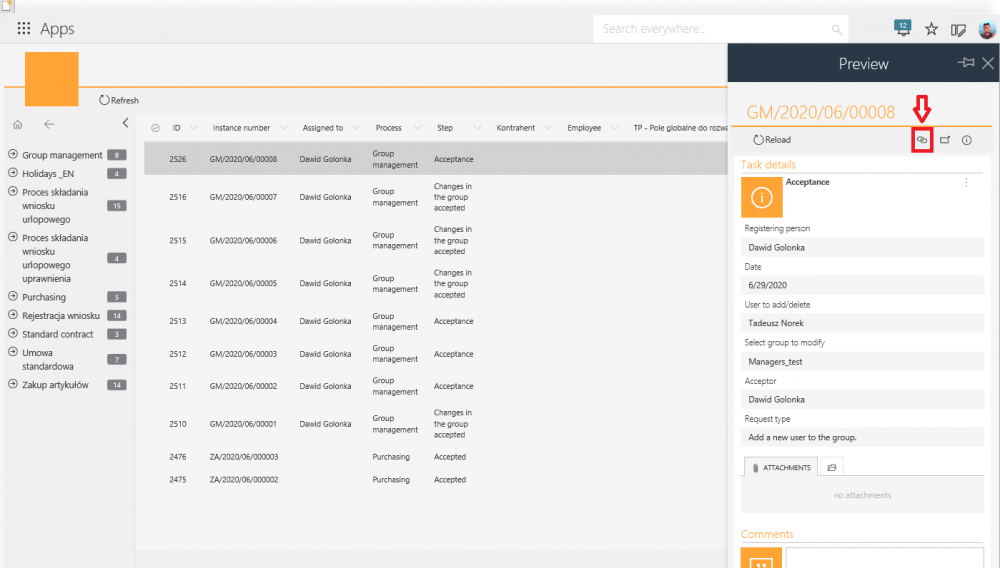
Fig. 5. A copying button which has been added to the instance preview
The copied link has the same build like the one presented in Figure 4.

