FineReader 11 installation – adding user privileges
Applies to all versions; author: Adrian Motyka
During the installation of the FineReader 11 component, one must consider the user privileges of the account on which WEBCON BPS Workflow Service will be run. If this user is not a local administrator, then add this account to be stored in the DCOM service of the FineReader 11 component.
More information here: http://knowledgebase.abbyy.com/article/794
Once you install FineReader 11, in the WEBCON installer you will be asked if you want to configure the privileges using the Component Services tool. This is the same window that appears when changing the user in the WEBCON BPS Workflow Service.
If you intend to use the WEBCON BPS Workflow Service on the local admin account, or configure the privileges later, click “No” when prompted.
For more information about FineReader installation, see: FineReader 11 installation.
Configuration
Component services
If you click “Yes” on the prompt mentioned above, a Component Services window will appear. To open this window manually use the Launch tool (Windows+R shortcut) and type in “dcomcnfg. In the 64-bit environment it might be needed to use “mmc comexp.msc /32” command. You can also use the Control Panel and move along the following path: Control panel > Administrative Tools > Component Services. In the Component services window go to DCOM configuration: Console root > Component Services > Computer > My computer > DCOM Config.
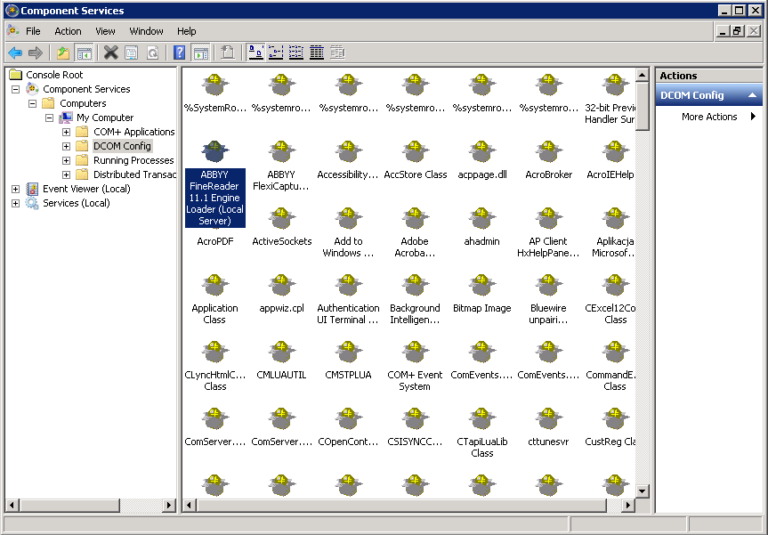
In DCOM configuration window right-click on FineReader 11 “ABBYY FineReader 11.1 Engine Loader(Local Server)” and choose Properties.
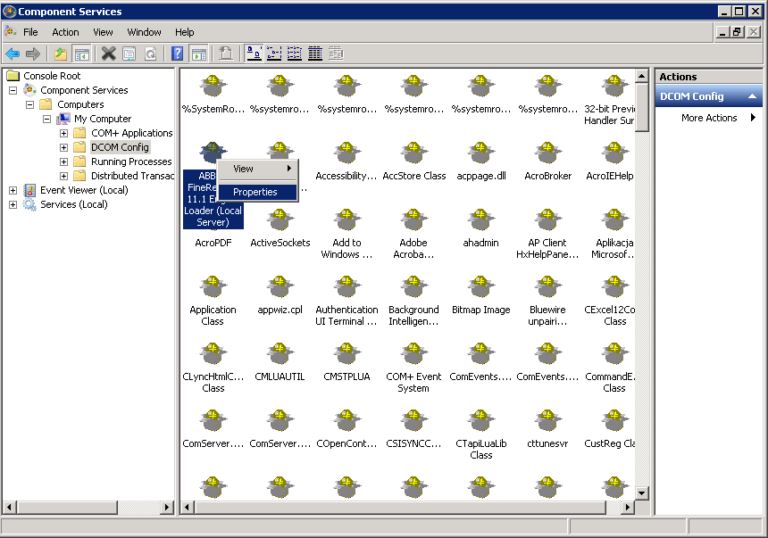
Privileges
In properties window go to “Security” and choose “Customize” for “Launch and Activation Permissions” and for “Access Permissions”.
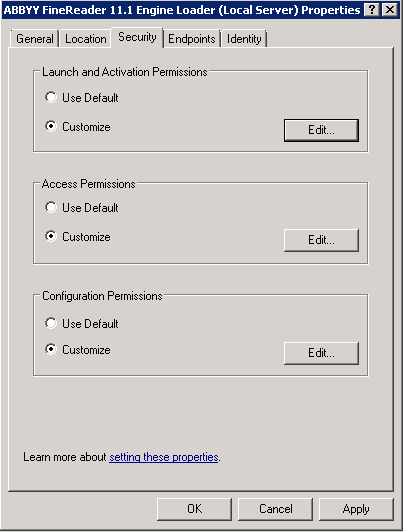
Choose “Edit” for “Launch and Activation Permissions” and add privileges for the new user by using “Add” button.
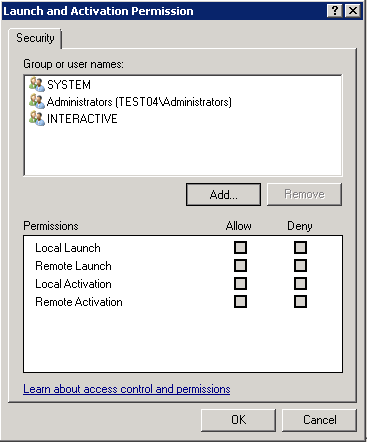
Adding a user
In the user adding window provide login as the object name and click “Check Names”.
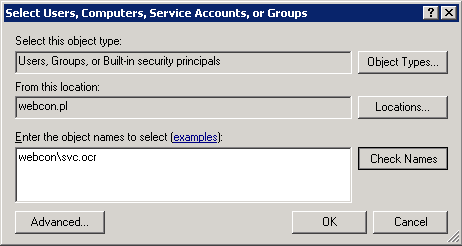
If the name is correct it will be underlined and switched to the display name.
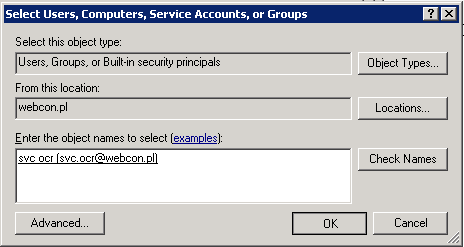
Configuration
Those are added by ticking boxes.For FineReader 11 component to work correctly tick all the boxes in “Allow” column (“Local Launch”, “Remote Launch”, “Local Activation”, “Remote Activation”).
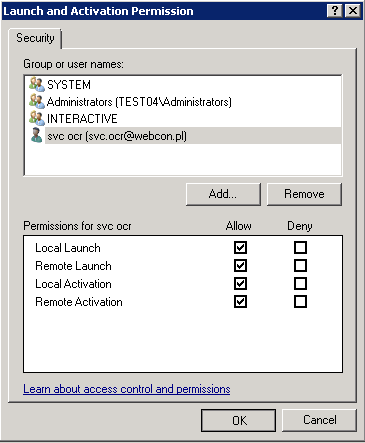
Click OK to save the changes. Proceed analogously for “Access Permission”.
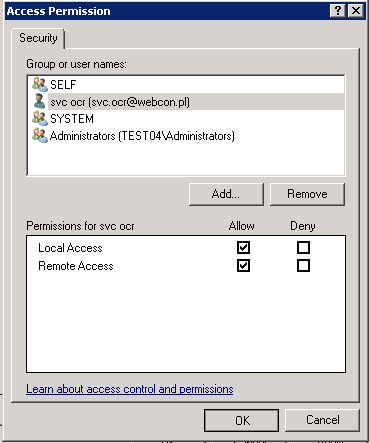
When returning to component services save changes with “Apply” or “OK” buttons.
FAQ
- In the Component services configuration, I do not see the FineReader 11 component icon.
This error is caused by a problem with adding register keys by the FineReader 11 installer. It can be solved by refreshing DCOM configuration. In order to do it, click with right mouse button on “DCOM configuration” folder in Component services tool and choose ‘Refresh’. If the problem is not resolved, try restarting your machine.

