Flagging tasks
Applies to version 2024 R2 and above; authors: Konrad Wojtycza, Michał Misiarczyk
Related documentation
A detailed description of the functionalities listed in this article and their configuration can be found in the following WEBCON BPS Help sections:
Feature description
In order to facilitate the management of tasks, WEBCON BPS provides the functionality of marking tasks, also called flagging. Users can change the flags of the tasks to which they are assigned, both from the document and from a properly configured report.
Currently, WEBCON BPS distinguishes two types of task marking:
- Flagged (Fig. 1.)
- Postponed (Fig. 2.)
![]()
Fig. 1. “Flagged” task
![]()
Fig. 2. “Postponed” task
Providing users with the option to flag tasks does not require any additional settings at the process level, as long as the Task details section is visible on the form.
Changing the flag from the workflow instance level
Changing the flag from the workflow instance level is possible in the Task details section (Fig. 3). If the instance is already marked with one of the flags, then there is an option to remove it.
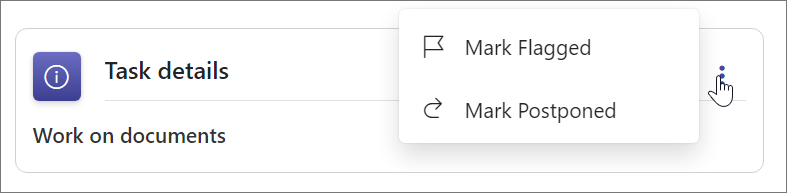
Fig. 3. Flagging at the workflow instance level
Flags in reports
Flags in reports are displayed automatically in the Task system column. Should this column be visible in the report, it must be set as the Data source column in its configuration. Fig. 4. presents a report with the visible column Task. Some of the workflow instances displayed in the report are assigned to the current user, in addition, some of them have flags.
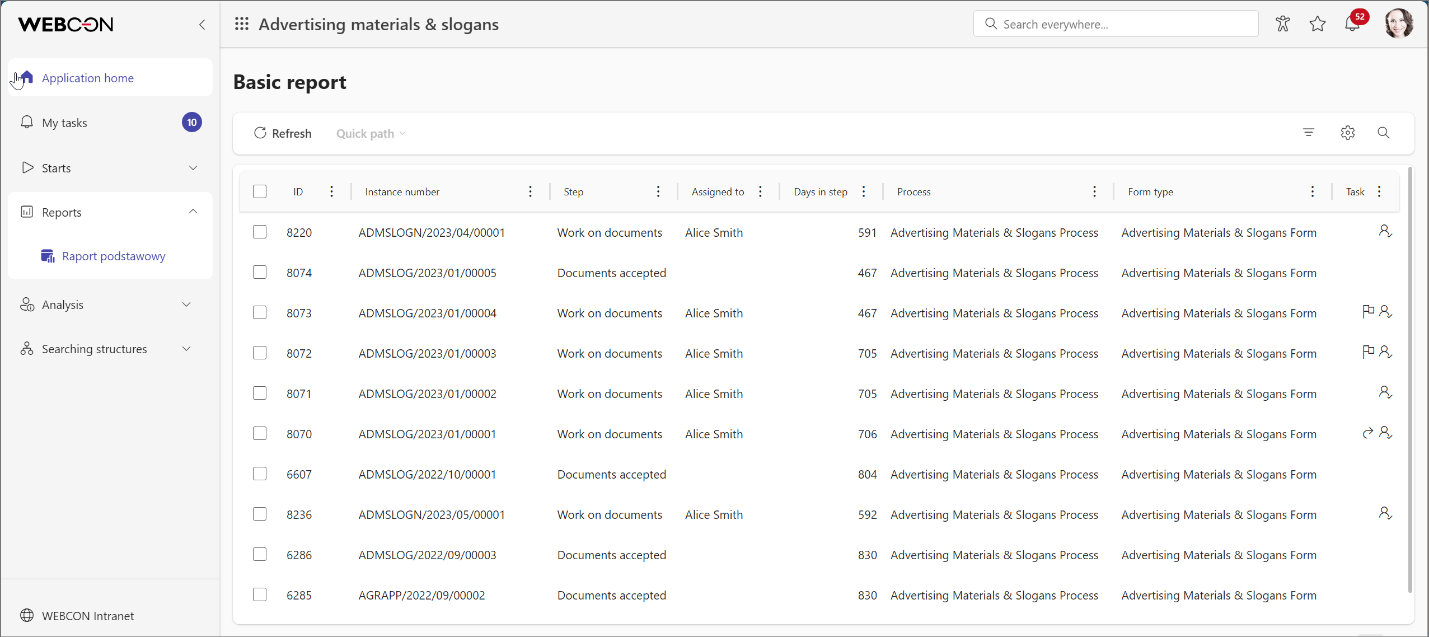
Fig. 4. Flagged and postponed instances visible in the report
The user can open the quick path menu by selecting one or more instances from the report, and click the appropriate option to flag the selected workflow instances.
My tasks
In the My Tasks section, it is possible to flag tasks in the list of tasks assigned to the currently logged-in user (Fig. 5). As in the case of the workflow instance, the tagging menu is displayed after clicking on the icon with three dots.
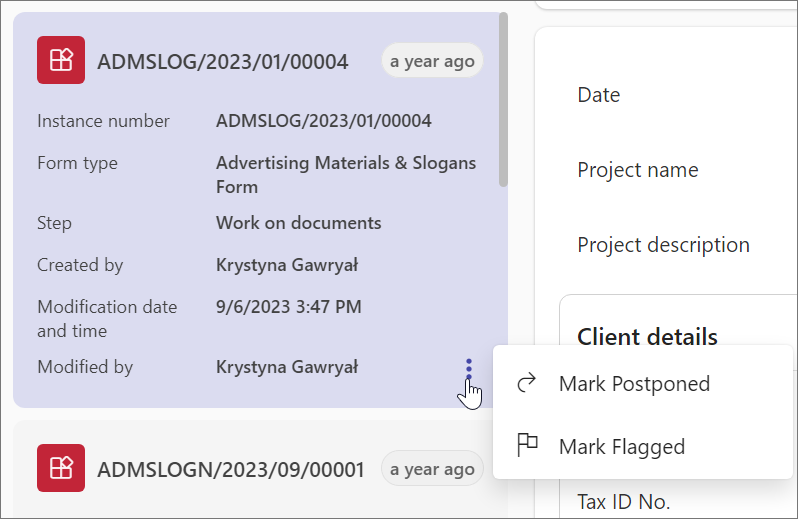
Fig. 5. Flagging in My tasks
Moreover, after clicking the filter icon located in the upper right corner of the Tasks section (Fig. 6), the list of filter levels will be expanded. Selecting the Flag filter option will open another list. With this filter, the tasks can be narrowed down to Flagged, Postponed, or Overdue.
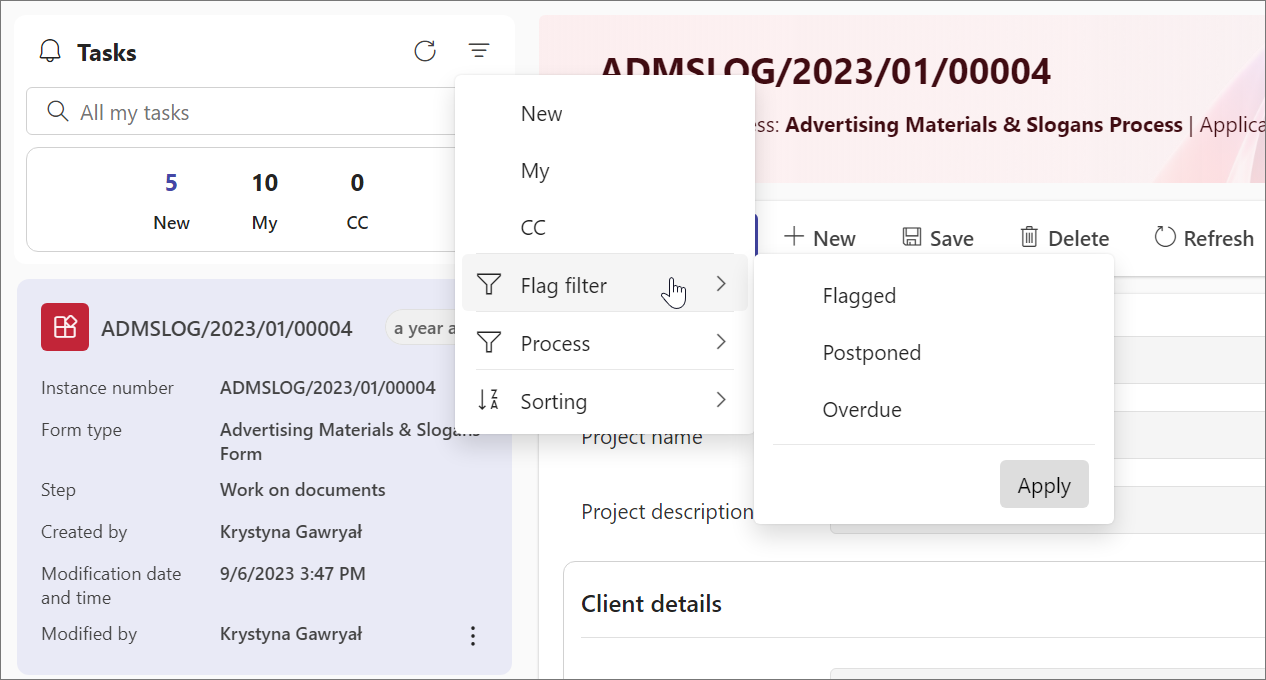
Fig. 6. Filters for flagging tasks

