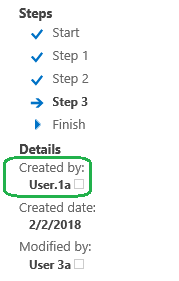Predefined task assignment
Applies to version 2017.1
WEBCON BPS gives a wide range of possibilities when it comes to assigning tasks. Tasks for users can be created based on the value of a form field, SQL/CAML query, directly indicating the users/groups or by selecting one of the predefined options. This article describes the predefined options of task assignment, which does a lot of workflow automation for you.
The predefined task assignment allows configuring a business application based only on its logic without having to assign tasks to the specific users/groups. This option can be found in the Step edit configuration window -> Paths tab -> Task creation tab.
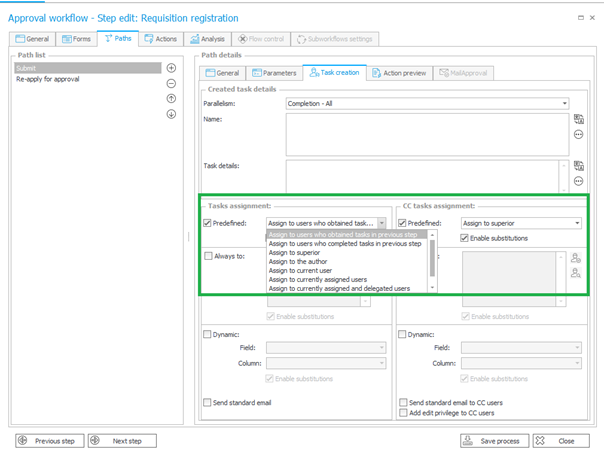
A similar configuration window is used for the Create a task action:

Below you find a description of the predefined task assignment options.
Assign to users who obtained tasks in previous step – the task is assigned to the same users who in the previous step had an active task.
If in step 1, the user.1a and user.2a had an active task then after applying this option on the transition path or action from step 2 to step 3, the task will be again assigned to both users.

This configuration should not be used on the transition path or in the action where, in the previous step, the user didn’t have any active tasks (e.g. document registration, system step, waiting for subworkflows, positive and negative final steps, steps related to the scan or OCR processing).
Assign to users who completed tasks in previous step – the task is assigned only to the users who completed their task in the previous step (in this case – to the user.1a).
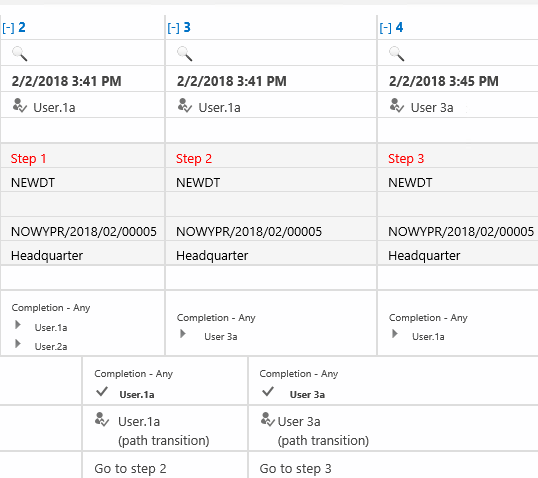
Assign to superior – the task is assigned to the superior of the user who is moving through the path. The superior is searched based on the company structure defined in the global system parameters (by default it is Active Directory).
Assign to the author – the task is assigned to the user who registers an instance
Assign to current user – the task is assigned to the person who will successfully go through the path to the next step
Assign to currently assigned users – the task is assigned to all users having a direct task.
For example if in the step 1, the task was assigned to the user.1a and user.2a then using this option on the “Go to step 2” transition path will assign the task to the same users in the step 2.
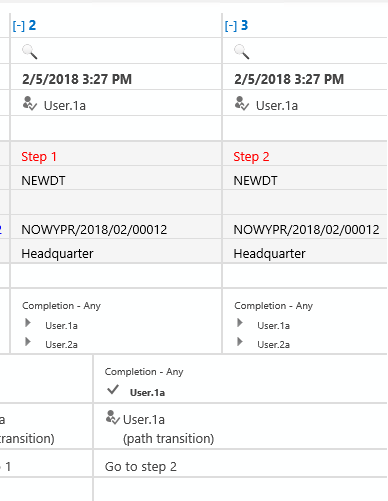
Assign to currently assigned and delegated users – it works in the same way as the “Assign to currently users” option but additionally the task can also be assigned to the delegated users.
For example, if the user.1a delegated their task to the user.3a, then in the step 2 this user also receives the task.

Any person – this option allows to select the users to whom the task will be assigned.
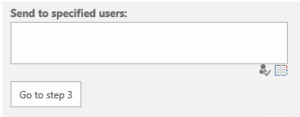
Assign to a user whose task has been completed – this option is available only from the “Create a task level”.
If in the step 2 the task has been assigned to the user.1a and user.2a and the user.1a completed the task and moving the instance to the next step – the task will be assigned only to this user in the step 3.
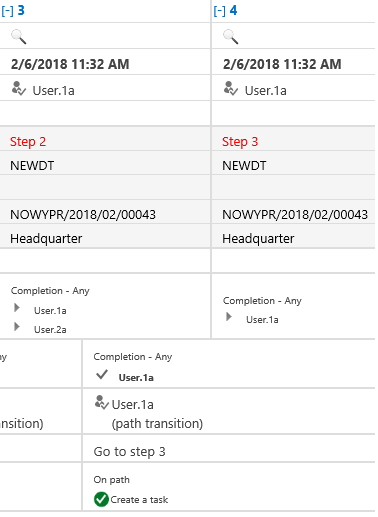
This option also allows to use them in a different scenario. For example, if the user.1a in the step 2 will delegate the task to the user.3a and this user completes it and moves to the step 3 – the task will be assigned only to the user.1a because their task has been completed by the user.3a.
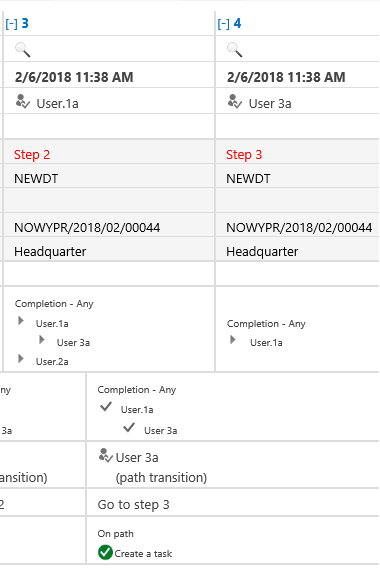
The predefined task assignment options allow you to easily handle many scenarios by simplifying the configuration process. However, remember to make sure that the selected option meets the requirements of the created process.