Report - SOLR indexer queue
Applies to version: 2021.1.x and above; author: Wojciech Mleczko
Information about instances registered in WEBCON BPS is stored in the MS SQL database, and in Apache Solr indexes (allows for a quick search). While the system is running, activities such as registering a new instance, following a path, or saving an instance generate entries in the queue of elements to be saved in Solr. The WebCon WorkFlow Service is responsible for sending data to Apache Solr, which processes the queue of elements for indexing. The “SOLR indexer queue” report is available in the 'Reports' section in WEBCON BPS Designer Studio.
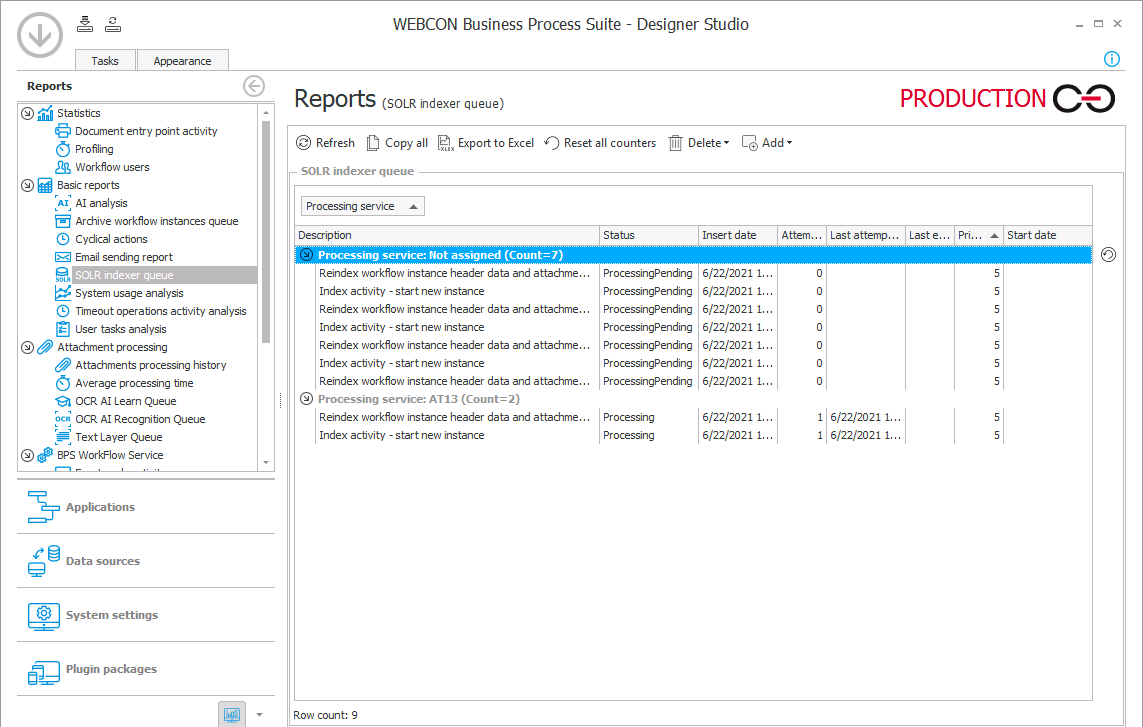
This report displays the current status of the indexer queue and allows you to perform operations on that queue. The article will describe all available options and possibilities of the report.
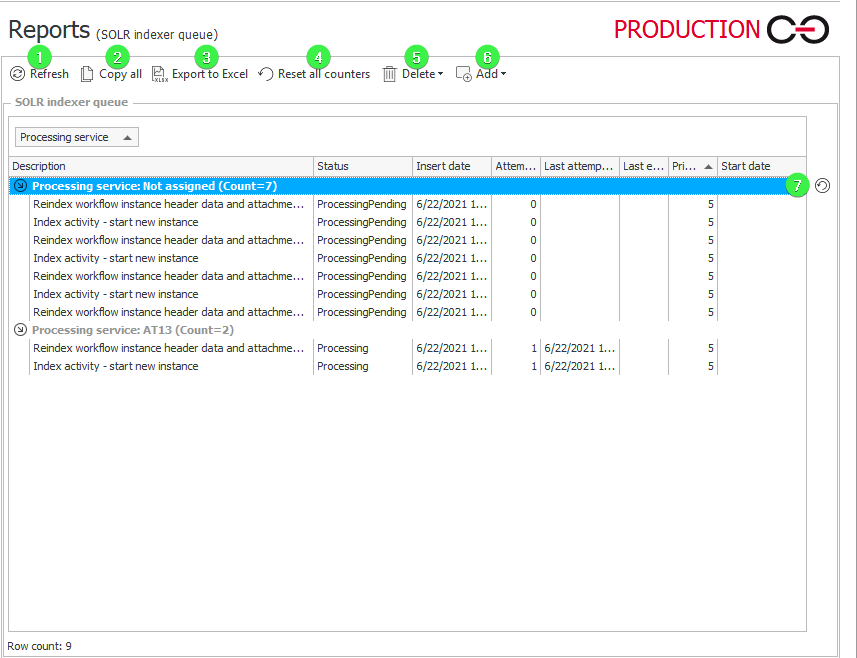
1. Refresh
Refreshing data visible in the report, so you can keep track of the indexing progress.
2. Copy all
Copying data (in the text form) available in the report to the clipboard.
3. Export to Excel
Exporting data visible in the report to an excel file (the xlsx format).
4. Reset all counters
Sets attempt number counter to 0 for every element in the queue. You can use this option if for example, 5 unsuccessful indexing attempts were made due to Solr unavailable. After resetting the counters, they will be reprocessed.
5. Delete
- Delete error elements - Deleting elements from the queue that have reached the limit of 5 invalid indexing attempts.
- Deleting pending elements - Deleting elements from the queue that have not been processed yet - the number of attempts is 0.
- Delete all elements - Deleting all elements from the queue.
6. Add:
- Clear and reindex process or entire database - Adding the process/es from the currently selected content database to the indexer queue. All Solr data that meets the condition of the selected process/date range is deleted and then re-indexed. This means that in the results returned by Solr and in reports based on Solr, data is not available until the indexation is completed.
- Reindex all databases - Adding all processes from all content databases to the indexer queue. All Solr data of the elements from the selected date range is deleted and then re-indexed. This means that in the results returned by Solr and in reports based on Solr, data is not available until the indexation is completed.
- Index process or entire database - Adding the process/es from the currently selected database to the indexer queue. All data of the elements registered for the selected processes in a specific date range is updated. Data from the queue is not deleted, so it is still available for searching and for purposes of Solr-based reports.
- Clear element index - Adding a task to the indexer queue that deletes all data of the registered elements from Solr. The search engine in Portal will not return results and reports based on Solr will not display data.
- Clear activities index - Adding a task to the indexer queue that deletes the Activities collection data. Suggestions for reports, views, dashboards (displayed after clicking the search field), and 'Recent activities' of the given application will be removed. This data is stored only in Solr. Data deletion is irreversible - historical data cannot be re-indexed.
- Clear unused indexes - Adding a task to the indexer queue that deletes all Solr data from non-existent content databases. This option can be used if for example one of the databases has been removed.
- Reindexation of BPS Portal navigation - Adding a task to the indexer queue that refreshes data available in the “Search in navigation” field in Portal. It is also added to the queue, e.g. when creating a new process.
7. Reset attempt count for a specific element
Setting attempt number counter to 0 for a selected element in the queue. For each queue element, a context menu is available:
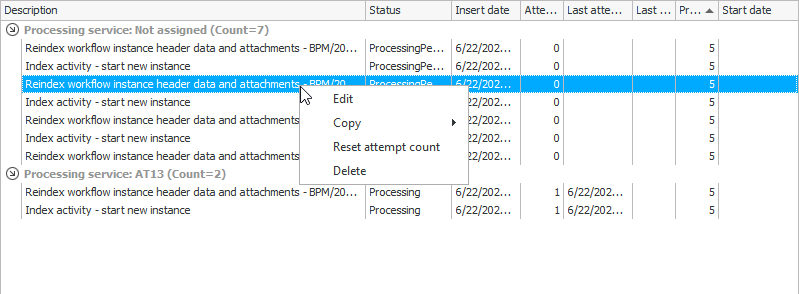
- Edit - Editing properties of the selected element in the queue. For example, it allows you to change the priority or execution date.
- Copy - Copying task details to the clipboard (you can copy all details or only error message).
- Reset attempt count - Setting the attempt count to 0.
- Delete - Deleting the selected element from the indexer queue.

