Tasks vs Privileges
Applies to version 2019.1; author: Agnieszka Mazur
Introduction
In WEBCON BPS processes are divided into stages named as workflow steps. Each stage has tasks – collection of actions which need to be performed for the form to easily move to the next step. Assigning tasks makes sense if the user can fill the necessary data and send form to the next step in a short time. However there are situations where tasks are assigned and instead of improving the work, they unnecessarily complicate it. A good example are processes whose specification requires for a form field to remain in a single step for a long time. One of the most popular is a stocktaking process of the provided assets. Based on it, a difference between assigning task and providing privileges to modify will be explained.
Case study
For the purposes of this article an asset stocktaking process was created.
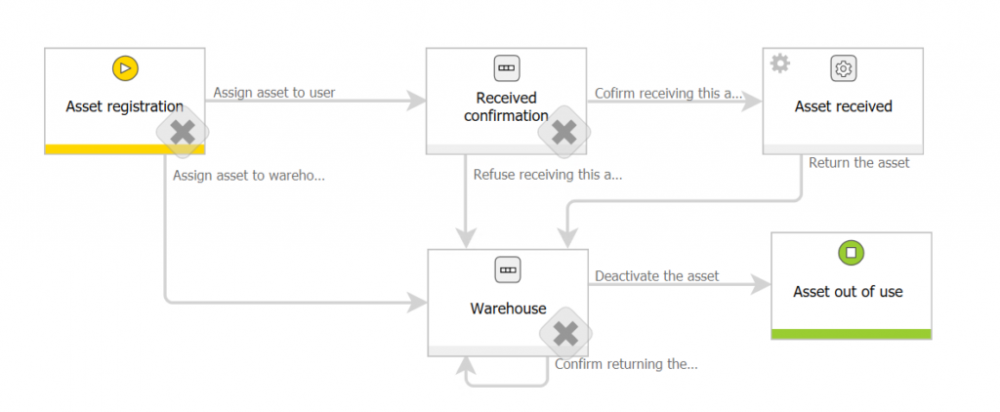
It starts with a “Asset registration” step in which basic information about asset provided to the user are being filled in.
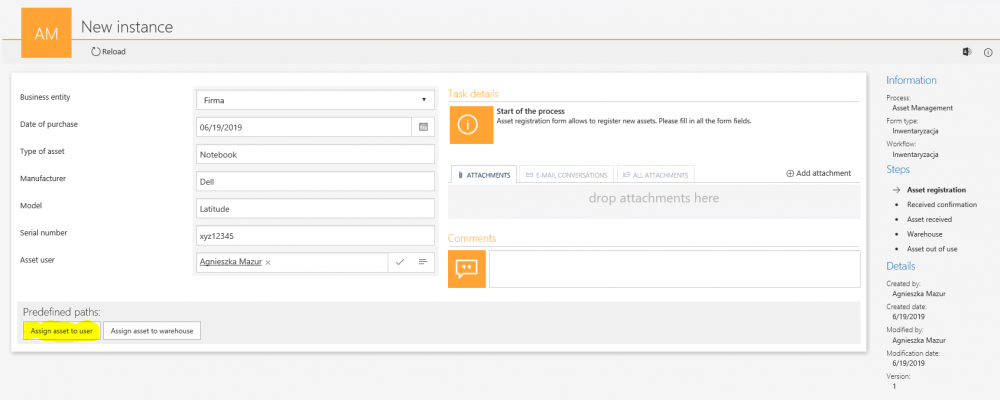
Moving along the “Assign asset to user” path will move the form to the step with the same name. Here we assign the task to the person responsible. This task is about getting information from the employee whether the asset reception was confirmed or refused.
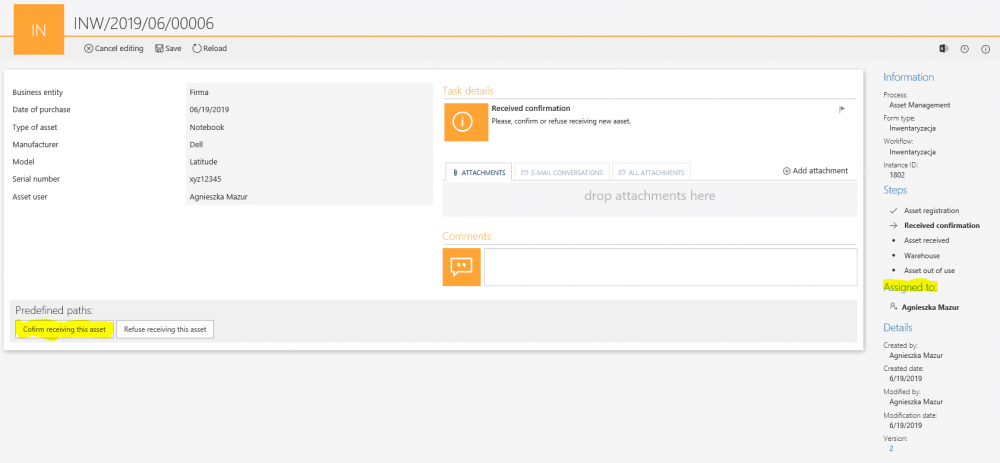
The user confirms asset reception and the form field moves to the system step “Asset received”. Providing the user with an asset is a long-term action so in this case it’s better to provide the employee with privilege to modify the form rather than giving him a task. It will make the given asset visible in the user’s asset report and it will be possible to move along the path when the asset is to be returned. This action will not obscure current tasks on the user’s active tasks list.
To do that provide “Modification (can’t delete)” privileges which essentially are privileges to edit the form field.
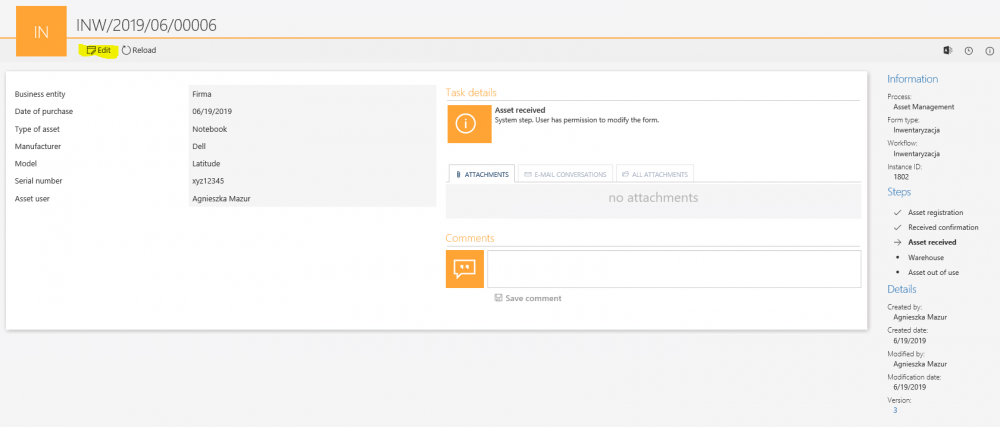
Click on “Edit” to do exactly that.
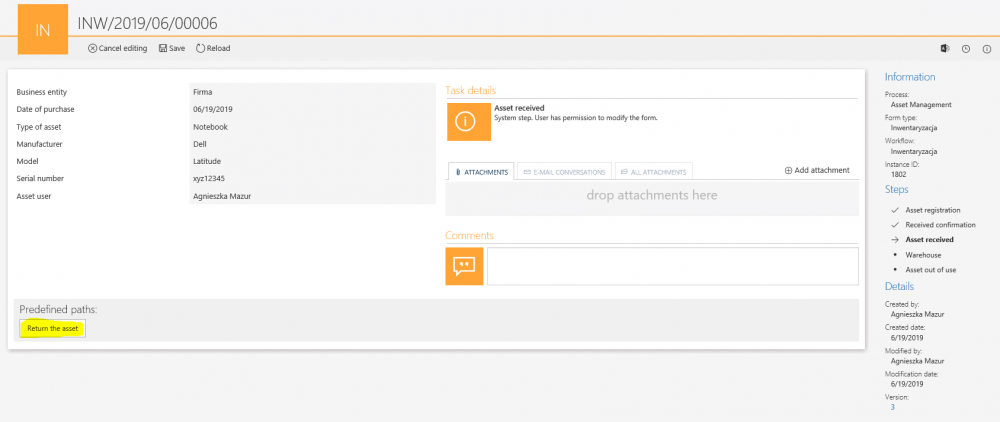
Below you can see an example of the configuration in WEBCON BPS Designer Studio:

Summary
The described functionality can be used in every process in which we want to avoid assigning the task but also allow the user to edit the form field. Here are some examples:
- Agreement process and editing on “Agreement active” step when we want to add an annex.
- Invoice process and “Waiting for settlement of bail/tranches” when the waiting time is not described in the time frame.
- Absence process or delegation, when the proposal is accepted, and we want the user to cancel it. It is a good practice to leave this option on until the day just before the start of the planned absence or delegation.

