Useful options in e-mail notifications
Applies to version: 2020.3.x and above; author: Agnieszka Burda
Introduction
E-mail notifications are one of the most frequently used methods of informing employees about new tasks in WEBCON BPS system. Sometimes it is difficult to distinguish from which process they were sent because they have the same sender address. In addition, they often contain all form fields from the form – even those that you would like to avoid being sent outside the system. In such cases, WEBCON BPS low-code platform offers two simple functionalities – the first one is defining the sender’s shipping address, while the second one allows you to hide the specific form fields in notifications.
Two simple workflows have been created to present them:
- Invoices

Fig. 1. The "Invoices" workflow
- Contracts

Fig. 2. The "Contracts" workflow
Define e-mail shipping address
Both processes have the “Finance department approval” step. Tasks from different processes go to the same group of employees. In such a situation, it would be helpful to be able to separate which process a given task came from. You can use the option to define the e-mail address for sending notifications – when the message reaches the mailbox, you can easily determine from which process it was sent.
This option can be used to group messages when you have the few processes or few notifications sent from one message.
Configuration
To change the shipping address, create a new e-mail notifications template.
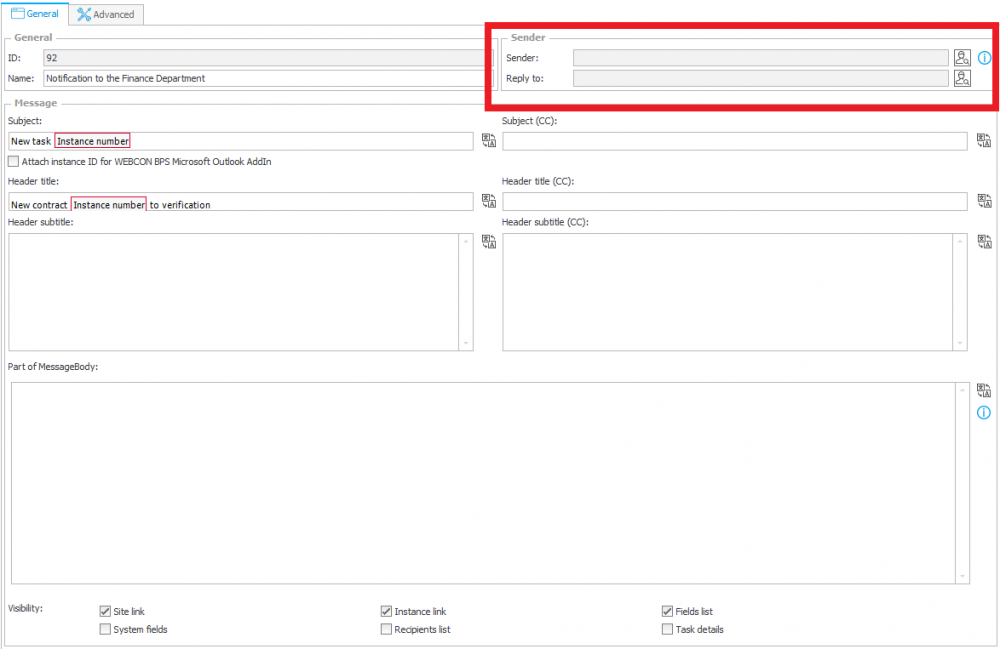
Fig. 3. Notiification for the FInance department
On the “Sender” field click the “person icon” and in the “E-mail picker” field enter an e-mail address and click the “OK” button, and save the process.
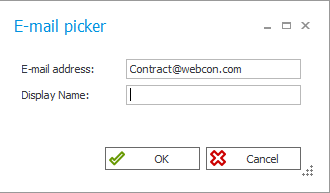
Fig. 4. Setting the e-mail address
There is also the option to add a sender’s name that will appear in the notification instead of a given e-mail address – to do this, use the “Display name” option.
The sender can also be set during the configuration of the “Send a custom e-mail” action. In the “Advanced configuration” window in the “Message content” tab click the “person icon” next to the “Sender” field. An “E-mail picker” window is opened that allows you to change the sender’s e-mail address and name.
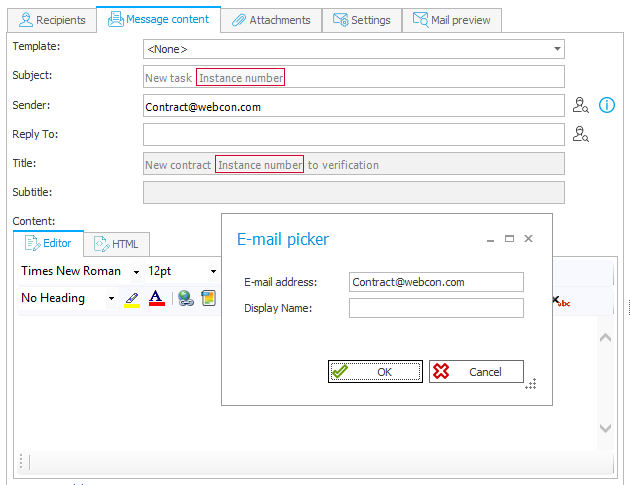
Fig. 5. The "Send a custom e-mail" action
Example of use
In the Invoices process on the “Send for approval” path, the action of sending a custom e-mail has been added. Then, in the “Message content” tab in the “Title” row add the previously prepared “Notifications for the finance department” template.
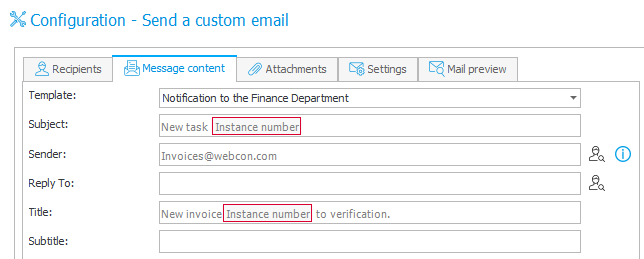
Fig. 6. The configuration of the "Send a custom e-mail" action
Similar steps were executed in the Contracts process. On the “Send for approval” path, the action of sending a custom e-mail has been added. After going through the appropriate paths, e-mails are sent to the recipients and can be easily divided according to the processes from which they are sent.

Fig. 7. E-mails
This solution allows you to group notifications in your mailbox and helps you to divide tasks into team members.
Hiding a field in e-mail sending
Another useful functionality that can be used in e-mail sending is hiding the individual form fields in notifications. This option can be used where the completed form contains the fields that e.g. due to GDPR, should not be included in the e-mail content.
Configuration
To hide a form field, go to the “Visibility” tab and select the “Never show in e-mail notifications” option.
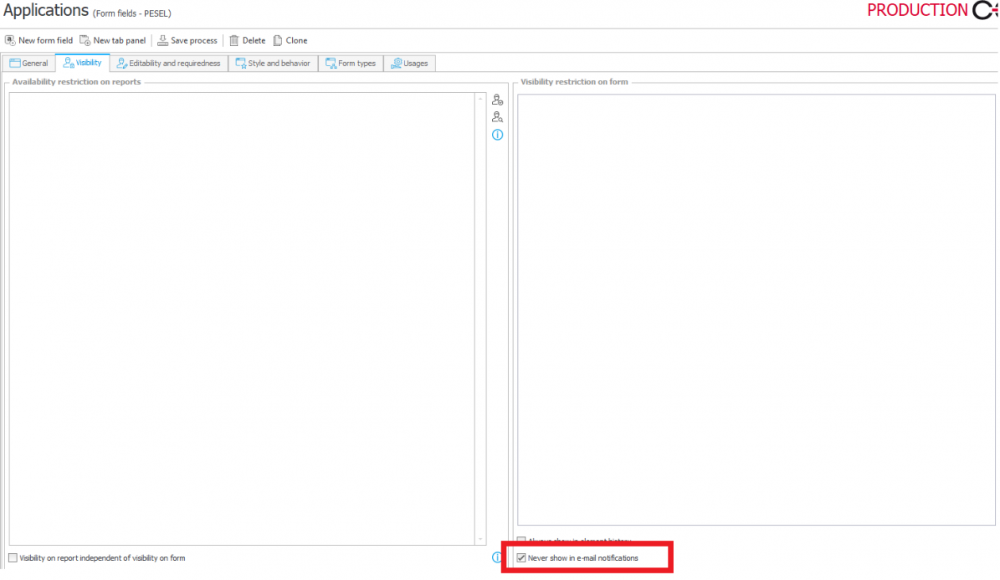
Fig. 8. The configuration of the form field
Example of use
There are many fields in the Contracts process that contain personal details.
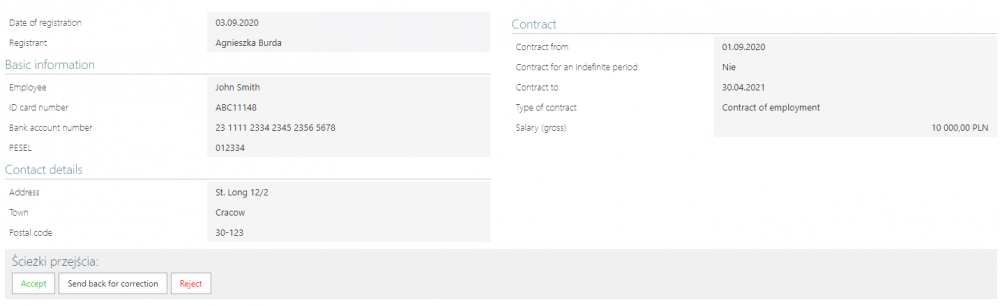
Fig. 9. The "Contracts" process
When sending an e-mail, make sure that the fields with the ID number, account number and PESEL number are not visible in it. Below there is an example e-mail notification that does not contain this data.
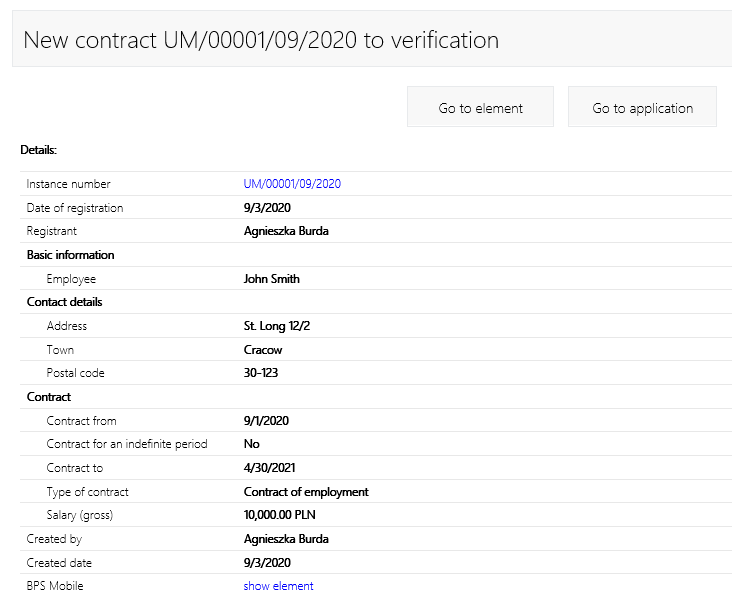
Fig. 10. The e-mail notification
Summary
E-mail notifications are an integral part of WEBCON BPS. The system offers many interesting solutions related to them – e.g. the ability of changing the shipping address and hiding the selected form fields in the e-mail. Thanks to them, sent notifications to become even more practical and functional.

