WEBCON BPS 2019 – Modern form and interface
Applies to version: 2019.1.x and above; author: Marek Suchowiejko
Introduction
One of the many novelties introduced in WEBCON BPS 2019 is a refreshed look and an alternative form display mode – Modern mode.
Form display method can be set independently for each process. It makes migration of processes implemented in previous WEBCON BPS versions much easier and helps to manage which content should be presented in the new way.
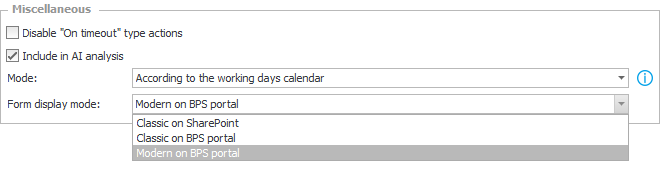
To change the way the form is displayed, go to settings of a chosen process in WEBCON Designer Studio and then in “Miscellaneous” section choose one of the available options:
- Classic on SharePoint – used in previous versions WFDynamic.aspx form based on SharePoint. If it’s possible, the user will be redirected to the SharePoint platform.
- Classic on BPS portal – WFDynamic.aspx form based on SharePoint. The classic form will be embedded on the WEBCON BPS Portal platform.
- Modern on BPS portal – An alternative WFDynamicLite form, integrated with BPS Portal platform.
Important: First two modes are available only with the Classic installation package since they need a SharePoint platform to work correctly.
Modern mode may lack some functionalities that require SharePoint features to work correctly (eg. document preview in OCR verification mode, Postback mechanism).
Additional changes
The status panel has been moved to the right side of the form:
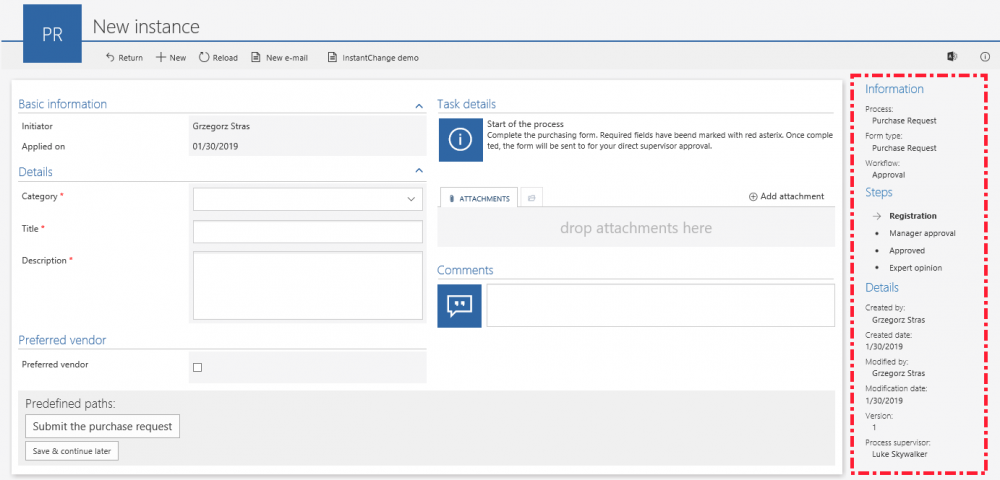
In WEBCON BPS 2019, the status panel can now be hidden. To show/hide status panel click on “i” icon located in the upper-right corner. After hiding the status panel, the form is automatically expanded to fill the entire window.
WEBCON BPS 2019 allows the user to personalize the Portal color scheme. In profile settings, a user that is logged-in may choose from one of the predefined color schemes, or define a completely custom scheme: as time goes on, we plan on adding more themes. In the future, we would also like to include an option to enforce a predefined theme for all users, which could (for example) match the corporate color scheme, or blend in with other software being used in the company.
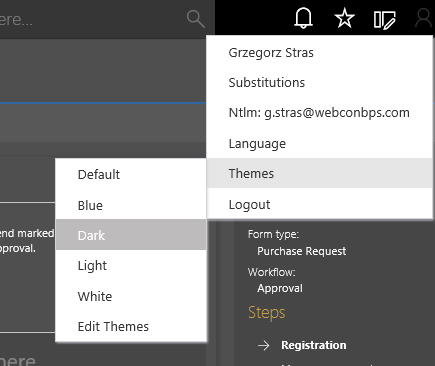
Form field’s new look
In WEBCON 2019, some of the form fields have a completely refreshed look and give new possibilities which make working with forms even easier and more pleasant.
Choice fields on the Modern form that operate using the ‘Pop-up’ mode now look like this:

Item list now utilizes In-memory technology which allows it to work a lot faster which end-users will definitely notice. Here is what the form field looks like when you are able to edit multiple rows at once:
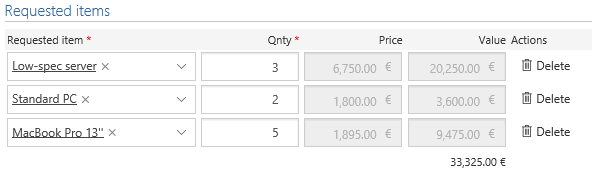
Additionally, if option the „Single row editing” option is used, adding new rows to the list is by default opened in a separate pop-up window in transposition mode (which is also the method that was used in the mobile application):
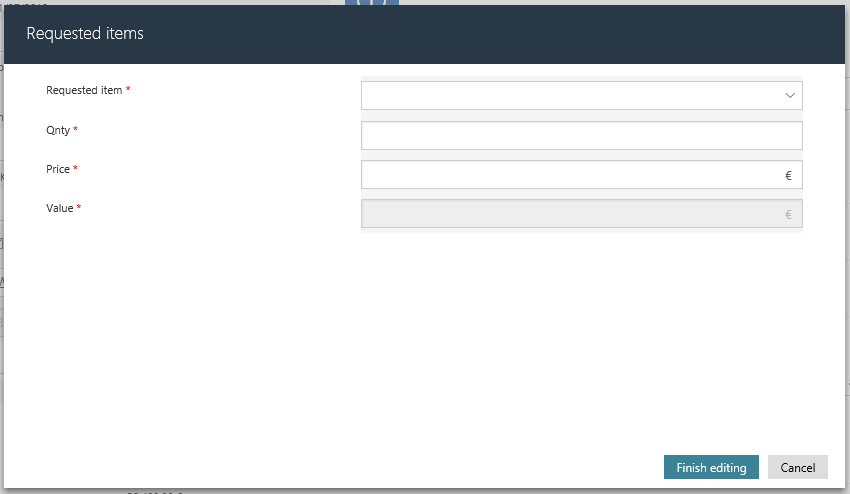
Attachments
The Attachment panel (a standard area on WEBCON BPS forms) has also been refined to better match the Modern form. The main function of the panel is to quickly browse all files and e-mail conversations attached to a workflow instance.

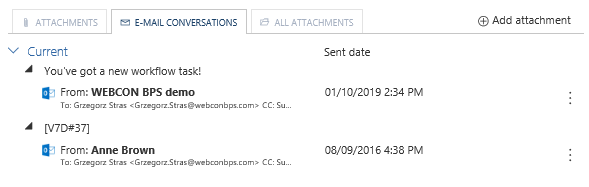
One of the new features of the Attachment panel on the Modern form is the ability to preview attachments in a new window. This applies to attachments that, until now, had to be downloaded (eg. .xlsx or .docx files). In this new version, attachments – after opening them in Preview mode from the attachment menu – are displayed using the default PDF file reader:
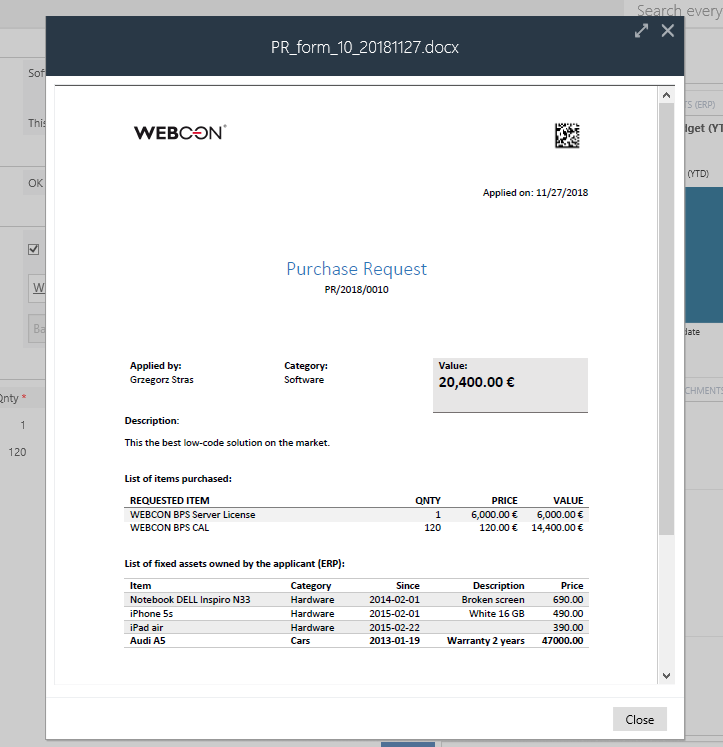
Summary
WEBCON BPS 2019 provides a refined (but familiar!) experience in visual, ergonomic, and performance departments.
Forms that were implemented in previous versions of WEBCON BPS can be presented in the ‘Classic’ SharePoint mode, as well as embedded in WEBCON BPS Portal in Modern mode.

