WEBCON BPS 2020 mobile application
Applies to version: 2020.1.x and above; author: Michał Kastelik
Introduction
The WEBCON BPS mobile application facilitates users’ work outside the office. By using a mobile device, users have the ability of quickly checking the status of a given task, starting a new task or attaching a file to the workflow.
A new WEBCON BPS 2020.1.3.213 version introduces many changes as well as a new way of operating mobile applications. After downloading the new version of the app to devices and updating the WEBCON BPS environment, the mobile applications will be launched in the new mode. The refreshed interface view helps introduce new users the mobile solution. Just like the browser version of WEBCON BPS, the mobile version is updated immediately and the mobile solution is ready to use parallel to the browser version..
This article describes the new functions of mobile applications compared to the older version.
Main page
After installing the new version of the application from the AppStore or Google Play store, a new main page will appear on the screen. The color of a new page is compatible with the selected color scheme in the WEBCON BPS platform. On the main page there is also a list of tasks and a list of recently used applications.
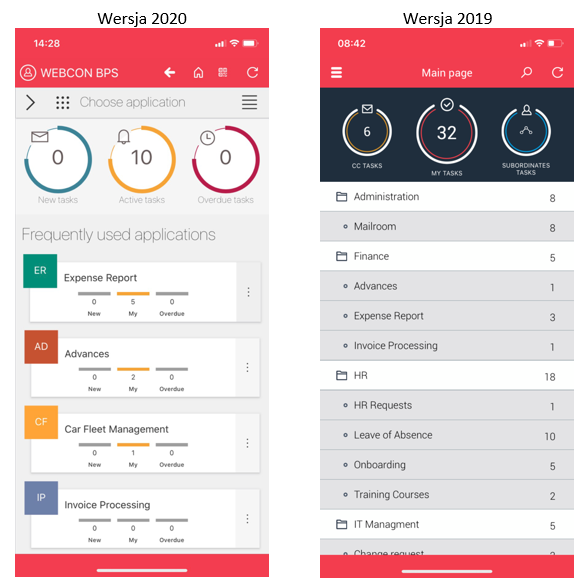
Upper menu
The menu contains a defined name of displayed profile and buttons described below:

- The undo button – works identically as in web browsers, moves one page back
- Going to the main page of the application, regardless of the previous action
- Launching the barcode/2d scanner. After pressing, starts the device camera to find the code on the prontout/photo. The scanner is available only in the iOS application (it is not possible on Android).
- Refreshing the page – refresh the page, report or other application element
- User profile – displays defined profiles in the application, allows their configration
Searching instances by 2D/barcodes (iOS)
If the application uses the 2D code scanners or you have generated printouts containing such elements – you can quickly access such a document. After pressing the button, a device camera will start, after pointing the camera to the code, the system will recognize it and automatically redirect to the instance associated with the code found in the system. This option allows you to e.g. quickly find the registered invoice description.
A list of tasks
A list of tasks looks the same as on Portal. They have been adapted to the mobile device dimensions. You have the ability of using the task filters – by pressing on the filter button you can e.g. display only tasks overdue from the selected process.
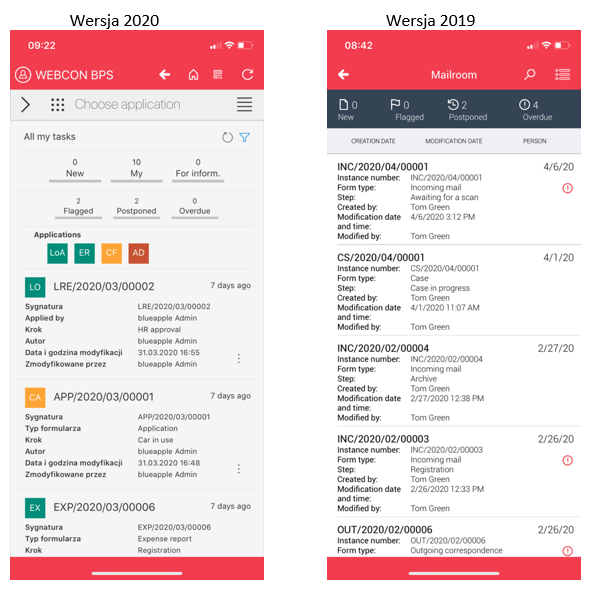
Application page
The new application page makes it easier to start workflows using clear start tiles. If you have many such buttons, just swipe horizontally to get access to more. The application’s description and a list of the suggested reports, and dashboards appear on the application’s page.
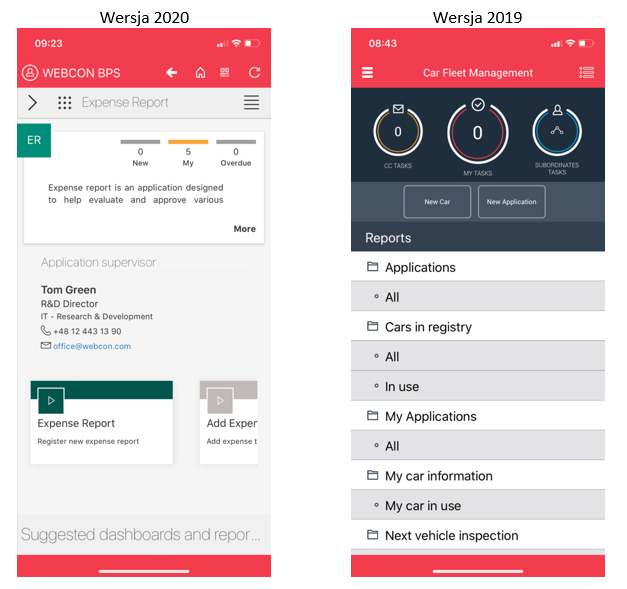
To get access to the all report list and the start buttons, expand the side menu on the application’s page by using the “>” button.

Form view
The mobile form contains all features of the desktop version including any form rules that are used to modify the form e.g. coloring form fields. By opening the information panel in the workflow, you can open also a preview of the process workflow on the mobile devices.
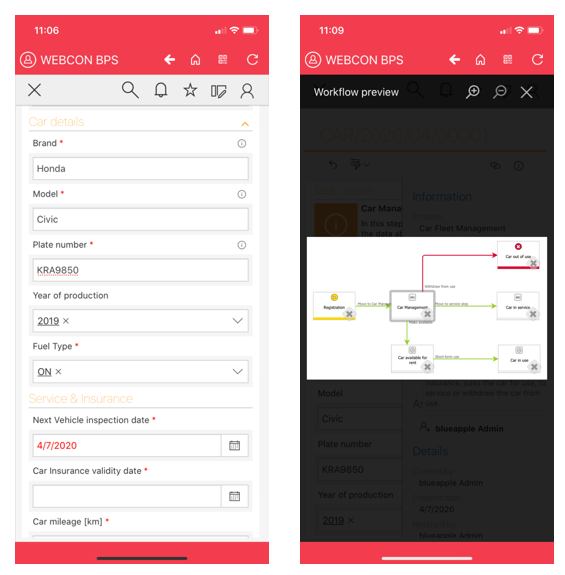
Reports and dashboards
The new way of displaying reports allows to select defined views and also change the displayed columns and edit reports directly on the mobile devices. New to the mobile application is the ability of displaying dashboards. Dashboards containing reports, charts, start buttons and other elements are available when the user logs in for the first time.
These new abilities enable the creation of special pages adapted for a specific purpose e.g. quick registration of instances or searching for information.

Full version of the SOLR search engine
Using the mobile application, you have access to the full search engine of the WBCON BPS platform. It works identically as when using desktop computers. All collected metadata is now at hand (pun intended) and enables the ultra-fast search of necessary information.
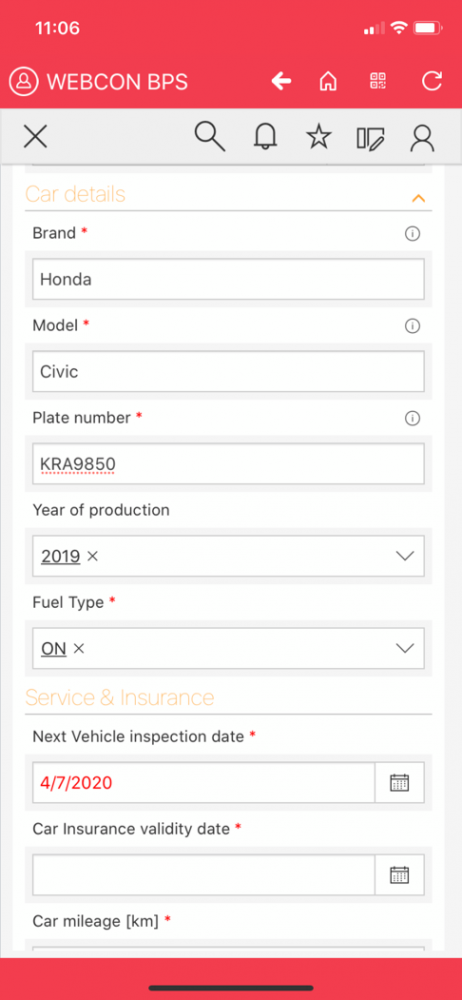
WEBCON BPS Platform
The new version of the mobile application uses the full WEBCON BPS interface on the small mobile devices and also larger devices – tablets. On each of these devices it is possible to use the full abilities of your meticulously designed business applications: start workflows, generate printouts, add attachments, and the full version of the search engine with SOLR technology.
New versions are available for iOS and Android platforms.

