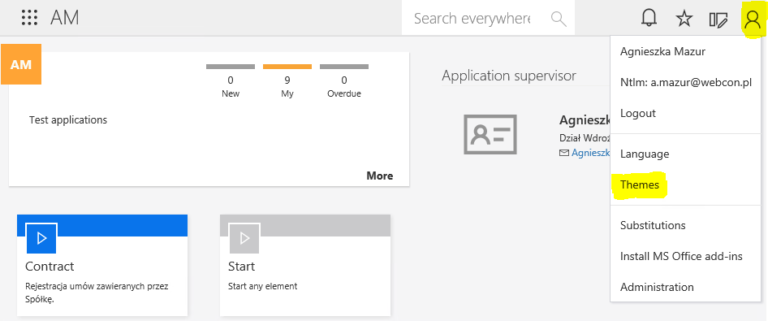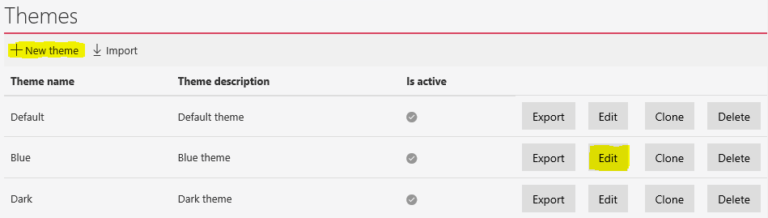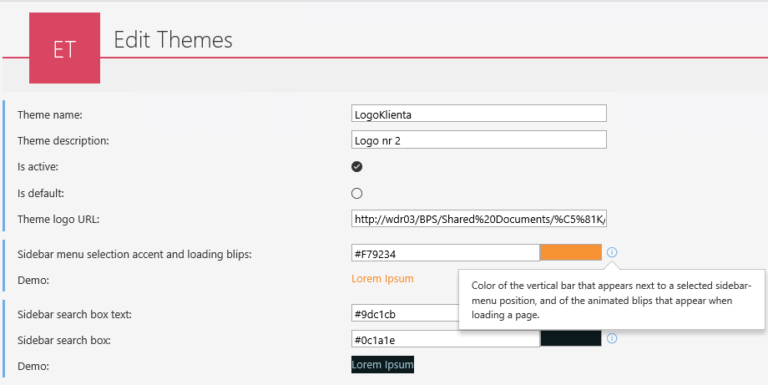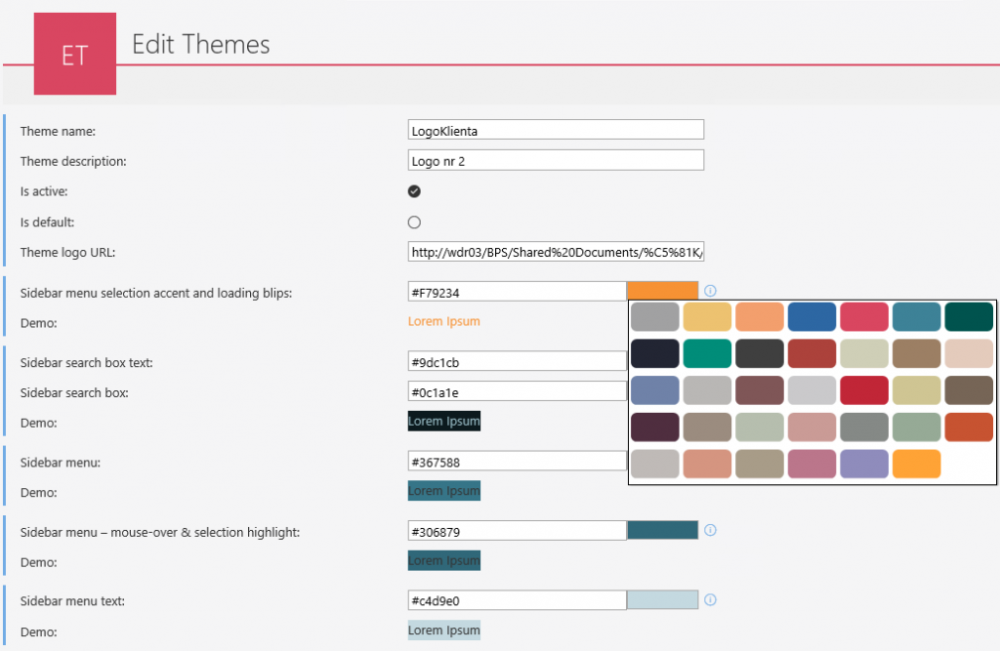WEBCON BPS Portal – Website look customization
Applies to 2019.1 version; author: Agnieszka Mazur
Introduction
WEBCON BPS Portal allows to customize the look of the platform by changing the logo and website theme. These options are available to the global system administrator. Privileges are provided in WEBCON BPS Designer Studio:
System settings – Global parameters – Global privileges – System administrators.
You can also see: Adding a logo to Portal.
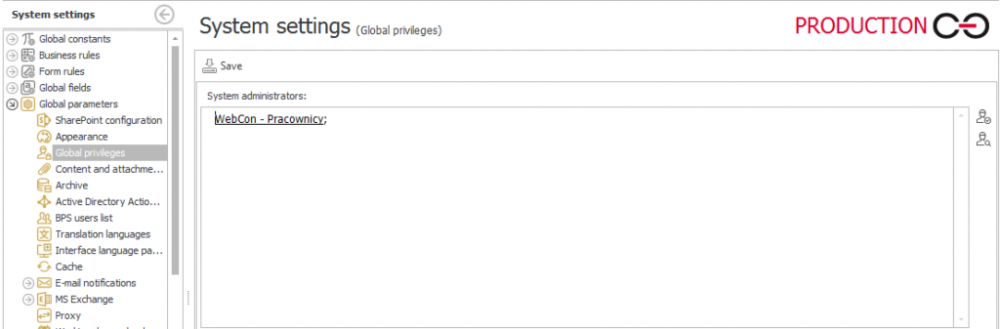
Altering the look of the website
Customization of the website is dead simple. Below you will see a short instruction on how to change logo and theme.
On the toolbar in the upper right corner of the screen choose users’ icon and then “Themes”.
Choose “Edit Themes” to open a page where you can edit an existing theme or add a new one.
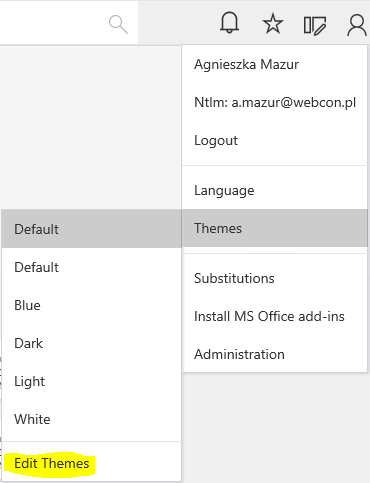
In the further part of this article you will learn how to customize the website look by using a new theme – „LogoKlienta”.

Fields seen on the screenshot above are general information:
- „Theme name” cannot contain any spaces
- „Theme description” is a short summary of the theme
- checbkox „Is active” informs whether it is present on the list of themes available to the user
- „Is default” allows to set a selected theme as a default one
- „Theme logo URL” contains a link to the file with a logo.
Following lines contain information about presence and colors of the specified website elements. Each name has also a description which informs which part of the website is edited. Independently of the language version of the Portal, field names are displayed in English.
On the screen above you can see that color names are saved as HEX code. You can fill them in manually or choose from a picker by clicking a rectangle next to the tooltip.
Color picker looks is different depending on the browser. Screenshot above presents color picker on a website displayed in IE. Screenshot below is from Chrome browser.
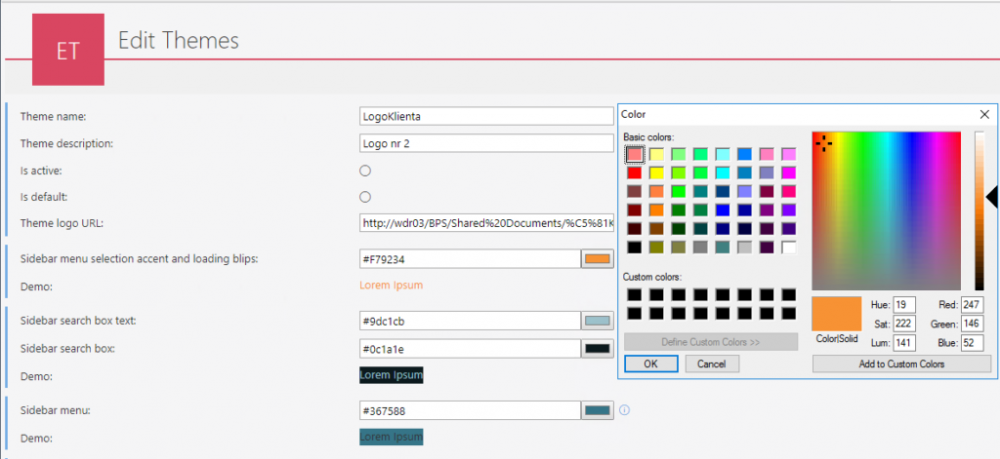
Add a theme and check the “Is active” box – new theme is now available to choose from the list.
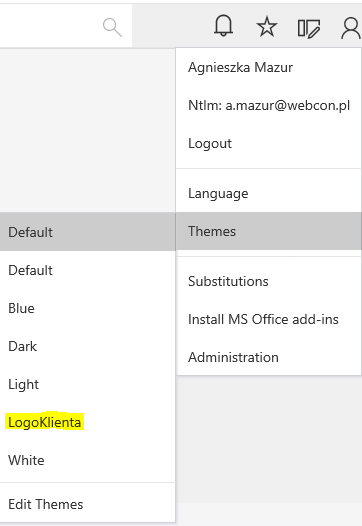
Click on the theme to change the default WEBCON logo and the looks of the menu:

to the brand new look:

Summary
Theme created on one of the environments: developer, test or production can be easily copied across all the other thanks to import and export functions.

Choosing “Export” will generate a .json file.
After copying the file to the target environment click on “Import” which will add it to the list with the other themes.

Now the new theme is ready to use.