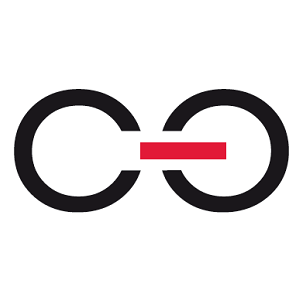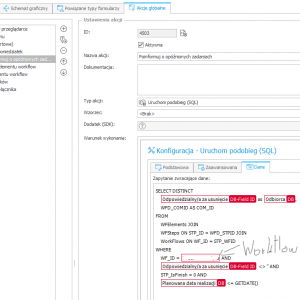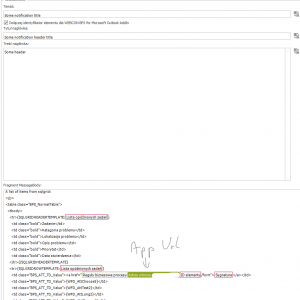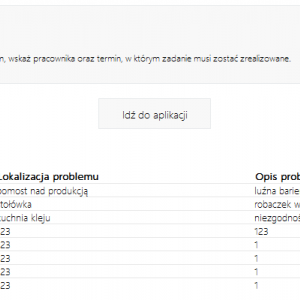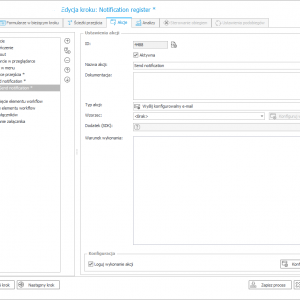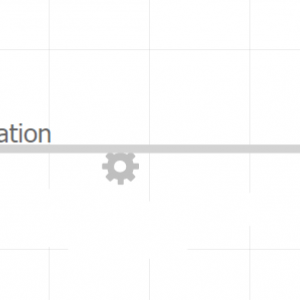Hello,
I would like to create some daily or weekly reports based on the requests made that day/week.
Is there a scheduled process that can do that? Or Is it possible to achieve this in Webcon?
For example, in Power automate there is a scheduled flow that can be set to run whenever you want.
Thanks.
Generate reports - scheduled
Hello, it depends what kind of reports you want to create.
Should it be a word/pdf/excel document, should it be built in report table/graph view?
You can create cyclic action, which will be executed every x time -> https://community.webcon.com/posts/post/cyclical-actions/106
I'm using it to sent custom emails every week with a table report, but it could be also a file which webcon can generate.
It basically creates new document in technical 2step workflow, which accumulates data on sql grid (data table).
Hello, it depends what kind of reports you want to create.
Should it be a word/pdf/excel document, should it be built in report table/graph view?
You can create cyclic action, which will be executed every x time -> https://community.webcon.com/posts/post/cyclical-actions/106
I'm using it to sent custom emails every week with a table report, but it could be also a file which webcon can generate.
It basically creates new document in technical 2step workflow, which accumulates data on sql grid (data table).
Hello. I can;t understand that well and it seems it doesn't work. Can you help with some screenshots of yours?
Hello. I can;t understand that well and it seems it doesn't work. Can you help with some screenshots of yours?
So, the idea is that you use a simple workflow as 'Notification sender' (1. Workflow setup).
1. It should have 2 steps, one for registration, and second for ended workflow. Between those, you create a path, with a send custom e-mail action.
On the form you should prepare fields, which will contain: receipents, table values as list items, or sqlgrid. I'm creating one document (workflow instance) per receipent in my setup.
2. On path, from register to finish step add send emaill action, with e-mail template (doesn't have to be, but it's easier to work with).
3. Create e-mail template content, i'm using custom HTML (mostly stripped original one, https://pastebin.com/1QhNG40S). This will be helpful to understand whats going on -> https://community.webcon.com/posts/post/confiugration-of-the-item-list-and-data-table-form-field-in-e-mail-templates/14
4. Set up cyclic action, which will start instances of the workflow.
If report should be send in pdf/excel/word then add actionn to create that in the workflow, and add it as attachment.