Works with latest WEBCON BPS version
The Car Fleet Management application is built from two processes:
In the [Service & Insurance] section, enter the next technical inspection date, current mileage [km] and insurance validity date.
After completing information, the workflow goes to the next “Car Management” step which enables:
> Moving a car for rent – the “Make Car available” step
> Withdrawing a car from use, e.g. its destruction or termination of use
> Moving a car to the service step
All operations related to car management are performed by a pre-defined person.

To return the car an employee has to complete two additional fields: Condition of the car and Final car mileage [km].
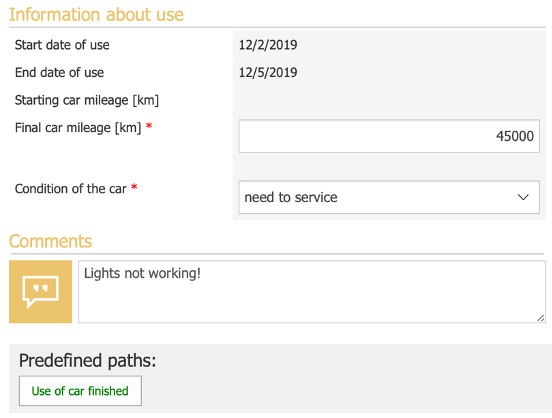
When the employee returns the car, the current mileage is automatically completed (on the car card) and the car returns to the “Car available for rent” step.
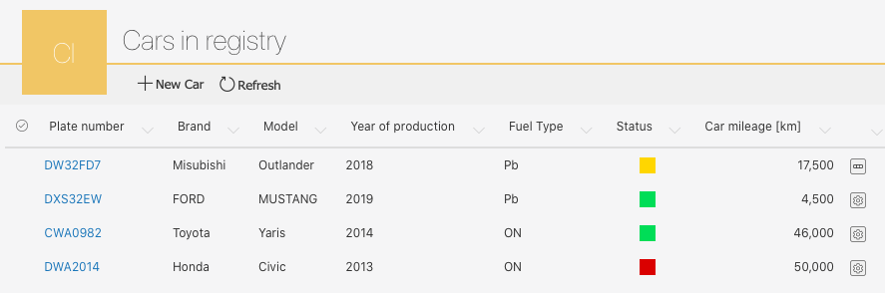
How does the column definition on the “Cars in registry” look like?
In the report definition an “Indicator” type calculated column was used, which allows you to assign one of three colors depending on the value: 2 (green), 1 (yellow), and 0 (red). In our case, we have used the ID values of the “Car Fleet management” workflow step. For ID value of the “Car available for rent” step was assigned the green color, for the “Car management” step – yellow, and the rest of the steps were received the red color.
To check the ID value of a step in a given process, open the step definition in WEBCON BPS Designer Studio and check the assigned numbers in the database.
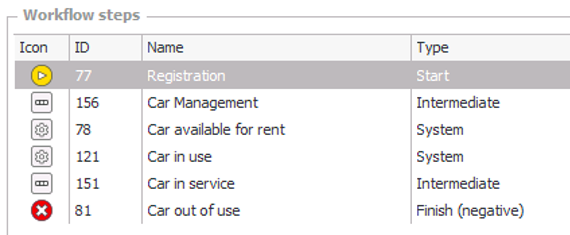
The formula looks like:
CASE WHEN WFD_STPID = 78 THEN 2
WHEN WFD_STPID = 156 THEN 1
ELSE 0 END
How is the current car mileage saved in the “Car Fleet Management” workflow?
Because in the application we have defined two processes, the “Update related workflow instance” action has been used. The configuration consists of two steps - in the first tab, in the Element selection mode field select the Form field value option. Then indicate our application and specify which field is the instance identifier (in our case this is the Available Car field).
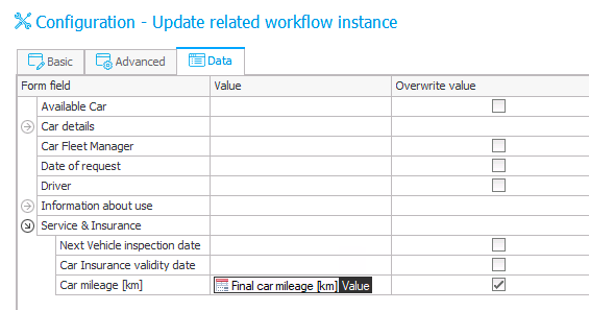
In the “Date” tab, specify which field (from the process indicated earlier) and to what value, we will update.
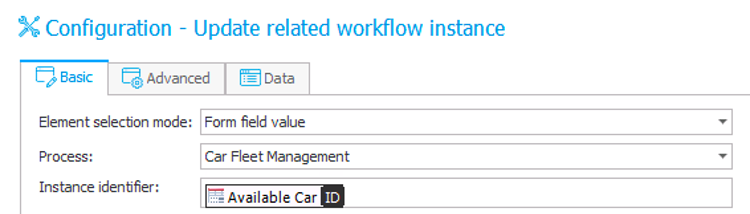
Drag the “Final car mileage [km]” column from the right side and save the action definition.