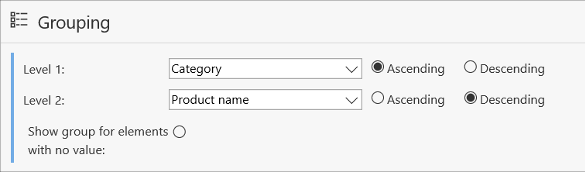Works with latest WEBCON BPS version
The Marketing orders application is built from two processes:
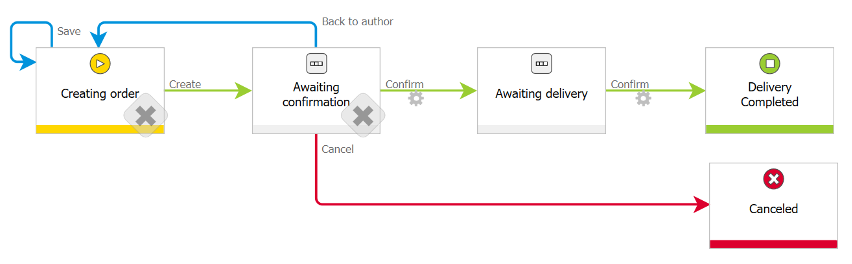
After importing the Marketing orders application, the start buttons running the processes of ordering marketing materials and supporting a list of products are available. The Portal also has a set of reports and dashboards to help with application management.
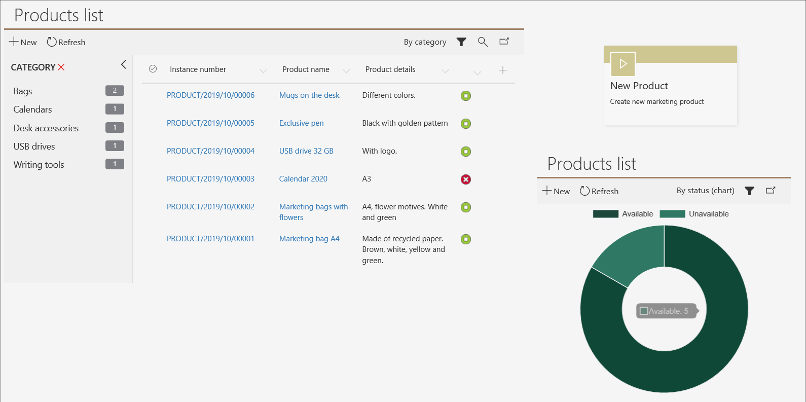
How are the auxiliary lists of product categories and company departments built?
Both lists are designed as a Fixed value list, and they are defined in WEBCON BPS Designer Studio, in the Data source module (and from this level, they can be modified).
This is a very rudimentary way of list building, if it is not enough for your needs, please consider creating a full dictionary processes or using an external data source.
How can I define new reports?
The reports can be designed both from WEBCON BPS Designer Studio (the “Presentation” node of an application) and from WEBCON BPS Portal. The user interface and operating rules are the same in both cases.
Data on the report can be presented in table or chart form.
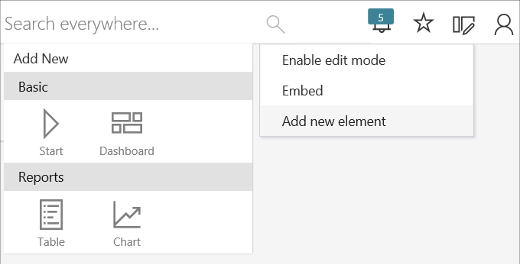
First, define a source based on which, the report will be built. You also should indicate which processes, workflows and steps will be included in the report.
The next “Columns” tab allows you to select the columns (data fields) that will be presented in the table or on the chart.
The “Views” tab allows to determine the final version of the basic report and its variants – views. The views can be public (Global views) or visible only to the author of the view (Private Views).

It is worth paying attention to the various filters that can be constructed at the level of data source choice and also in the configuration of individual views of the basic report.
How can I group data in a report?
A set of parameters (Grouping) located on the “Views” tab is responsible for the grouping of data. Indicate a field by which you want to group data and sort order – you can select up to two levels of grouping.