Disabling item list or data table sorting
Applies to version 2022 R3 and above; author: Łukasz Maciaszkiewicz
Introduction
WEBCON BPS 2022 R3 introduces a new functionality allowing users to disable sorting in item list and data table. The functionality displays data only in the sequence returned from the data source. This article discusses the above-mentioned functionality with an example of item list including installment payment schedule.
Case description
A bank prepares a credit installment payment schedule for its client. The client can view the schedule, but cannot sort the item list, as the schedule is fixed and cannot be modified in any way.
A simple four-stage workflow is defined. It begins with a start step where the schedule is drafted and then transits to an intermediary step where it is either accepted or rejected.
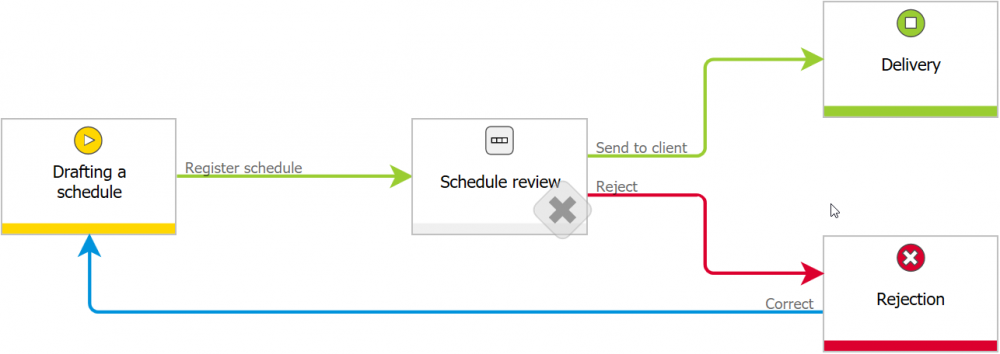
The process workflow for credit installment schedule
Apart from picker form fields and a number of floating-point number fields, the form includes an item list with an installment payment schedule with five data columns. The configuration described below applies to this item list.
Configuration
Choose item list form field from the selection tree on the right and click “Advanced configuration” in the configuration window.
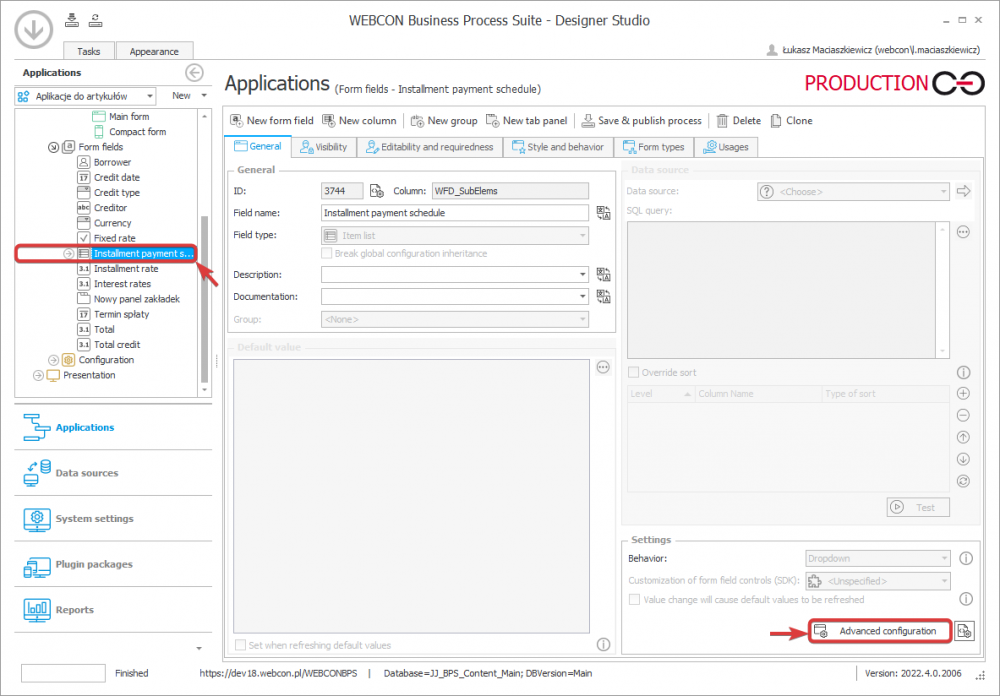
Selecting item list form field and transition to “Advanced configuration”
Look for “Item list sorting” in the newly opened window and choose “None” from the drop-down menu. Click “OK” button.
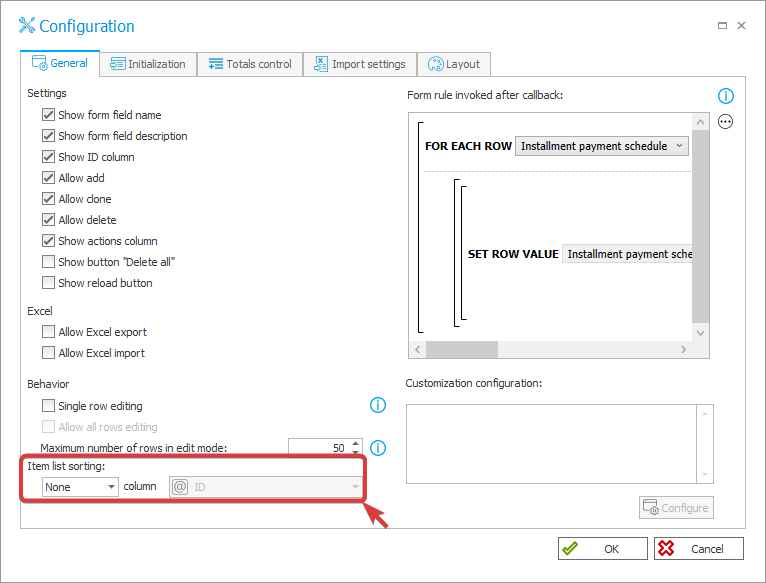
Disabling item list sorting
After modifying the settings, press “Save & publish process” button.
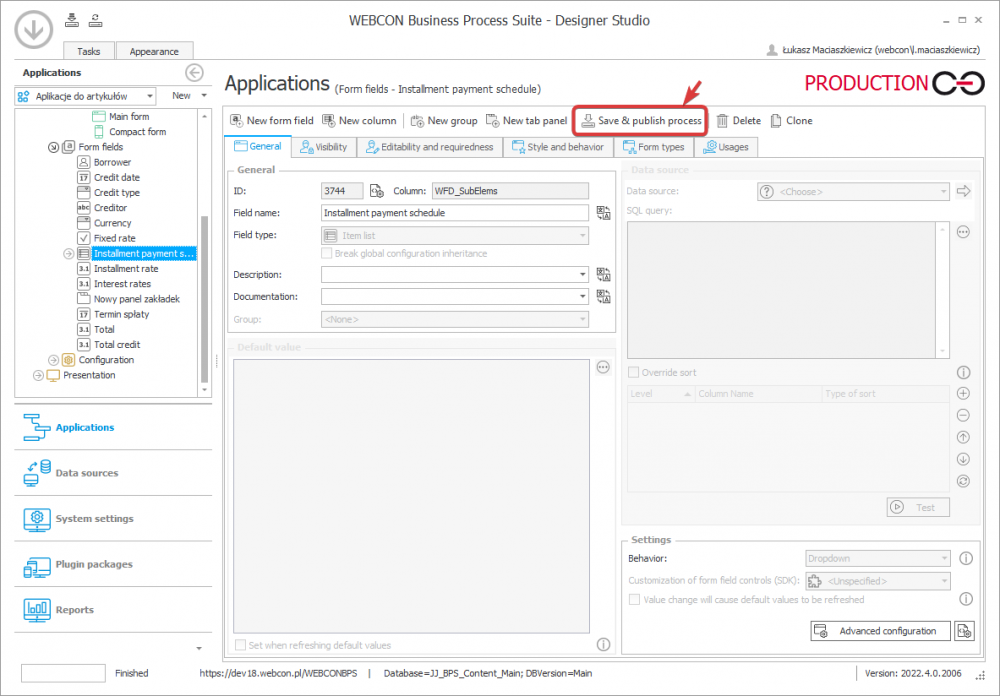
Saving changes in the configuration
Note here that the discussed functionality is also available for the “Data table” form field. Its configuration is similar to the item list configuration, i.e. once the “Data table” form field is created, click “Advanced configuration”, but here uncheck the “Allow sorting data” checkbox.
After saving the changes, go to WEBCON BPS Portal and open the relevant form including the item list with the modified configuration.
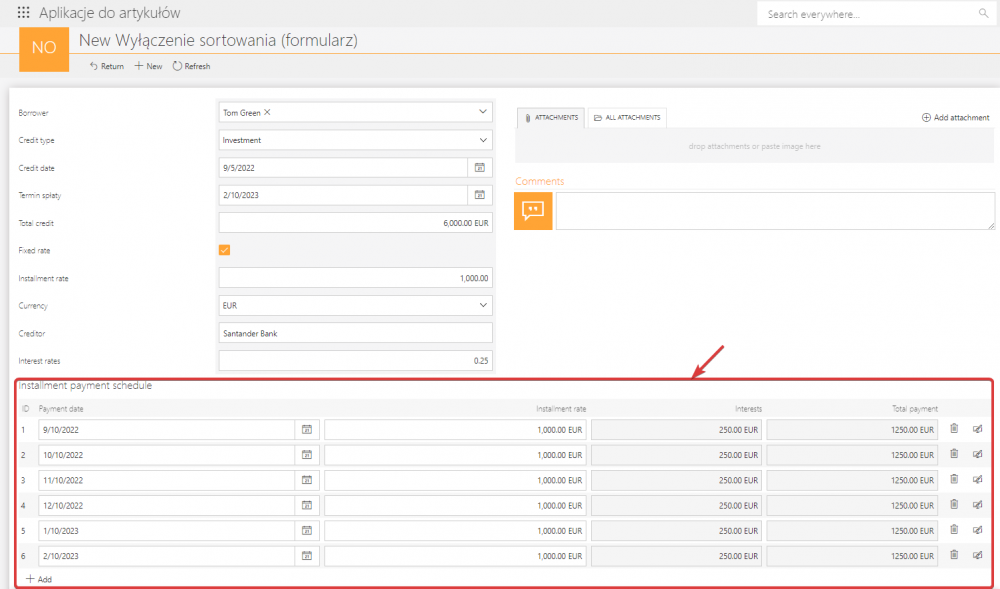
The form with credit installment payment schedule
Note here that the item list cannot be sorted – moving the pointer over the column heading does not change its icon into a hand icon (as is the case for the enabled sorting list functionality) and clicking it does not trigger any action.
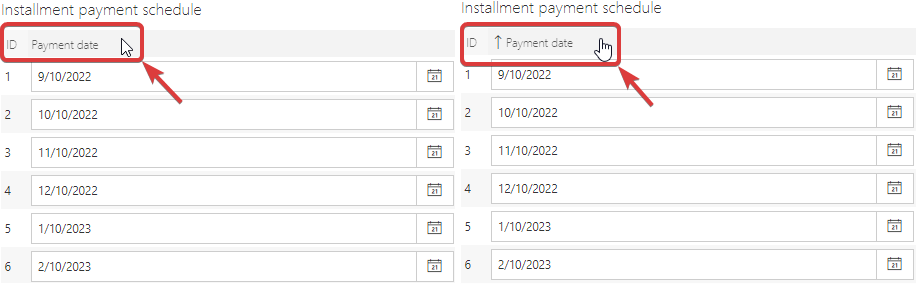
The comparison between item lists with enabled and disabled sorting item list functionality
Additionally, note that when the item list sorting is disabled, a row cloned with the “Clone” button available next to each row on the right is placed below the original one. After saving, that row remains precisely where it was created on the list.
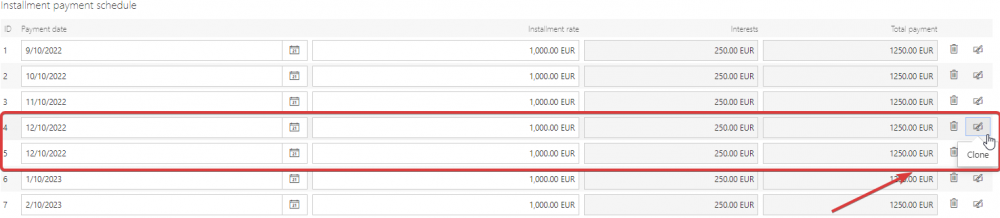
Cloning a row with disabled item list sorting
Similarly, clicking the “Add” button results in adding a new row below the last one on the item list.
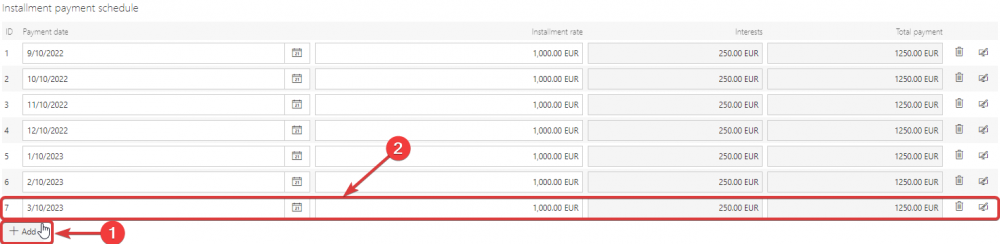
Adding a new row with disabled item list sorting
Summary
Disabling item list or data table sorting is a very useful feature when the sequence of entered rows is important. in the described example, the inability to modify the sequence of item list rows by sorting it guarantees that the list is presented as intended by the author.

