Applies to version: 2024 R1 and above; author: Krystyna Gawryał
Introduction
The form is a critical component of WEBCON BPS, serving as a conduit for the collection of business data. A user is more likely to complete a form accurately and attentively when it is attractive, convenient, and intuitive.
Version 2024 R1 introduced the ability to change the proportions of the left and right panels of the WEBCON BPS form, which is designed to improve the user experience. Designers will now have the option to use ready-made templates and adjust the width of side panels to their content, maximizing the use of the available workspace and creating forms that are both impressive and user-friendly.
This article outlines the most significant related changes to the system and provides examples of practical use of the various form templates.
Business case
In the HR and Administration Department, a “Recruitment” process was developed to manage job offers published on an external recruitment service. As part of this process, a workflow of the same name was created to record information on the positions offered, verify the validity of the offers published, enter candidate data, and track the available/used budget and applications processed.
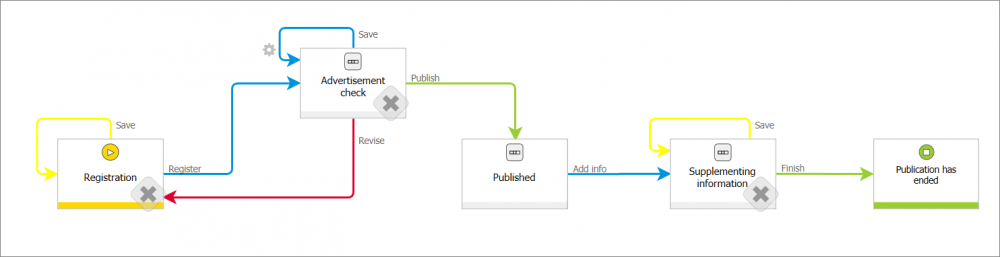
Fig. 1. Workflow in the “Recruitment” process
Due to the unique nature of each stage of the advertisement publication process and the individual periods within its life cycle, a different form was created for each workflow step. The Form templates functionality was leveraged to prepare these forms.
Configuration
A new Form template parameter has been added to the Form properties section of the Global form template tab in Designer Studio. The list of available options is as follows:
- 50/50 – the left and right panels will have the same width. This is the default form template known from previous system versions,
- 30/70 – the left panel will occupy 30% of the form width, while the right panel 70%,
- 70/30 – the left panel will occupy 70% of the form width, while the right panel 30%,
- One column – the form content will have a continuous form and will be displayed in one column with a maximum width of 768 px. This is the default template for newly created Dictionary processes.
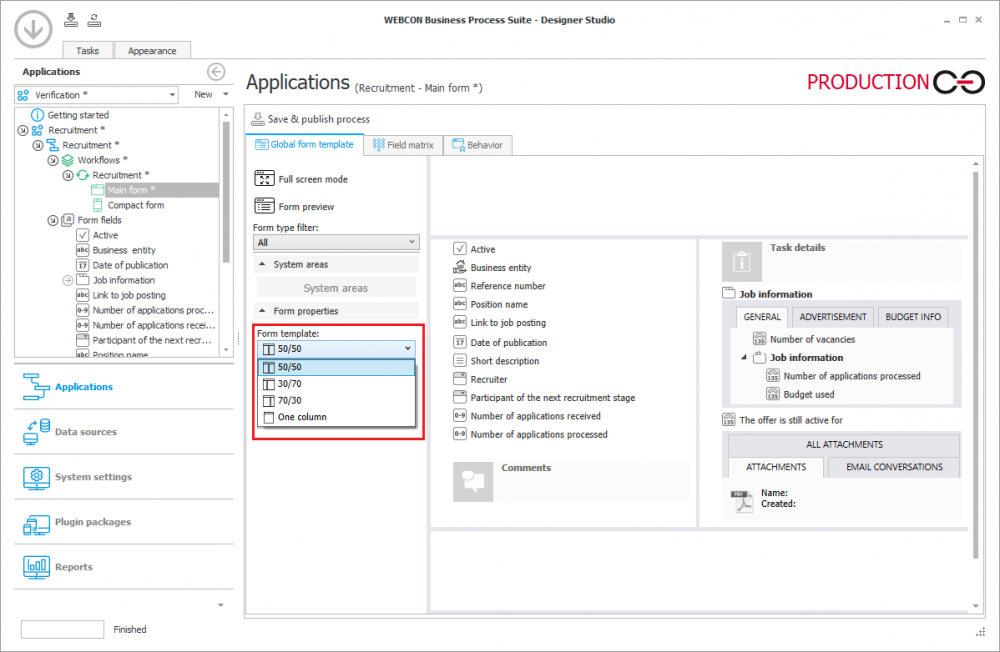
Fig. 2. Global form template in the “Recruitment” process
It is also important to note that the selection of a Form template can be made for each step of the workflow separately.
Note: after the system upgrade, the forms previously defined by users will be displayed with a default 50/50 template, regardless of the process type.
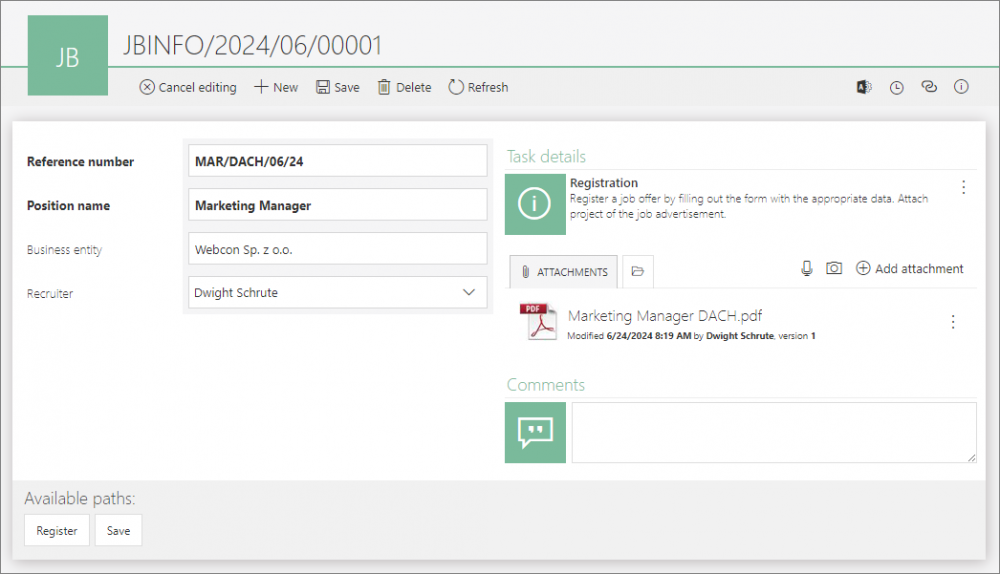
Fig. 3. Example of a simple, completed form
in the “Registration” step – default 50/50 template
30/70 form
In the "Advertisement Check" step, the supervisor will verify the content of the prepared job ad and enter additional information on the form regarding the available budget, the planned publication date of the ad, or the people involved in the various stages of recruitment.
To enable them to do this, the form in this step has been modified accordingly by breaking the inheritance from the Global form template. To facilitate verification of the content of the attachment, the 30/70 template was selected, and a preview of the attached file was made available in the right panel of the form.
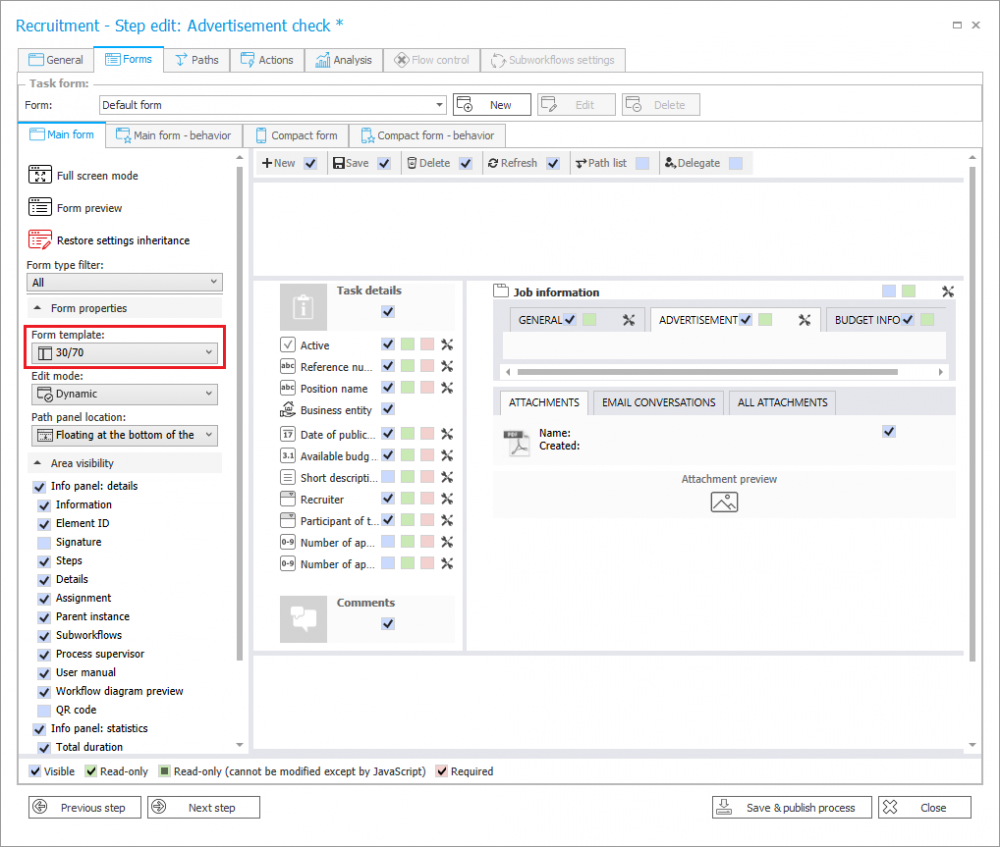
Fig. 4. Form configuration in the “Advertisement check” step
It is worth noting that immediately after selecting a template from the list, the form preview available on the right side of the configuration window changes.
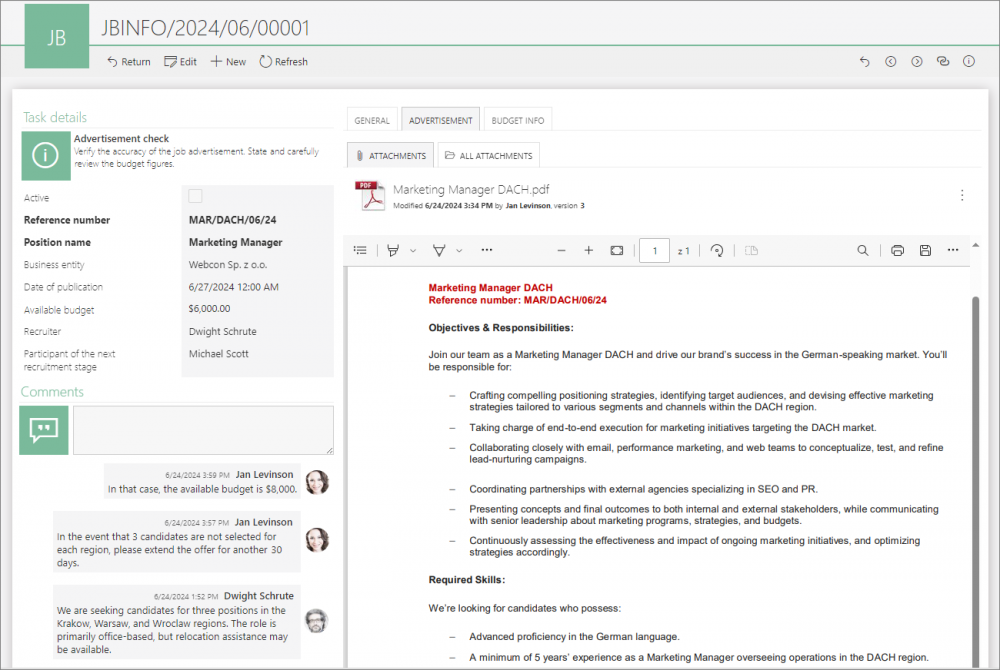
Fig. 5. Example of a completed form
in the Advertisement check” step – 30/70 template
30/70 form
Once verification is complete, the advertisement is published on an external recruitment service. The employee responsible for the recruitment process is now tasked with responding to candidates' applications and updating the job offer information in the system. The form should include data on the budget used, the offer's remaining availability on the site, the number of applications (including processed applications), and information on potential follow-up recruitment.
Accordingly, a form based on the 70/30 template was prepared in the "Supplementing information" step, which includes selected data presentation fields.
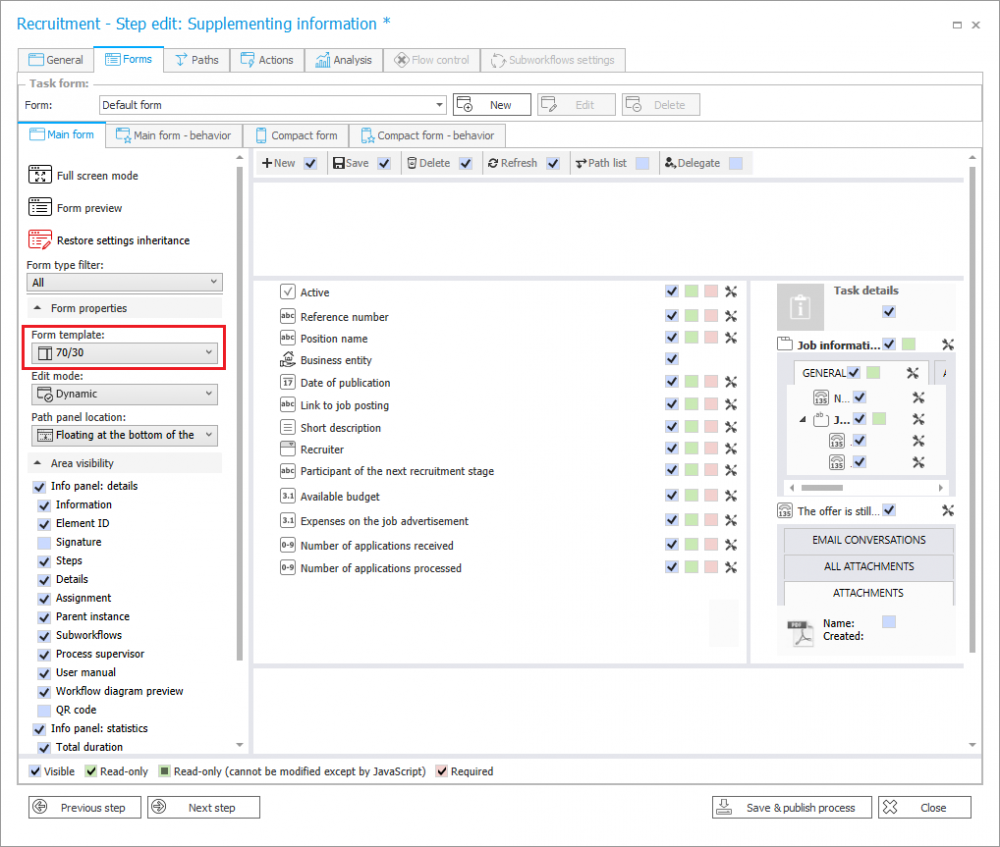
Fig. 6. Form configuration in the “Supplementing information” step
In WEBCON BPS Portal, the form is structured as follows:
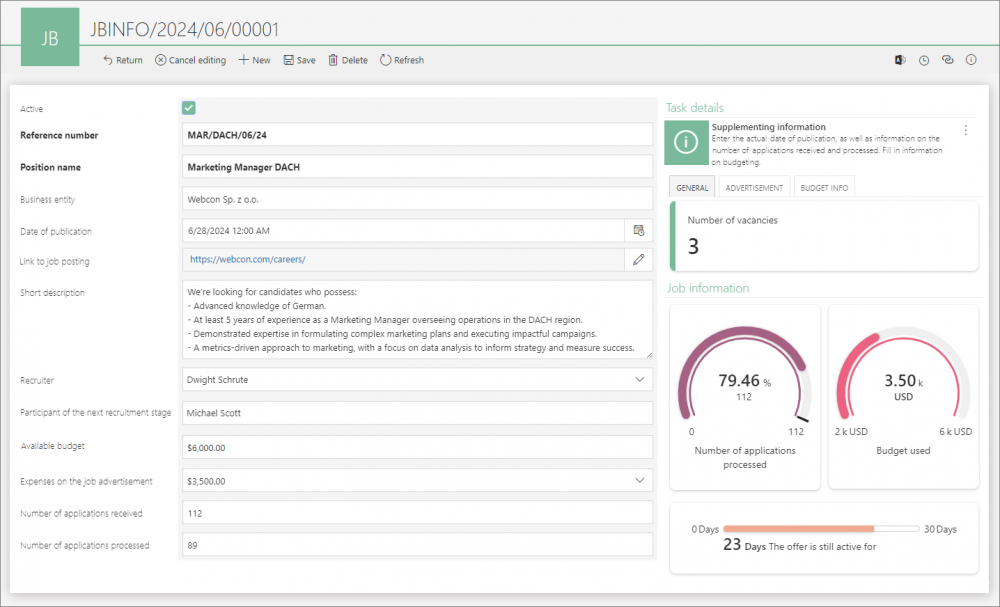
Fig. 7. Example of a completed for
in the "Supplementing information" step – 70/30 template
One-column form
The candidate applications are selected based on the specified requirements for the position outlined in the job announcement. Based on these criteria, a database of qualified candidates is created for the next stage of recruitment or for future recruitment within the company.
For this purpose, a related "Candidates" dictionary process was created in the application. As previously mentioned, a one-column form is created for the dictionary process by default. In this case, the configuration of the form is as follows:
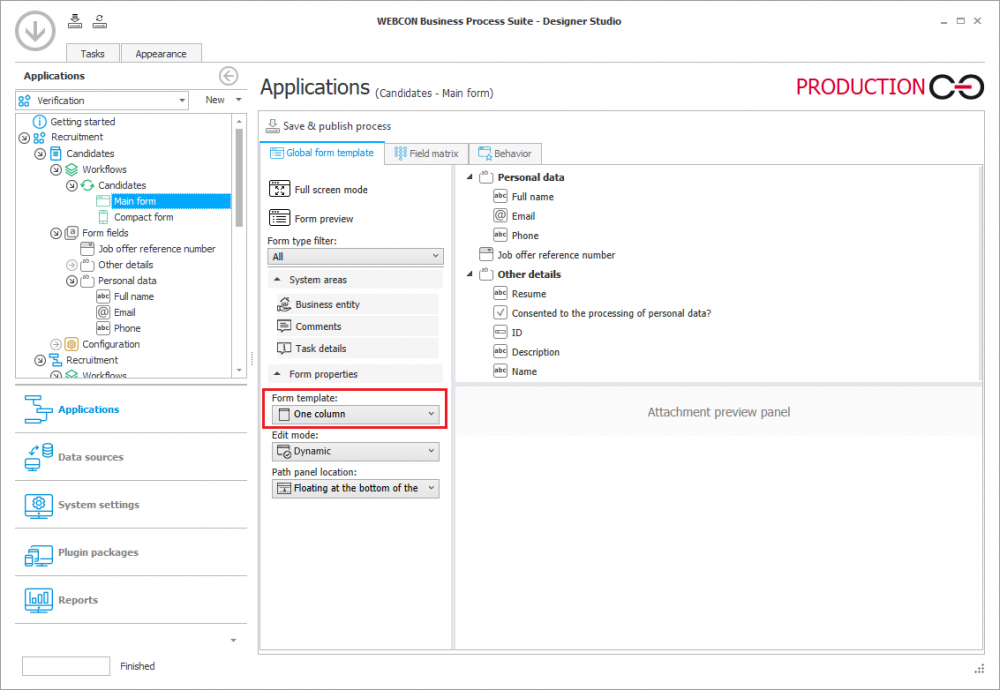
Fig. 8. Form configuration in the “Candidates” dictionary process
After filling in a candidate's data, this form may look like the following:
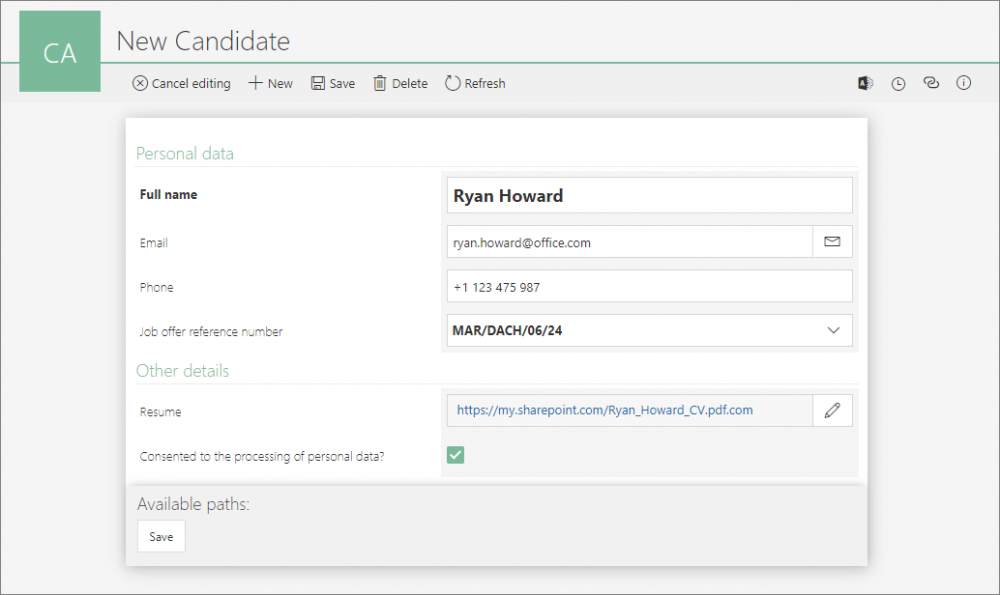
Fig. 9. Example of a completed form
in the “Candidates” dictionary process – one-column template
Additional information
The functionality of Form templates has also been introduced in WEBCON BPS Designer Desk. A drop-down list has appeared on the top menu bar, from which users can select one of the predefined form templates. The list of templates is analogous to the one available in WEBCON BPS Designer Studio.
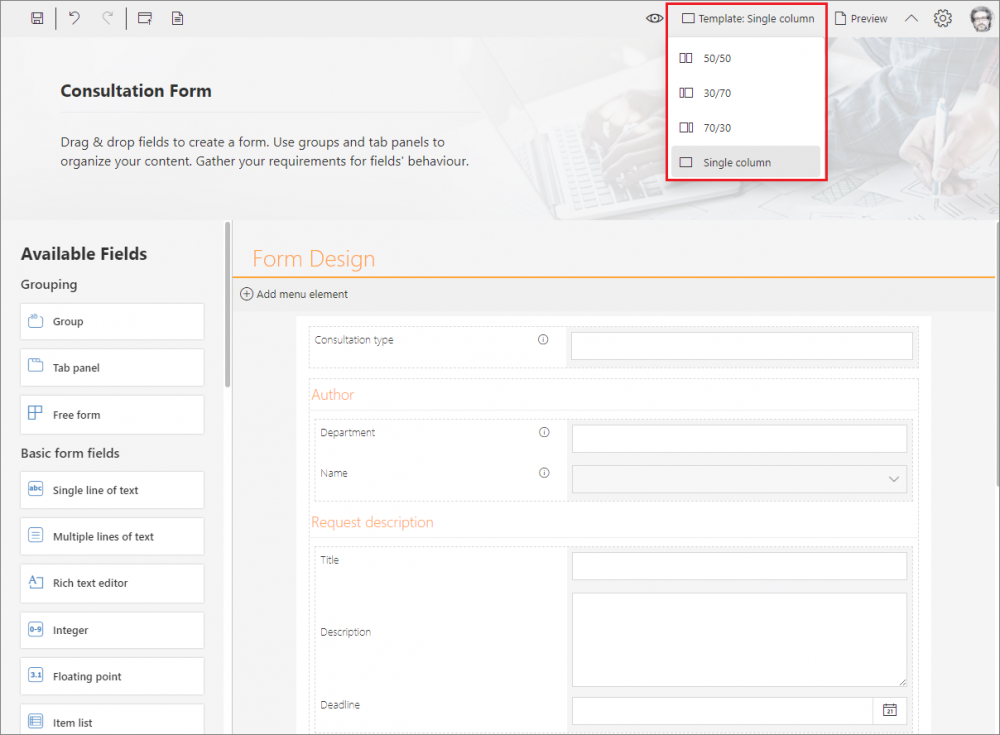
Fig. 10. Selecting form templates in WEBCON BPS Designer Desk
When a prototype is published to Designer Studio, the settings made are saved and available in the target Global form template.

