Installation of WEBCON BPS Word Modern
Applies to version: 2022.1.3 and above; author: Krystyna Gawryał
Introduction
Users can prepare document templates in MS Word that include data from forms designed in WEBCON BPS. A template prepared in this way can be used, for example, in a Word file generation action. In order to be able to use variables relating to form fields and other contextual variables of WENCON BPS, an add-in for MS Word is required.
This article describes the process of downloading and installing the Word Modern add-in, which is responsible for the interaction of WEBCON BPS with Microsoft 365 Word and Microsoft Word Online.
Download
Installation of the Word Modern add-in requires downloading the appropriate manifest file – WordWebconBPSAddIn.xml – available in the WEBCON BPS Portal user menu. After logging in to the Portal, click on the profile icon and select Install MS Office add-ins, then Word Modern available in the drop-down list on the left.

A window with brief information about the add-in will be displayed, and after selecting Download Word Modern add-in manifest file, the download of the required file will start.
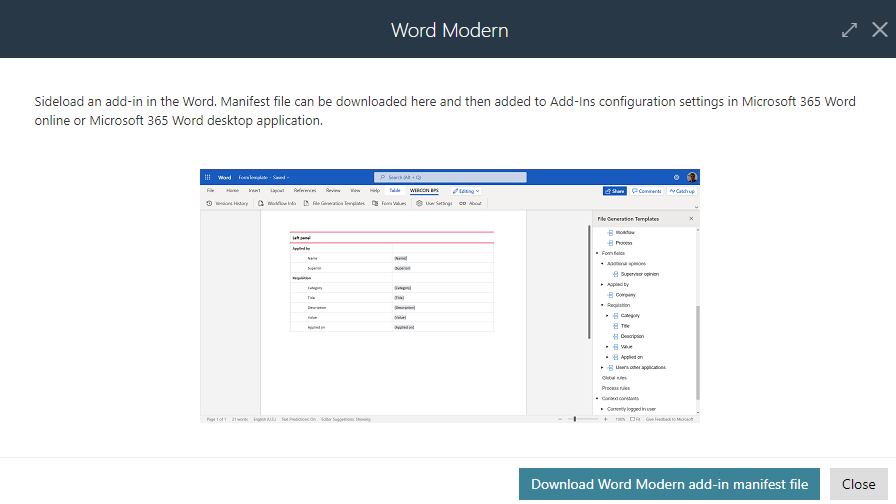
Installation in Microsoft 365 Word
There are several ways to install the add-in (manifest) in Microsoft 365 desktop applications and in the Office Online environment. All of them are described in detail on the website: Deploy and publish Office Add-ins - Office Add-ins | Microsoft Docs.
Availability
Word Modern is available for use in Word for Microsoft 365 packages (desktop client) and Microsoft Office Online on Windows and macOS. The add-in also allows to work with forms and templates online, in any location, and in real time with other users.
For other local versions of MS Word, proper operation of Word Modern depends on whether the application uses Microsoft Edge WebView2 or not. If the application's runtime environment is incompatible, Word Modern will not work and the user will be prompted as follows: "This add-in won't run in your version of Office. Please upgrade to either one-time purchase Office 2021 or to a Microsoft 365 account."
Detailed information on the runtime environments used by individual Microsoft add-ins can be found at: Browsers used by Office Add-ins - Office Add-ins | Microsoft Docs.
After installation
Once the add-in is properly installed, a new WEBCON BPS tab appears on the Word ribbon, with options such as Versions History, Workflow Info, and File Generation Templates.

Microsoft Word Online ribbon with the Word Modern add-in
The document template prepared using Word Modern is the input template for the WORD file generation action configured in WEBCON BPS Designer Studio. With both these tools, it will be possible to prepare Word documents based on the created templates. Such documents can be added to the process in WEBCON BPS Portal as attachments and set to be automatically generated based on the data displayed on the form.

