New options for start buttons in WEBCON BPS 2021
Applies to version 2021.1.1; author: Michał Kastelik
WEBCON BPS 2021 has introduced new appearance and display options that allow you to further customize your application's start buttons. Read this article if you want to learn what they are and how to use them.
Hiding buttons
After enabling the Portal editing mode, users with Portal designer privileges can edit buttons directly in the browser. The configuration options are the same as when editing a button in Designer Studio.
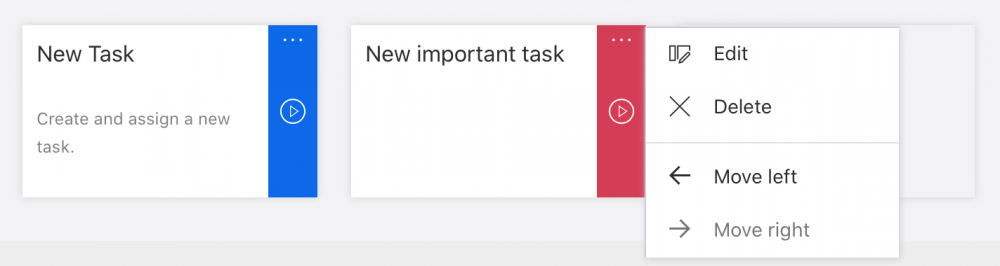
Under the "Visibility" field in the button configuration screen, you can check "Hide in the navigation menu." If you do so, the start button will be hidden on the main page of the application. It will also not be available in the Portal's search engine.
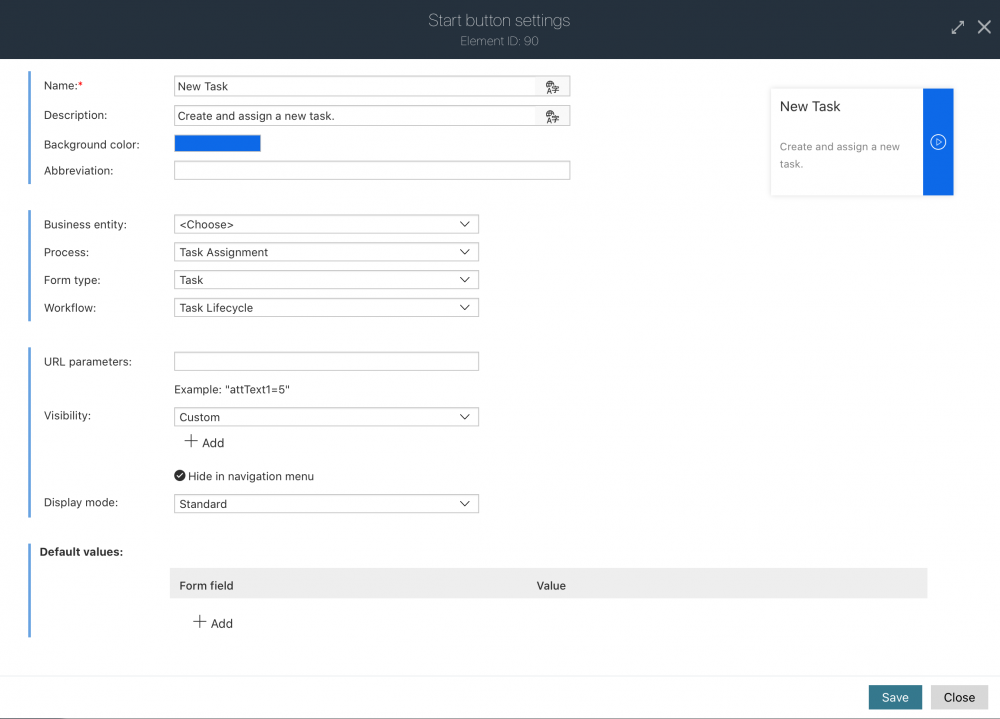
The "Hide in navigation menu" option allows you to quickly disable a button that starts a specific workflow without opening Designer Studio.
.png)
Compact mode
The new display mode of the start buttons enables better usage of space on the application dashboard.
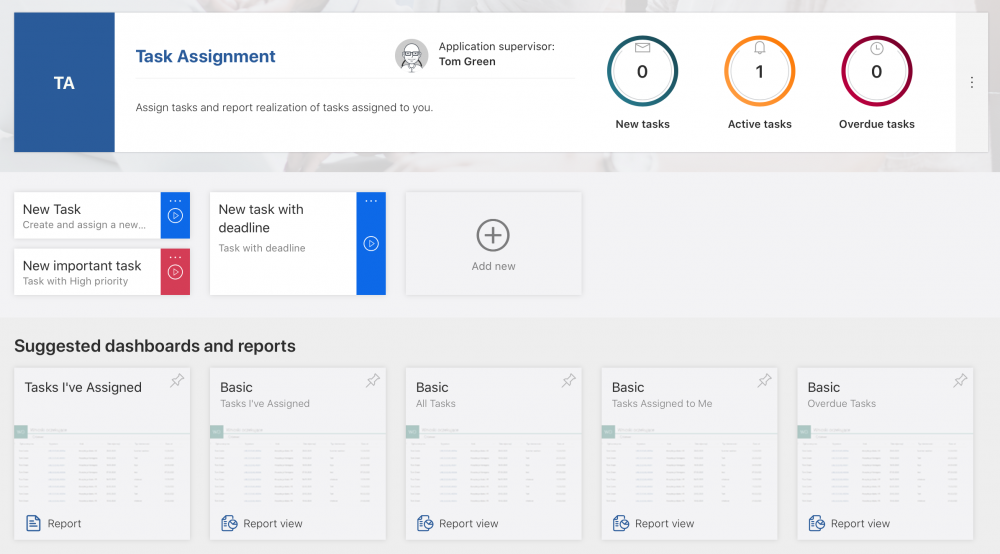
A start button can be displayed in two modes:
-
Standard - the button takes up a standard amount of space on the page (as in the 2020 version),
-
Compact - this mode allows you to display two compact buttons in place of one standard button.
You can choose the appropriate mode when you edit a button in the "Display mode" field.
Any button color
When editing a button, you can select one of the defined background colors or enter any color code in the hexadecimal format (in the "Custom" field). When you enter the color's code, you will see its preview. You can now match the button's color with the rest of your application to achieve a more standardized look.
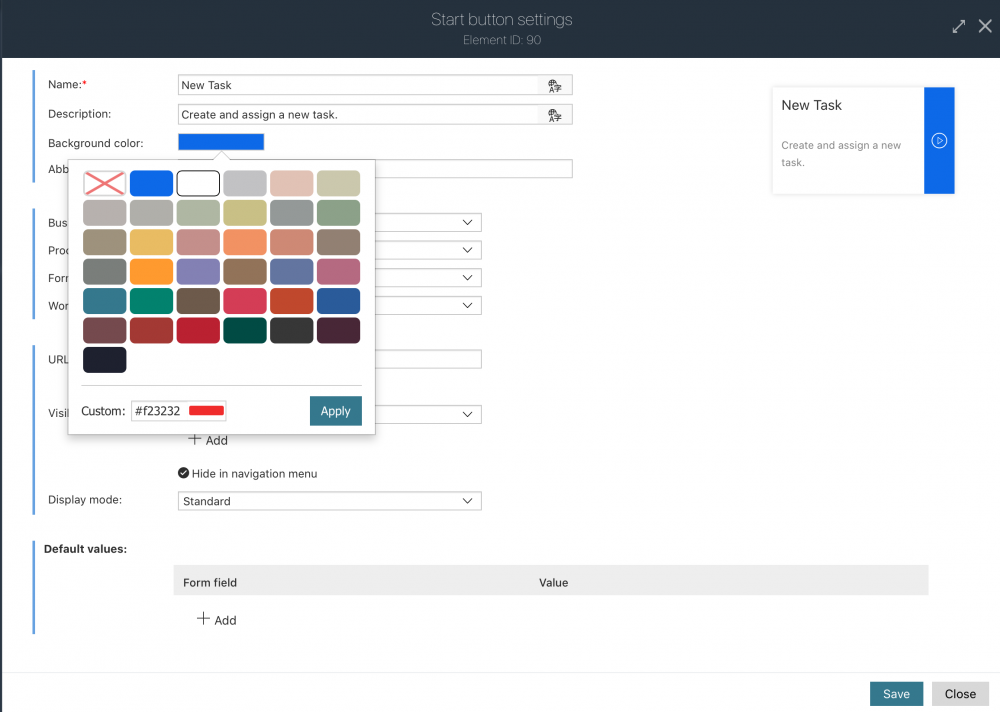
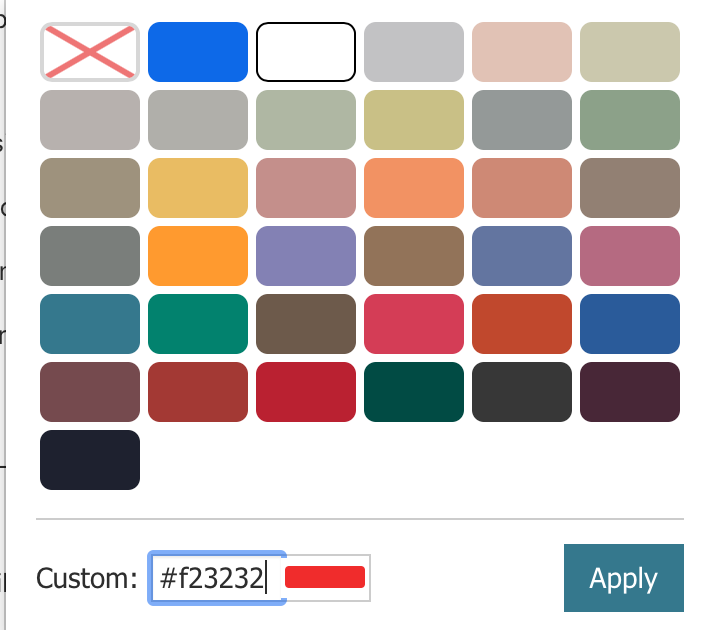
Summary
WEBCON BPS 2021 has introduced new configuration options for start buttons. Thanks to them, you can 1) save on space in your application's dashboard by using the compact mode for buttons, 2) choose any background color for a button, 3) hide a button directly from the Portal (without opening the Designer Studio). Your application platform can become even more user-friendly when you use them on your Portal.

