Template update in the document templates process
Applies to version: 2020.1.x and above; author: Michał Kastelik
In WEBCON BPS a frequently used function is to generate automatic documents based on DOCX or HTML templates. This article explains how to change the current document template that has been created in the process of document templates.
Detailed information about the ability to define document templates can be found at Storage methods of document templates (webcon.com)
Business case
A process was created that uses a printout template based on the system process. You have received a new version of this template and want to implement them without changing the process configuration in Designer Studio (printout replacement only).
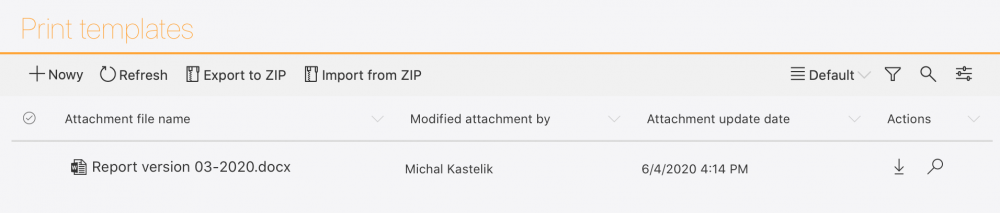
Solution:
Each instance in the system workflow has its own unique ID number, so we do not have to worry about under what name the file being connected to the workflow will be saved in the system. The action generating the preview will be presented:
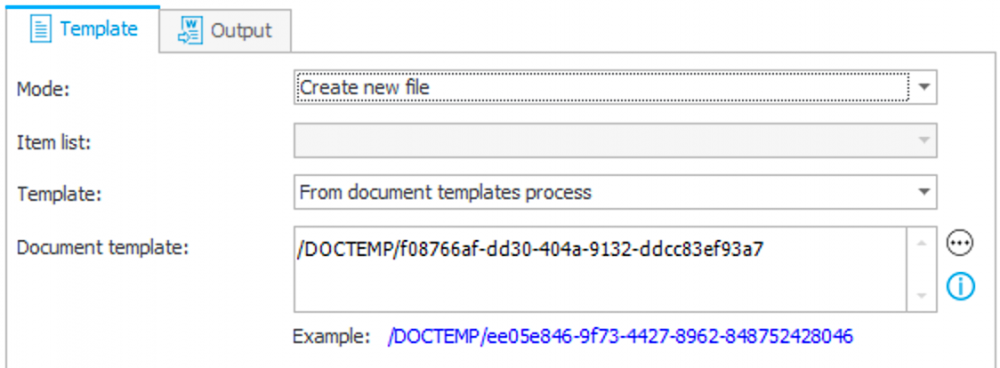
To replace the printout template with a new one, open the template instance and overwrite the attached file with a new template file.
Implementation:
After going to the template instance, open the instance and switch to edit mode, and then select the “Overwrite” option in the attachment menu.

Then confirm overwriting the file:
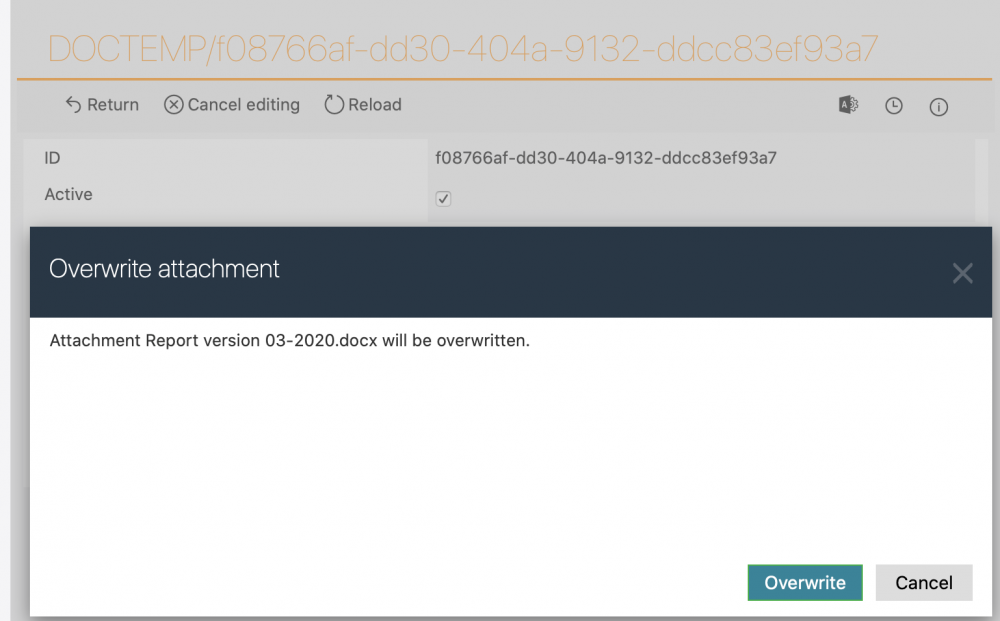
If the imported file contains a different name than the previous file, an additional confirmation window will appear.
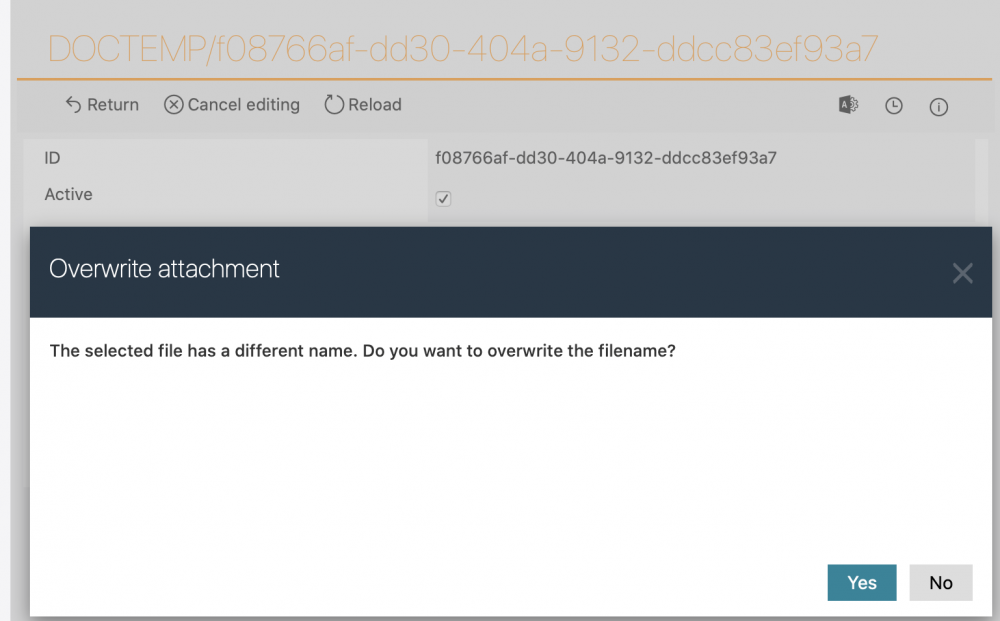
The last step is to confirm the change of the instance by using the “Save” path.
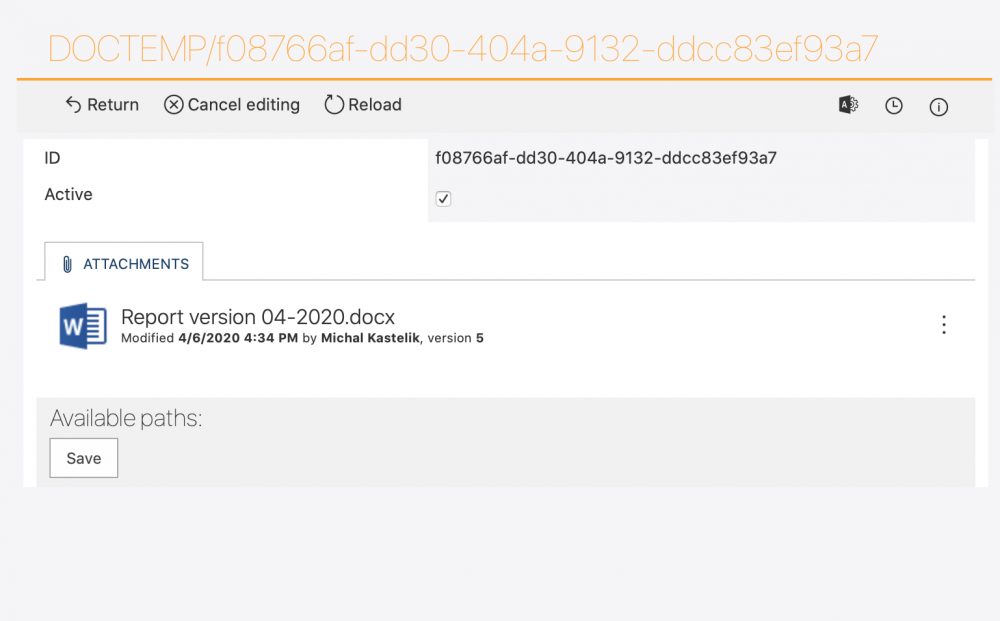
Using the system process that creates a document templates library allows you to easily update the existing printout templates. All you have to do is assign the privileges to a specific user and they can manage their own templates. As you can see, WEBCON BPS proves useful as a document management system.

