Translation of attachments category names
Applies to version: 2020.1.x and above; author: Michał Kastelik
Introduction
In WEBCON BPS 2020, a new method of creating translations for data values in picker fields has been added.
To simplify the process of translation, you can use data source columns.
Creating a translation data source
To create a data source for translation, you can use the functionality of dictionary processes.
First create a Dictionary Process from the wizard in Designer Studio.
By default, the dictionary process has only three form fields – let’s add additional fields for storing various translations:
- Name PL
- Name EN
- Name DE
Next, in the edit menu on Portal select the “Add new” -> “Dictionaries” option.
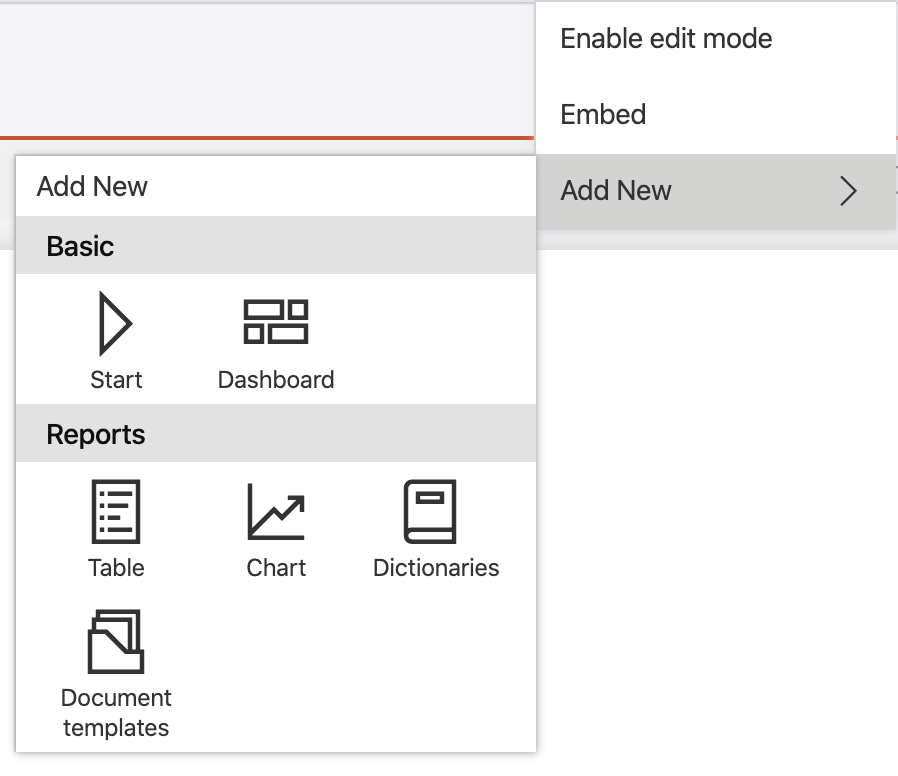
Among other things, the Dictionaries report will allow us to quickly add instances to the process, each containing a translation for a phrase:
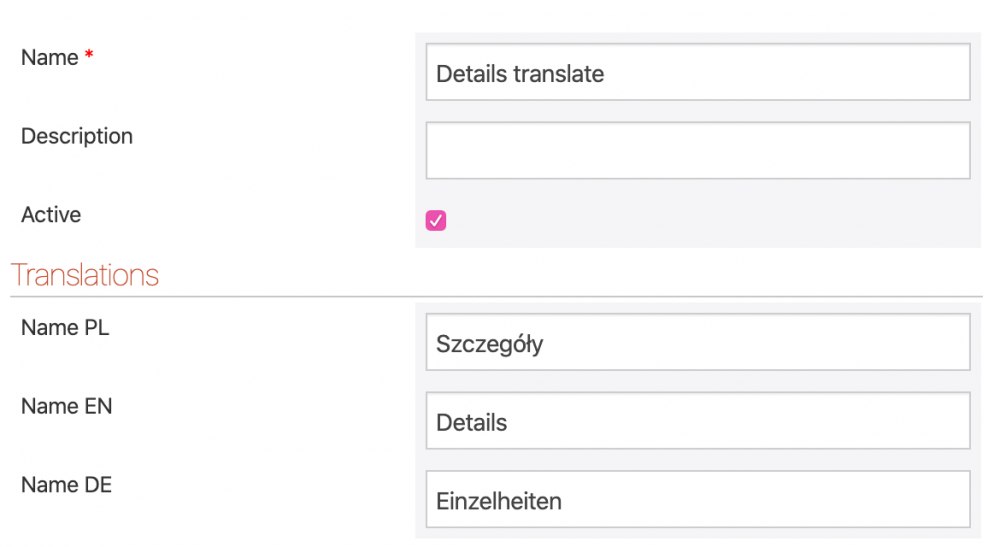
After entering the values into the dictionary, the next step is to create a data source in WEBCON BPS Designer Studio. This source should return four columns:
- ID
- Name PL
- Name EN
- Name DE
Configuration of attachment detail fields
To add an attachment detail field, in the process configuration node, select the “Attachments details” option and then click the “New” button. Enter the name of the new field and indicate the previously prepared data source.
In the advanced configuration check the “Support multi language names” option (1). After selecting the column with the default environment language as the “Name” column, click the translate icon. In the newly opened window indicate the columns which contain translation values into the supported display languages (3).


