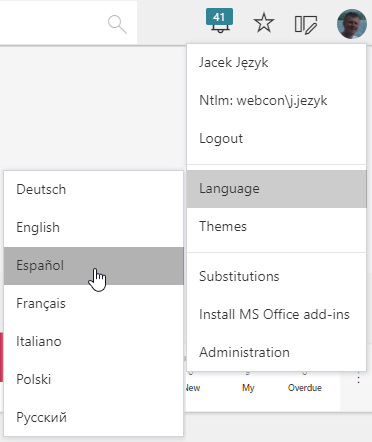Translation of WEBCON BPS Portal user interface content
Applies to version: 2019.1.4.x and above; author: Jacek Język
WEBCON BPS 2019.1.4 introduces the ability to define your language packs for the WEBCON BPS Portal user interface.
This allows you to independently create expansions of the supported interface languages list and adapting it to the needs of subsequent system implementations.
However, the issue of translating and supporting multilingual environments is much broader. This article describes all system configuration elements and mechanisms responsible for presentation and translation of Portal content.
Translations in the system
Phrases that can be translated in WEBCON BPS are divided into two categories. On one hand, there are phrases connected with process and application configuration. Those text phrases can be different in every process and are defined independently. Translatable phrases from configuration areas are for example: process name, form field names, or descriptions of the form fields. The following elements of the application presentation are also translatable: name of the report and start button name.
On the other hand, there are phrases displayed in the user’s WWW browser interface which are unchangeable regardless of the context of the process or the application. Those phrases are strictly connected with WEBCON BPS Portal, and can be changed only within the whole installation.
Translation of configuration elements
Translations of the phrases related to the process configuration are entered using WEBCON BPS Designer Studio. Each configuration element for which there is an option to translate has a button that allows you to enter translations for one of the supported languages.
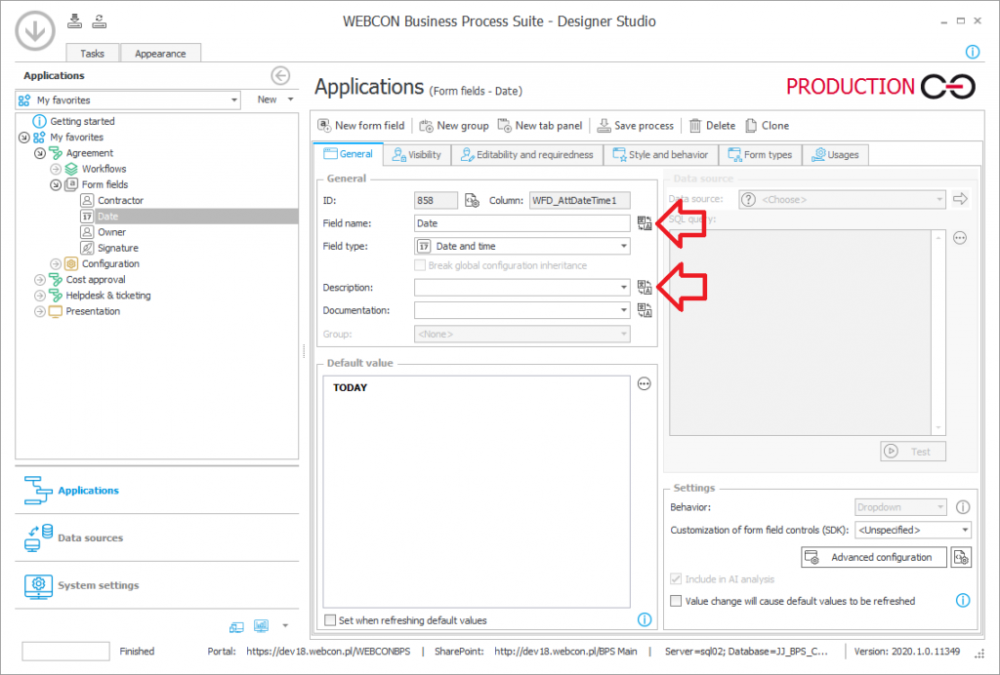
User defining the process in WEBCON Designer Studio can translate for example:
- form field names (in the example above Date, Owner, Contractor, Signature),
- path names (Register),
- application names (My company),
- application abbreviation names (AG),
- process names (Agreement),
- form type names (Agreement),
- workflow names (Agreement),
- step names (Start, Finish (positive)),
- etc.
The following elements are also a part of the configuration: start buttons, reports and dashboards. In this case, the translations can be provided in WEBCON Designer Studio, but also in WEBCON BPS Portal in the edit mode.
Translation of the presentation layer
Translations of text phrases fixed in the user interface displayed in the WWW browser can be entered via WEBCON BPS Translator application available here: https://bpstranslator.webcon.com.
In this case, besides entering the translations themselves, it is also required to generate a language package and then import and configure it in the system. In the next part of the article, we will go over the process of preparing a language packs.
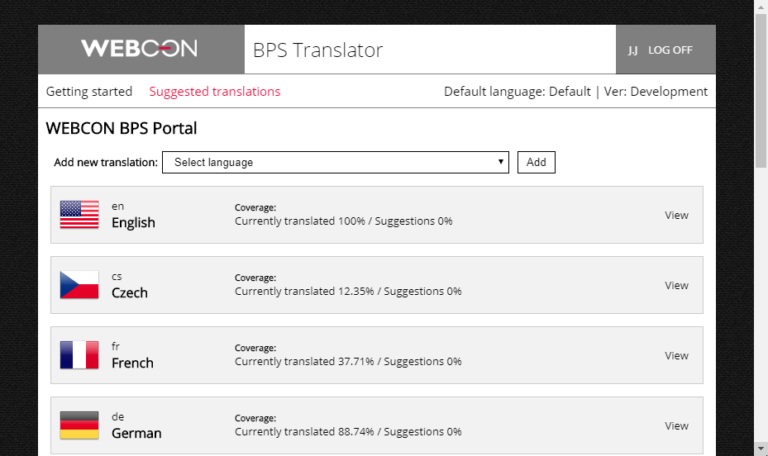
Translations of text phrases that are labels for the fixed parts of the form, and WEBCON BPS Portal, are saved in the platform language packages and can only be translated by using WEBCON BPS Translator. Examples of such labels are:
- functionality and help description texts (Search in navigation, Search everywhere)
- navigation menu labels (Home, My Tasks, Insights, Starts, Dashboards, Reports, Searching, Structures)
- built-in form buttons labels (Return, Cancel editing, Save, Delete, Reload)
- predefined form controls, labels, and descriptions of built-in functions (ATTACHMENTS, Add attachment, Modified, by, version, Predefined paths)
- information panel labels (Information, Process, Form type, Workflow, Steps, Assigned to, Created by, Create date, Modified by, Modification date, Version)
- etc.
BPS Translator vs. Studio – where to add the translations?
To better illustrate which of the text phrases are translated using WEBCON Designer Studio and which with WEBCON BPS Translator application, let’s look at the picture of an example of the form with text elements marked.
Red color marks configuration elements that are translated in WEBCON Designer Studio. Yellow color marks static presentation elements which can be translated with WEBCON BPS Translator.
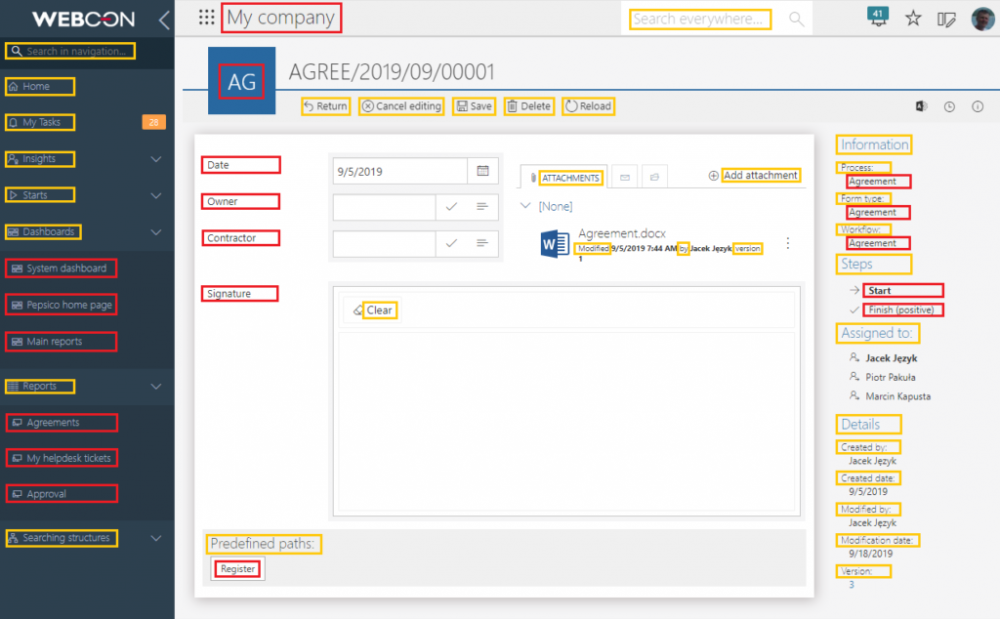
This example does not cover all the cases but presents the general idea in which text phrases defined by the user who designs the process are intertwined with phrases which are built in the WEBCON BPS platform and are an integral part of the user interface.
Change of the interface language of WEBCON BPS Portal
A WEBCON BPS Portal user can dynamically change the interface language. This is possible if in WEBCON BPS configuration and Application configuration a specific language presentation has not been set.

On WEBCON BPS Portal’s first launch in the given browser, the user interface will be presented in the language set in that browser. If the language of the browser is not available in WEBCON BPS Portal, the presentation language is set to English.
Depending on the chosen interface language, correct phrases defined in the configuration and texts of fixed interface labels (which are the part of configurated language pack) are displayed.
Default configuration language
WEBCON BPS system installation comes with in-build language packs with translations of the fixed presentation elements. Specific installation can be expanded with a new language pack or overwrite an existing one with customized translations.
To maintain user interface coherence (entire content in one chosen language) apart from the language pack, remember also about providing translations in process and application configuration.
Both translations in the process configuration and in the language pack can be done partially or not done at all. This is why in the system there are strict rules defining which text will be displayed to the user if the phrase doesn’t currently have a translation in the currently chosen interface language:
- For language package translations (and also fixed text labels translations of WEBCON BPS Portal) there is one rule – the system first displays the text of the interface language. If the language package does not contain a translation in the selected language, the text will be displayed in English
- For translations of process and application configuration phrases, the system also first displays the text of the interface language. If the configuration does not contain a translation in the selected language, the so-called original text will be displayed (which is text introduced as default the form field name, transition path or report name by the person creating the process).
The original text also has its language context. During the installation process of the environment, choosing the default configuration language is one of the steps.
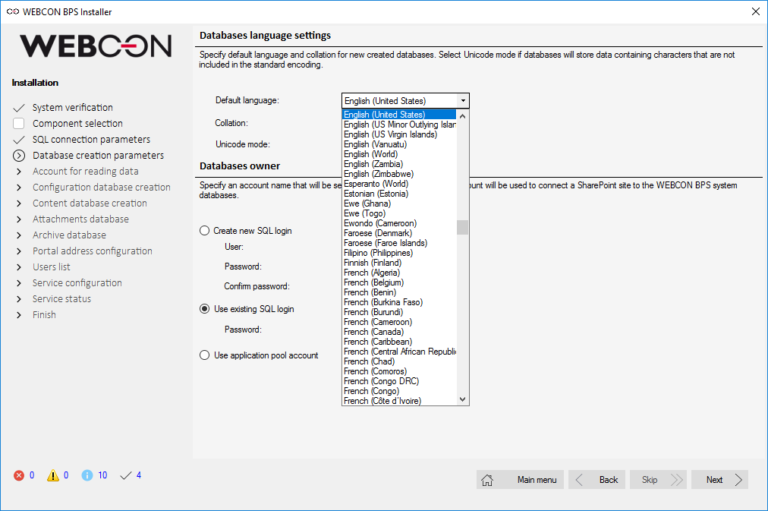
Configurable names (so-called original text) should be entered in the language set as default in the installation process. This means that for the language set as default, there is no possibility to enter additional translations by using the translation control.
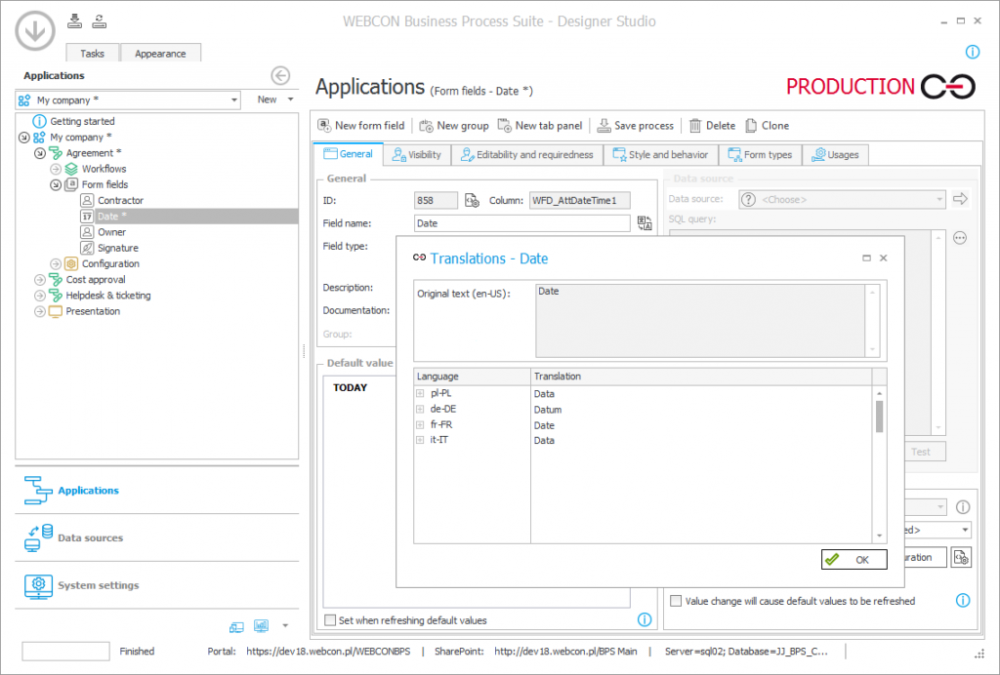
System extension with new language packs
The first step to expand WEBCON BPS Portal to support a new user interface language is preparing the appropriate translation package. The full instruction about logging into WEBCON BPS Translator and entering new translations can be found at https://bpstranslator.webcon.com/GettingStarted.aspx.
After correct logging into the application, you must first indicate the appropriate version of WEBCON BPS Portal for which you wish to prepare a language pack. You can change the version by clicking the number of the currently set version located on the right part of the application toolbar.
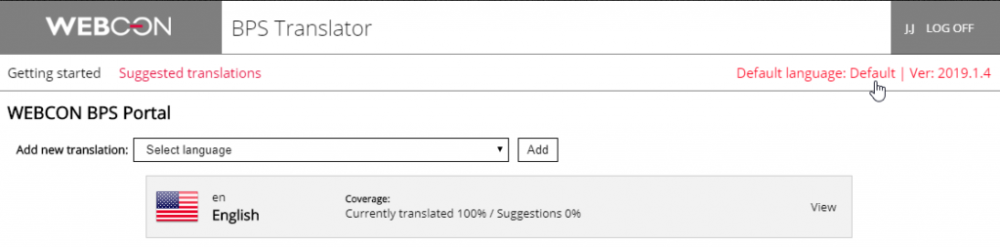
On the Manage account panel, you should indicate the appropriate version of WEBCON BPS and save changes.
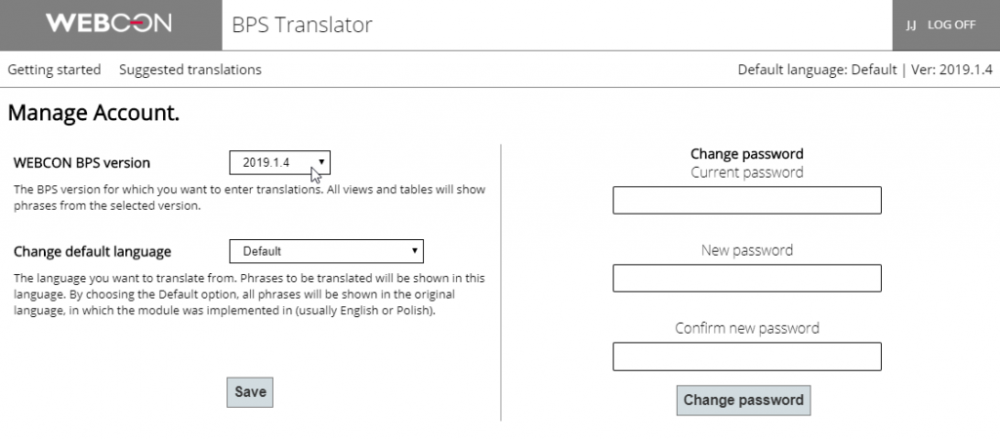
After returning to the “Suggested translations” tab, the user receives a list of languages for which there are partial translations. You can choose the language from the available list for which the language package will be prepared by the system. If you don’t see a specific language on the list, you can select and add it using the “Add new translation” option.
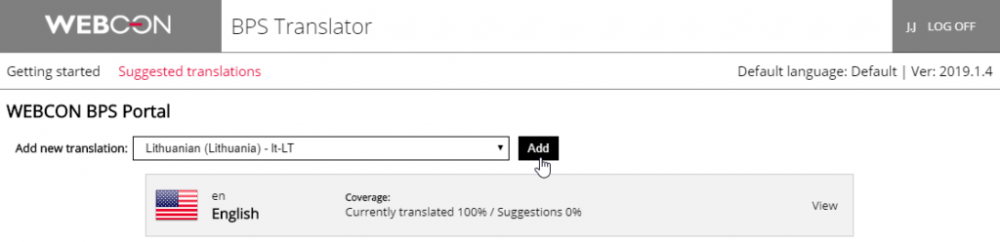
After entering the preview of translations of a specific language, the user can see the list of all system text phrases with the possibility of filtering and searching them. A correctly prepared language pack should contain translations of all phrases. To create a new translation (or modify the existing one) enter the ‘edit mode’ by selecting the “Edit” button and then, in the “Suggested translation” column enter the correct phrase.
The entered translations are marked in three ways:
- Translation – a phrase that has been recognized as an official translation
- Suggestion – a suggested translation of the phrase has been entered
- Conflict – a suggested translation has been entered but it is different from the official translation added later.
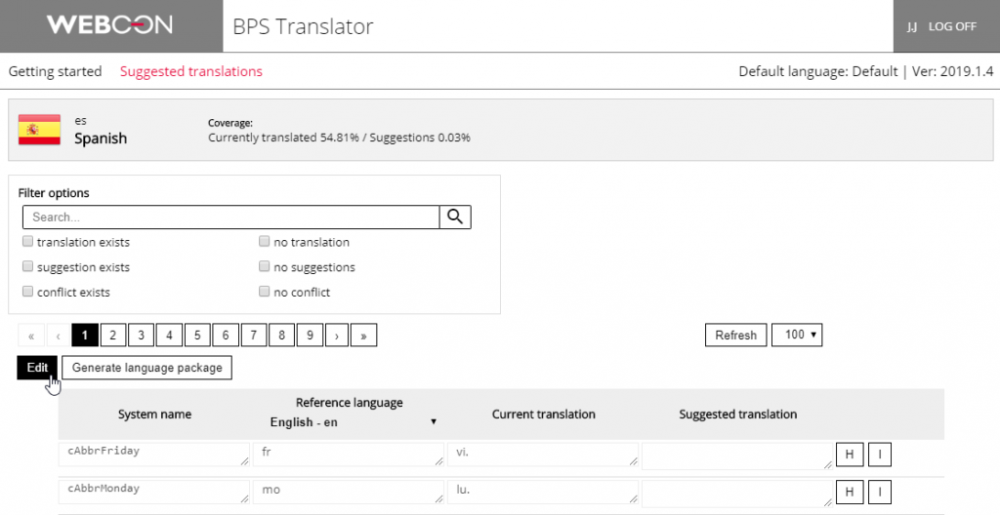
Some of the translation phrases may contain variables like: {0}, {1}, {2}. These variables allow the system to dynamically autocomplete text the appropriate data context. For example, in the phrase “The value of the field “{0}” was set to “{1}” the system will complete the {0} and {1} variables by entering the specific form field name and its value in their place.
When entering the translations you should keep exactly the same number of variables as in the template text. These variables should be placed in the appropriate place of the translated sentences so that the whole text will be correct from the point of view of a specified language.
WEBCON BPS Translator application contains the mechanism of validation that prevents saving a translation, if in the created phrase, the correct number of variables have been used. In this case, the incorrect phrase will be highlighted in red, signaling the user to change it.

After entering all translations you should finish editing the translations by clicking the “Stop editing” button.
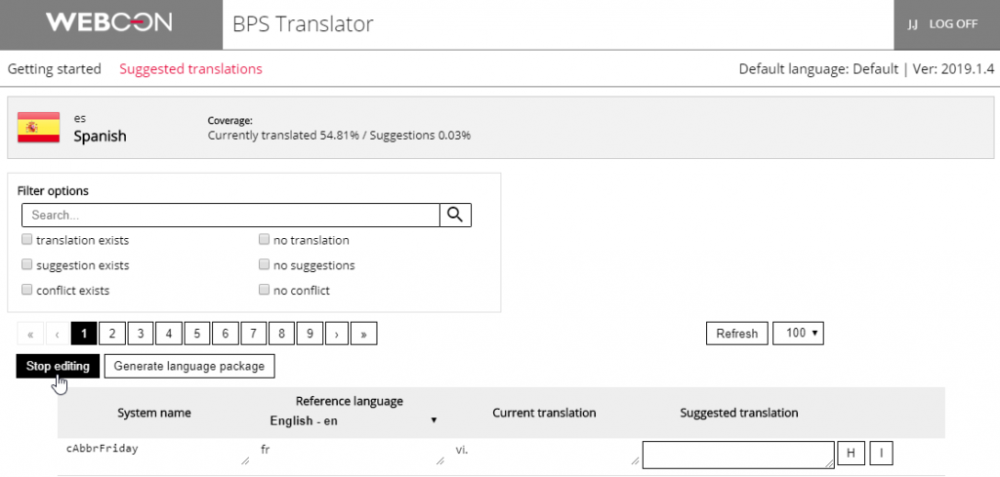
A language pack file should be generated and downloaded for each new language prepared in this way. Clicking the “Generate language package” button will generate the pack.
The generated language pack should be added to the system. Configuration of language packs is carried out by using WEBCON BPS Designer Studio. After going to the “System configuration” tab, in the configuration tree, select the “Interface language packs” option and then using the “New” button to create a new language pack by entering the correct language code, language name and loading the previously prepared language pack.

After saving the changes and refreshing the window browser, the newly created interface language will be available for the user.