WEBCON BPS License activation
Applies to all versions, author: Krystyna Gawryał
1. Preparing for license activation using WEBCON BPS Designer Studio
There are two ways to activate WEBCON BPS software: online and offline.
Both types of activation can be done using the respective wizards available in WEBCON BPS Designer Studio's License management window.
Follow these steps to prepare your environment for license activation:
- Log in to Designer Studio by selecting the authentication method and entering the login and password configured during program installation.
- Open the program’s main menu by clicking the icon in the upper left corner of the screen and select Licenses.
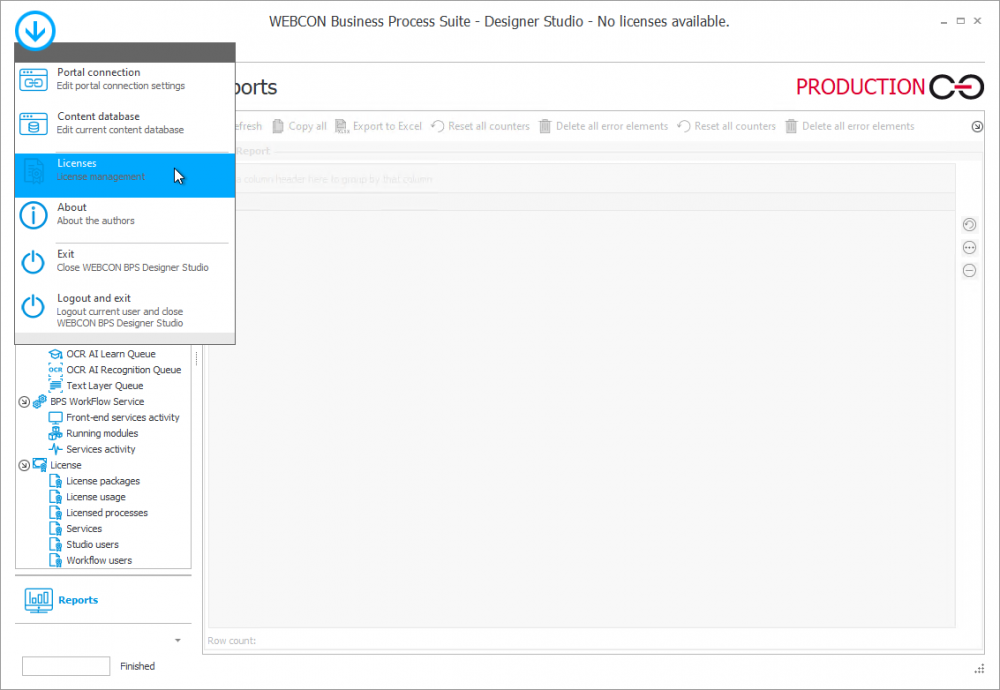
The program will open the License management window:
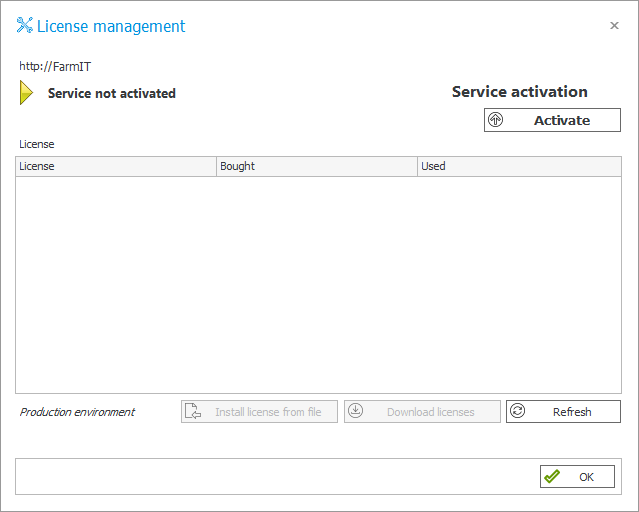
- Go to the License service activation wizard by clicking Activate.
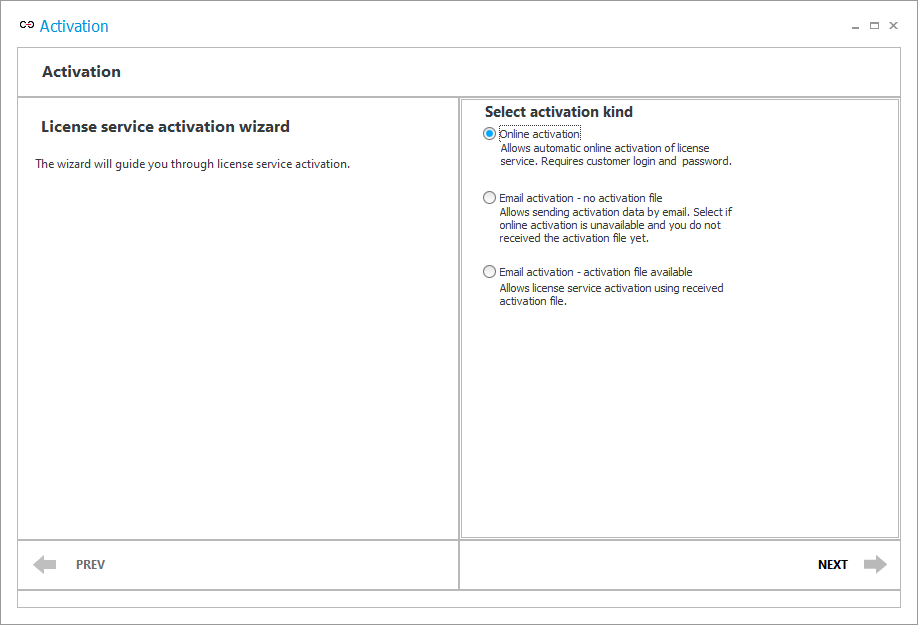
Both online and offline activation require a valid login and password.
These can be found on the license purchase certificate.
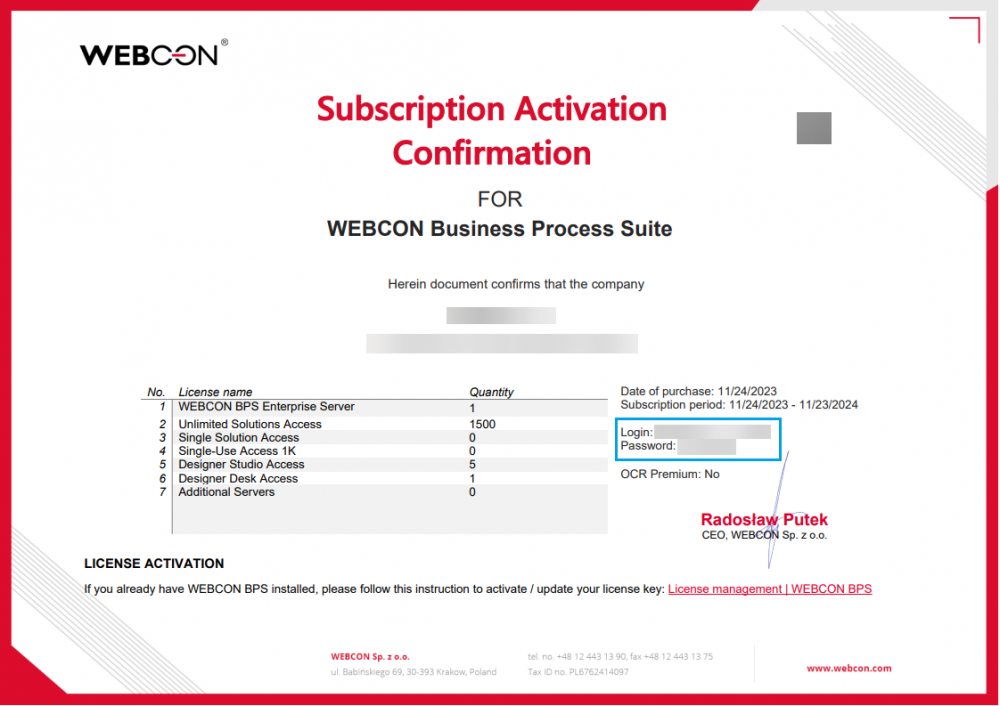
For Freemium licenses, the activation login and password are sent in the registration confirmation email.
2. Online activation
Online activation requires direct access to the Internet. Before proceeding with activation, make sure your Internet connection is stable.
Follow these steps:
- Open the License service activation wizard (see chapter 1).
- In the activation kind section select Online activation and click Next.
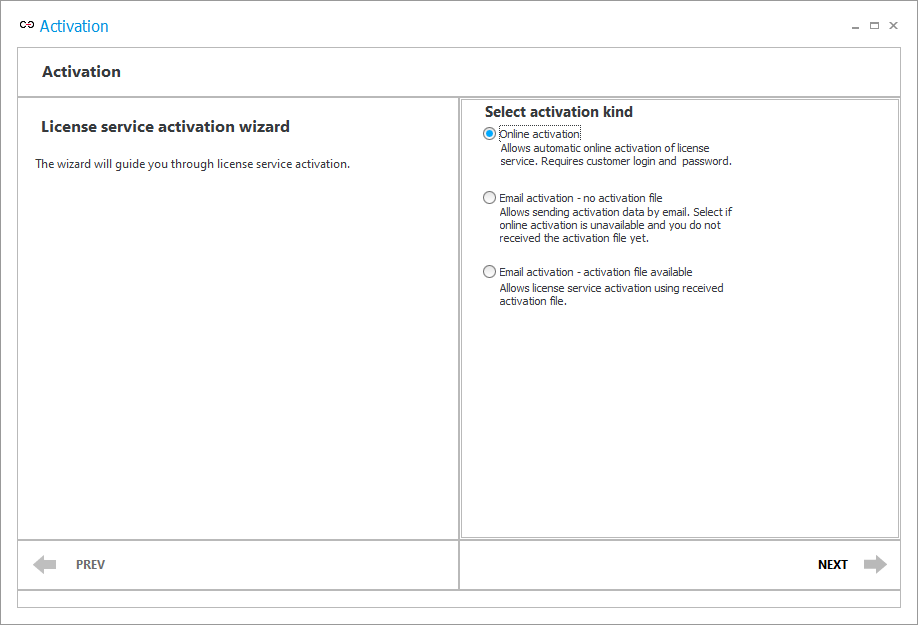
- In the next step, enter the activation login and password, and then click Activate.
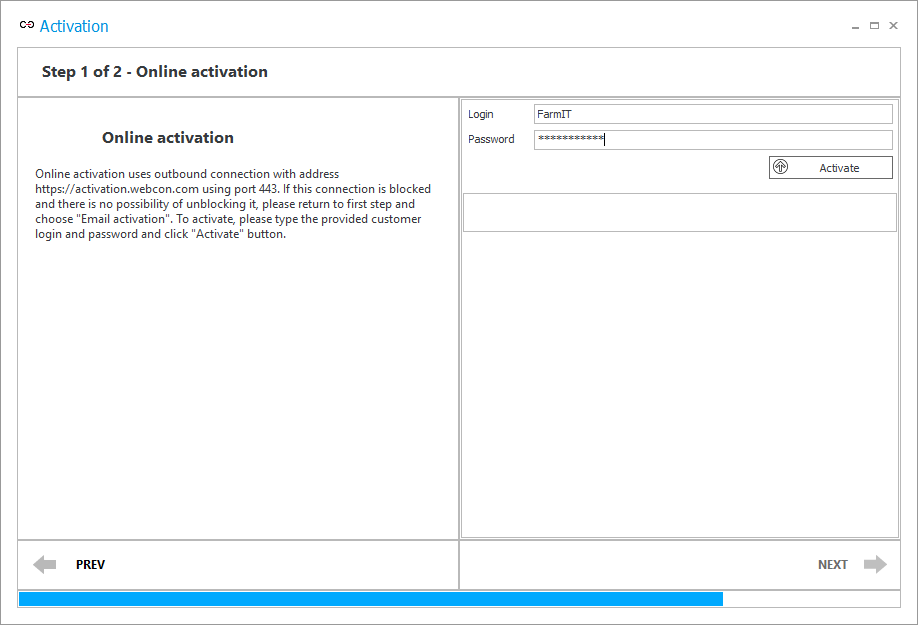
- The information bar below will display the activation status. Click Next when the message “Activation complete” appears in the wizard.
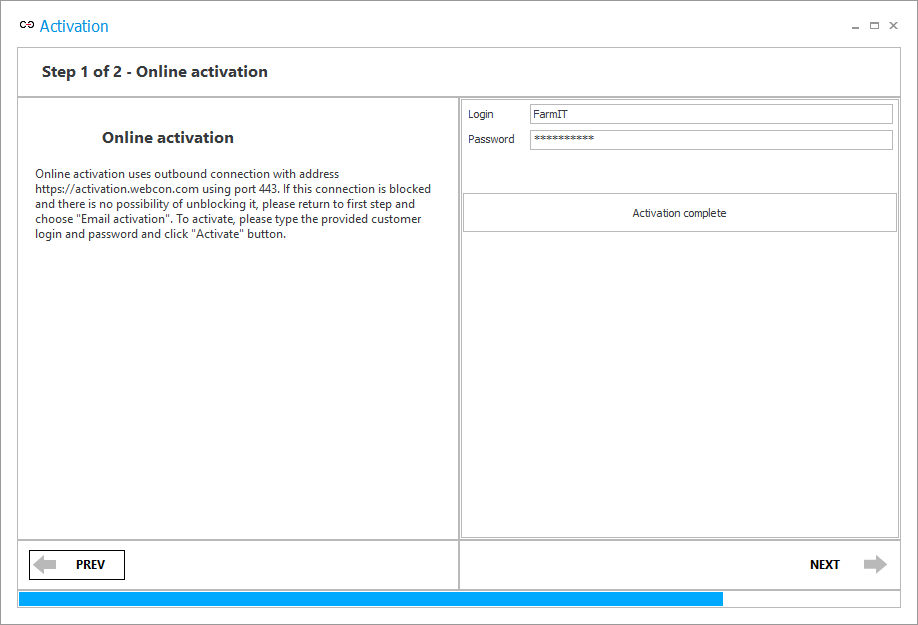
- The license service has been successfully activated. Click Finish to exit the wizard.

The License management window displays that the service has been activated. It also shows a list of licenses and information about the number of licenses purchased and currently in use.
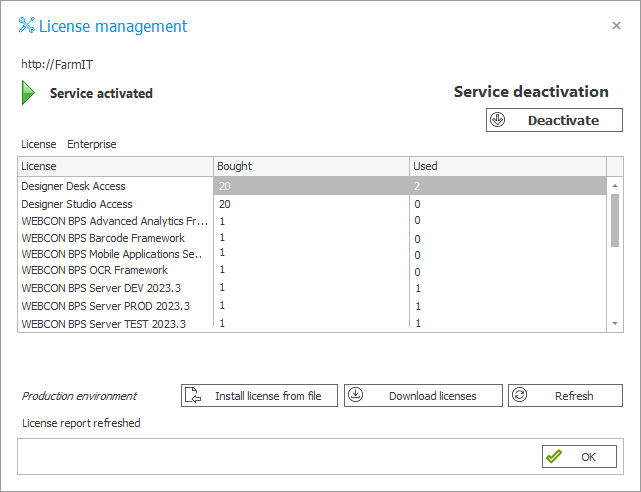
The online license activation was successful. You can now start working with WEBCON BPS.
3. Offline activation
If for some reason the environment is isolated and does not have direct access to the Internet, license activation can be carried out offline.
In that case, the registration of the WEBCON BPS environment is done using the .req file generated in WEBCON BPS Designer Studio or WEBCON BPS Installer. This manual explains the process for the former case.
Follow these steps to generate the service identifier file:
- Open the License service activation wizard (see chapter 1).
- In the activation kind section select Offline activation – no activation file and click Next.
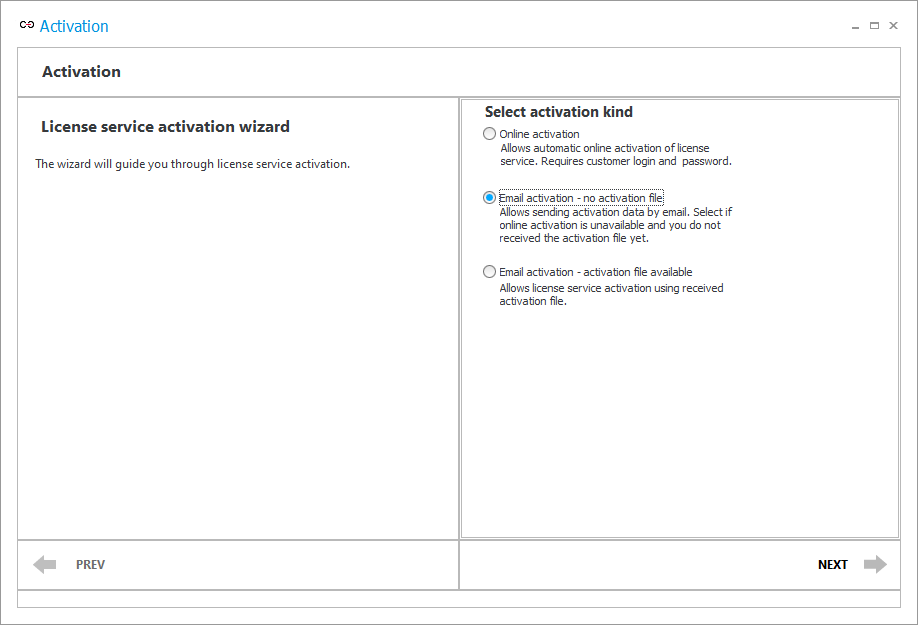
The wizard will proceed to the Generate license service identifier step.
- Click Generate file to create a service identifier. This identifier will be used later to generate an activation code for the license service.
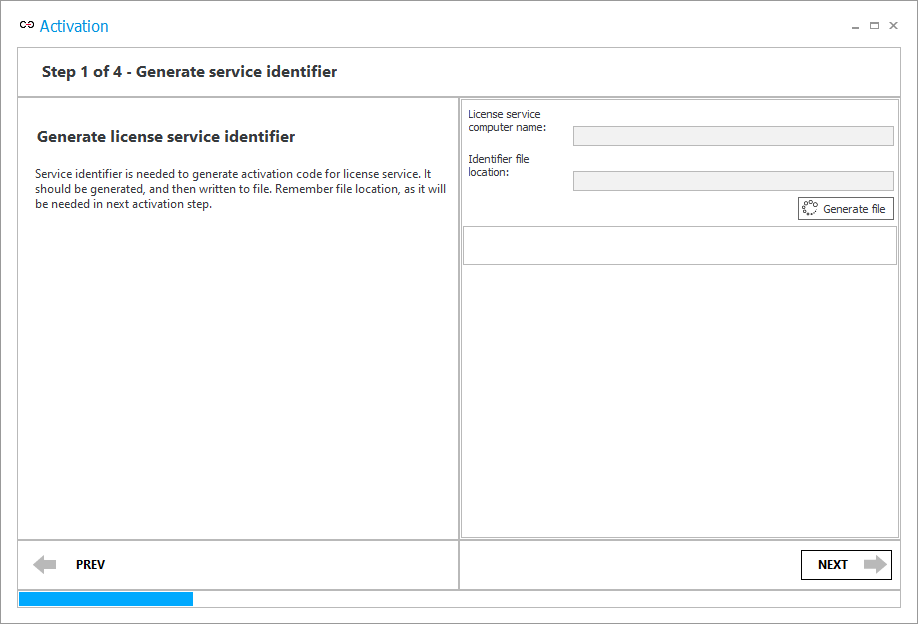
Next, a window will open where you can specify the location of the newly created file on disk. The field License service computer name is automatically filled in.
Additionally, the wizard will indicate that the activation data file has been downloaded.
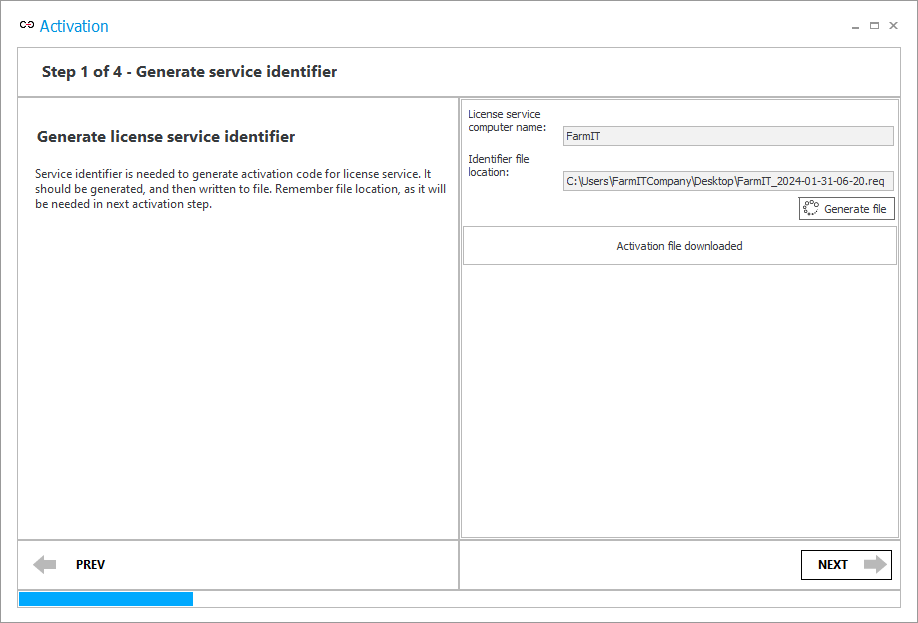
- Click Next to continue.
The generated .req file with the license service identifier will be used to register the license service on the WEBCON License Activation Service (LAS). Upon registering on LAS, you will be able to download the activation and license files necessary for the subsequent steps of offline activation in Designer Studio.
3.1. Downloading the activation file and the license file
To activate the license service, use the WEBCON License Activation Service available at https://activation.webcon.com.
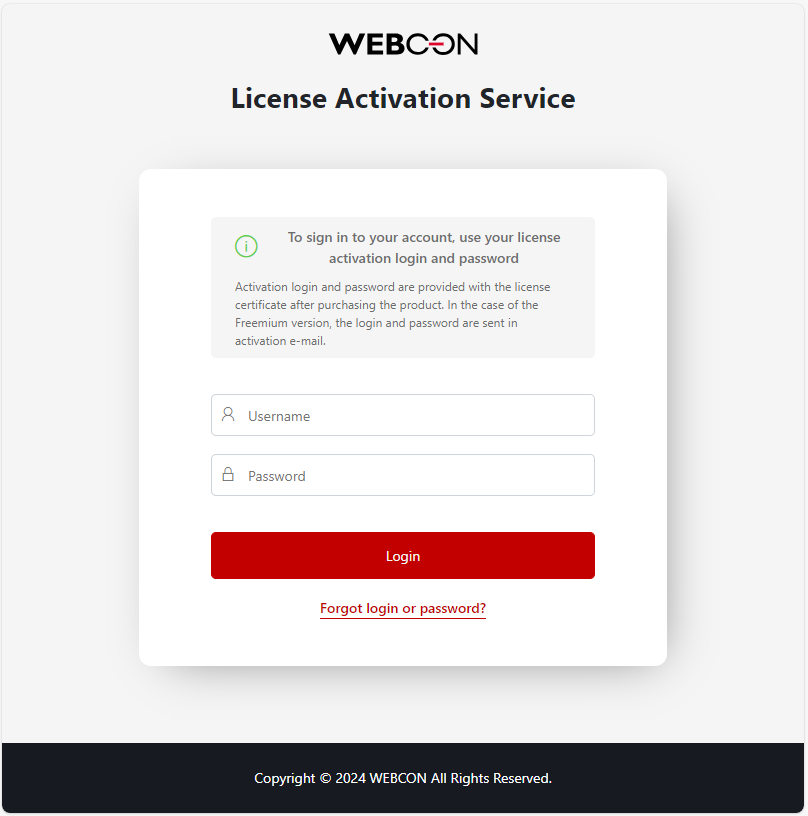
Log in to the LAS with the username and password provided on the certificate confirming the license purchase.
After successfully logging in, a page will appear where you can register and activate the local license service.
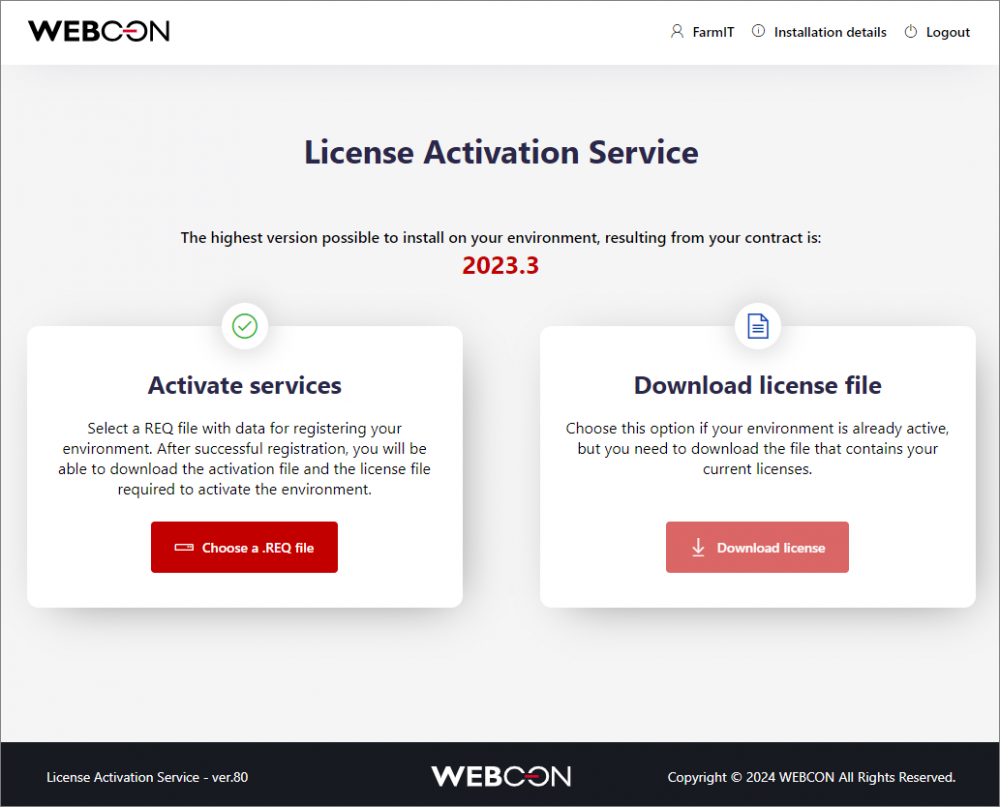
Follow the instructions below:
- Click Choose a .REQ file in the Activate services section, then select the activation file generated earlier with the service identifier and click Open.
- The system will automatically recognize the service based on the file and prompt you to activate it. Click Activate to continue.
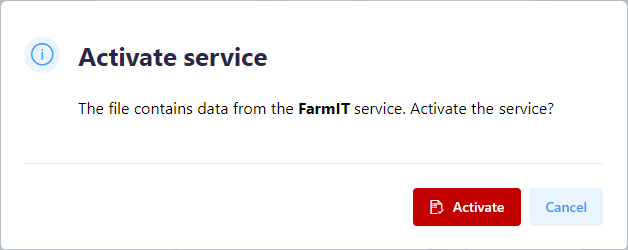
- After a while, a window will appear with the information that the service activation has started. Click on the Download activation file and Download license buttons to save the necessary files to your local disk.
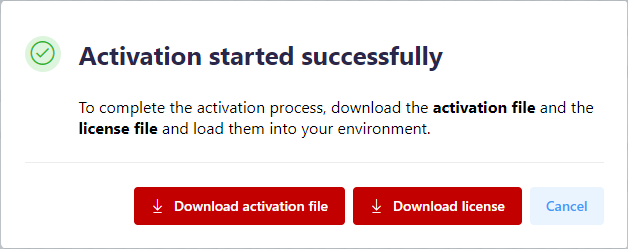
3.2 Proceeding with offline activation
By following the above steps, the license service has been activated in the LAS. However, proper operation of the installation also requires activation of the license in the local environment.
- In Designer Studio, navigate to the Offline activation step in the wizard. Point to the activation file you downloaded earlier (with .act extension) and click Activate.
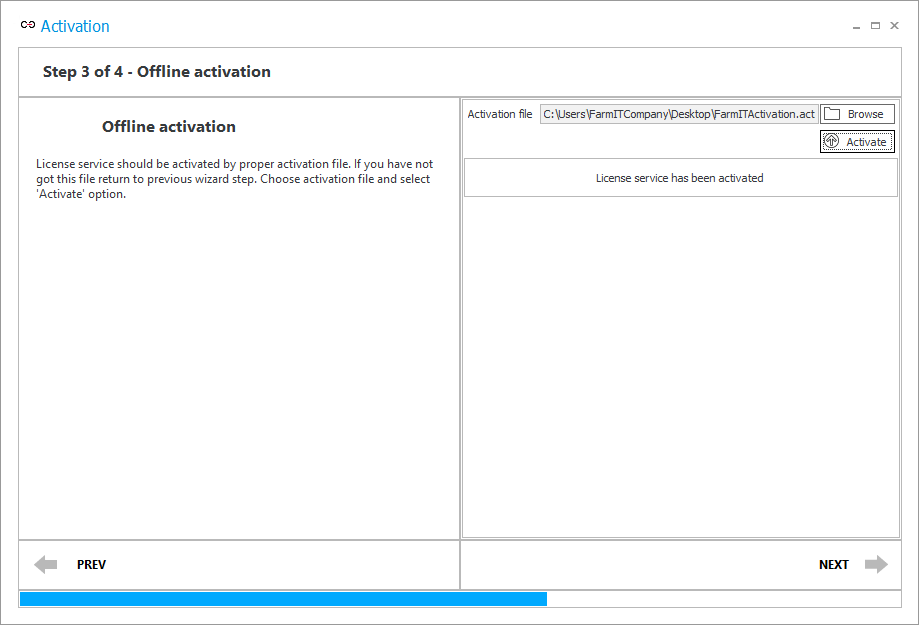
- Click Next to continue. A window will appear confirming successful activation of the license service.
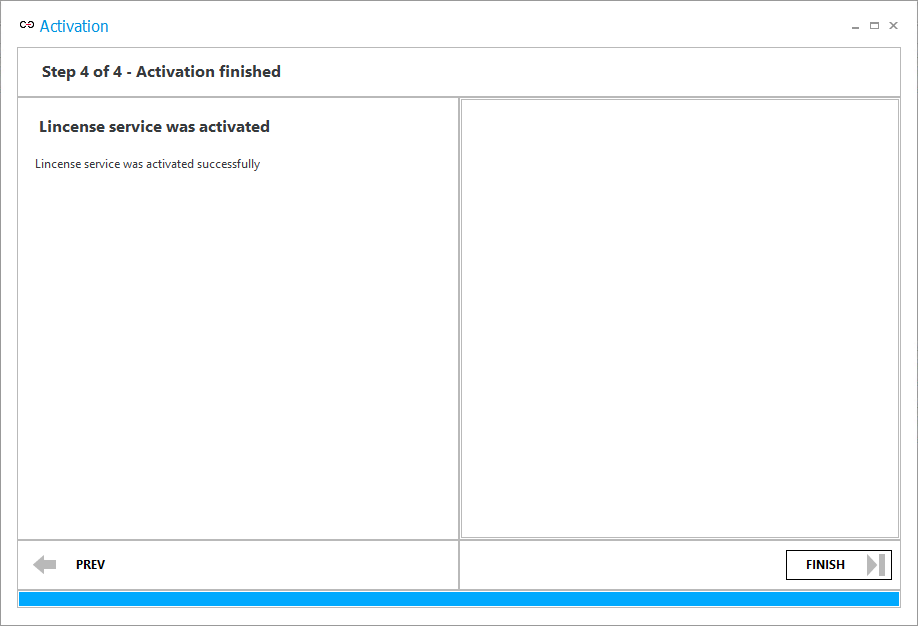
- Click Finish to close the wizard.
You will then be returned to the License management window, which will indicate that the service has been activated.
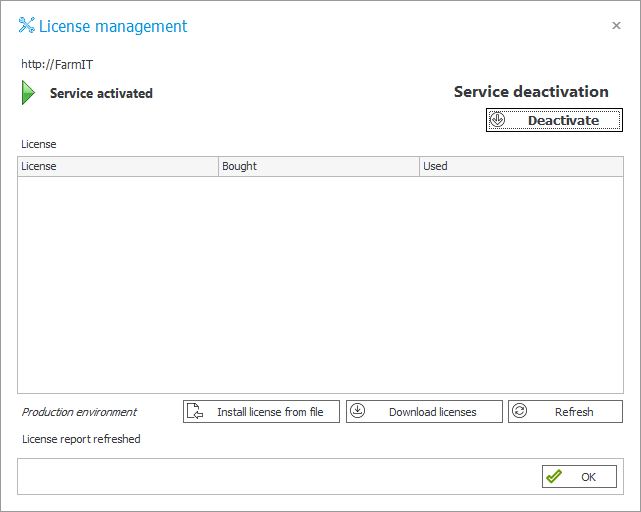
3.3 Installing licenses from a file
The final step in activating offline licenses is to install them from the .lic file downloaded earlier from LAS. This will allow you to load and activate the purchased WEBCON BPS license types.
- Click Install license from file in the License management window in Designer Studio. The following window will appear:
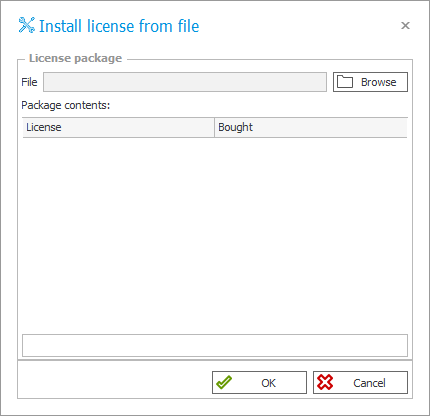
- Browse to the license file on your disk and click Open. After a while, you will see a message that the contents of the package have been downloaded. All purchased license types will be listed with their numbers.
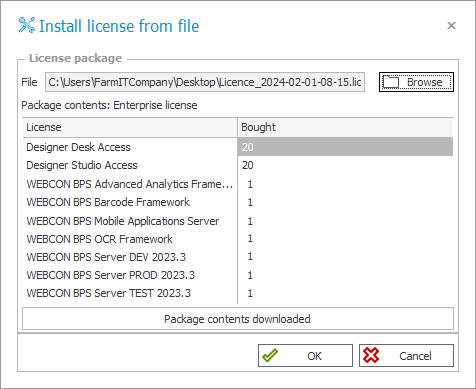
- Click OK. The system will inform you that the activation process has been completed successfully.
- To save the changes, restart the service. Perform this action by selecting Yes in the next information window.
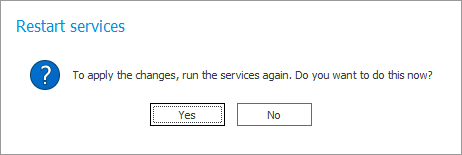
- After restarting the service, the License management window will reappear, displaying the list of licenses loaded from the package, along with information on the number of purchased and currently used licenses.
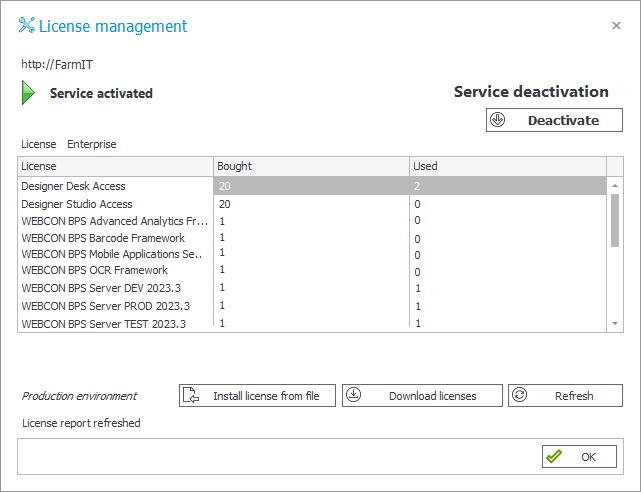
The offline license activation was successful. You can now start working with WEBCON BPS.
For more information about the LAS, please refer to this article: License Activation Service (webcon.com)
The manual is available for download in the PDF format below:
| File | Description |
| WEBCON BPS License Activation | 883 KB |

