WFElementDetails table description
Applies to version 2020.1.x, author: Marcin Pisarek
Introduction
When designing processes and individual workflows in WEBCON BPS, it is good to know how data is stored in the tables, what are the relations between them and how the particular information is displayed on the form.
The article describes the WFElementDetails table.
Relations in the table
The WFElementDetails table contains all rows from the item list including user input and system data. Each row is uniquely identified by using the unique ID (DET_ID).
System data that are stored in the WFElementDetails table are e.g.:
- The date of inserting a row (DET_TSInsert)
- The date of updating a row (DET_TSUpdate)
- The instance version (DET_Version)
- The author (DET_CreatedBy)
- Modified by (DET_UpdatedBy)
Selected keys in the WFElementDetails table:
- DET_ID – a main key (row ID)
- DET_WFDID – an instance ID. The main key (WFD_ID) in the WFElements table
- DET_WFCONID – item list ID. The main key (WFCON_ID) in the WFConfigurations table
Storing data
Each form field in WEBCON BPS has its unique ID assigned – it allows you to configure workflows with Item list types of form fields.
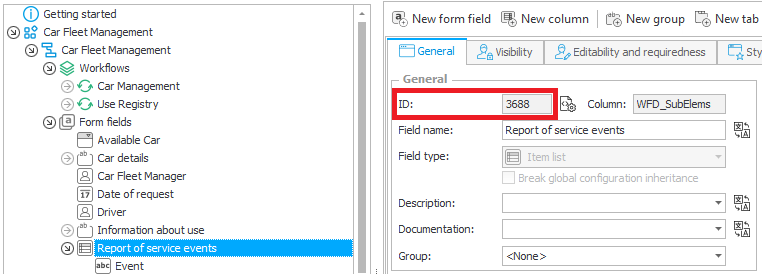
Fig. 1. The Item list – ID
Depending on the given item list column, data is stored in the appropriate field in the table. This field is invariable and is automatically assigned when you add the system item list column.
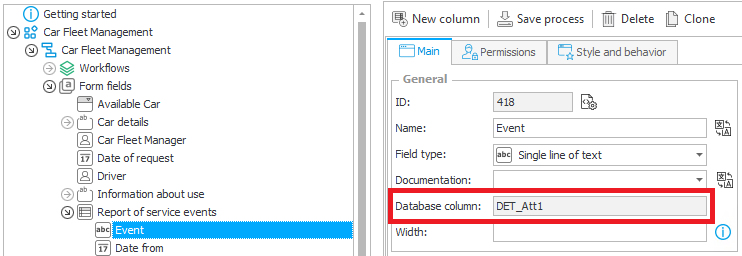
Fig. 2. The Item list column – field in the table
Below, the selected types of form fields along with their equivalents in the WFElements table are described:
Text field:
- Single line of text – AttText column, varchar(255) type
- Multiple lines of text – AttLong column, text type
Picker fields – Att column, varchar(1000)/nvarchar(1000) types
Numerical fields – Value column, decimal(21,6) type
Presentation
For the purposes of this article, the instance described as part of the article on data storage in the WFElements table was used on the example of the “Car Management” workflow:

Fig. 3. The form
In the edit mode of the form rows in the “Report of service events” item list was filled out:
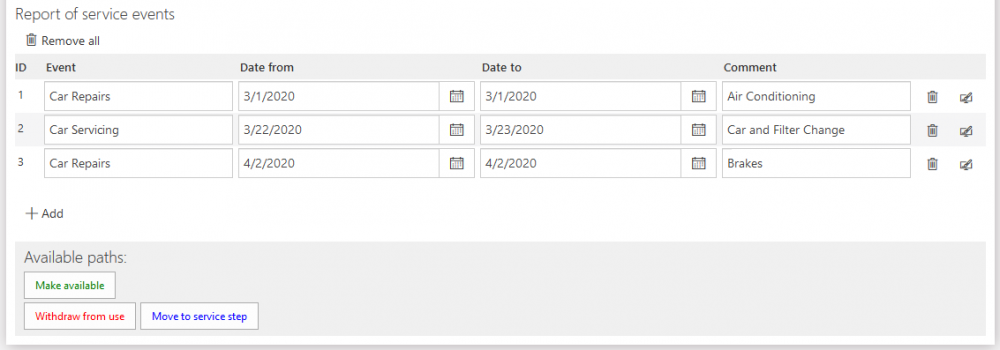
Fig. 4. The form – “Report of service events” item list
After following the “Make available” path to the next step in which the form is in read-only mode – data one the form is as follows:

Fig. 5. The form – filled out the “Report of service events” item list
The value displayed in the ID column is not saved in the database, it is used only to define the order of the rows. This column is displayed after selecting the “Show ID column” option in the item list form field configuration.
The above query returns all completed data from the “report of service events” item list.
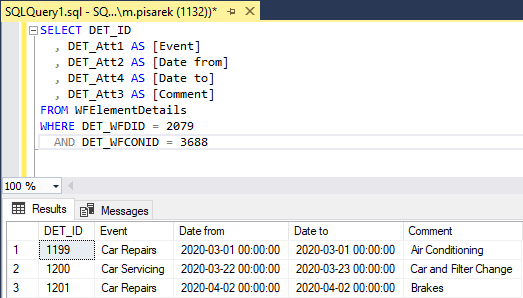
Fig. 6. The SQL query
An example query that returns information about service visits along with information about given car – in the last 30 days.

Fig. 7. The SQL query – displaying all service visits in the last 30 days
The above example shows a possible way to receive both data from form fields and data from a list of items.

