Printing barcode labels in the WEBCONAPPS-SaaS environment
Applies to version: 2023.1.x and above; author: Krystyna Gawryał
Introduction
Printing barcode labels is a WEBCON BPS functionality used to identify documents stored in paper form, for example, in accounting offices, companies providing shipping, logistics and courier services, as well as in warehouse spaces.
In On Premises installations, which by default have access to the resources of the local company network, barcode printing requires the creation of a suitable template, configuration of a dedicated action and a document entry point for a network printer to which barcode printouts will be directed.
This functionality is also available in WEBCONAPPS-SaaS installations, but in this case it is necessary to configure an additional SignalR Barcode Service so that the barcode printer shared on the network can communicate with Portal. This article provides detailed instructions for configuring the required service from the point of view of the Global system administrator.
Adding a Service agent
Start the configuration by adding a new Service agent. To do this, follow the steps below:
- In the WEBCONAPPS-SaaS installation of WEBCON BPS Portal, go to the Admin Panel – select Administration from the menu available by clicking on your profile picture.
- In the side menu, click on ① Integrations, and then ② Service agents → ③ New service agent.
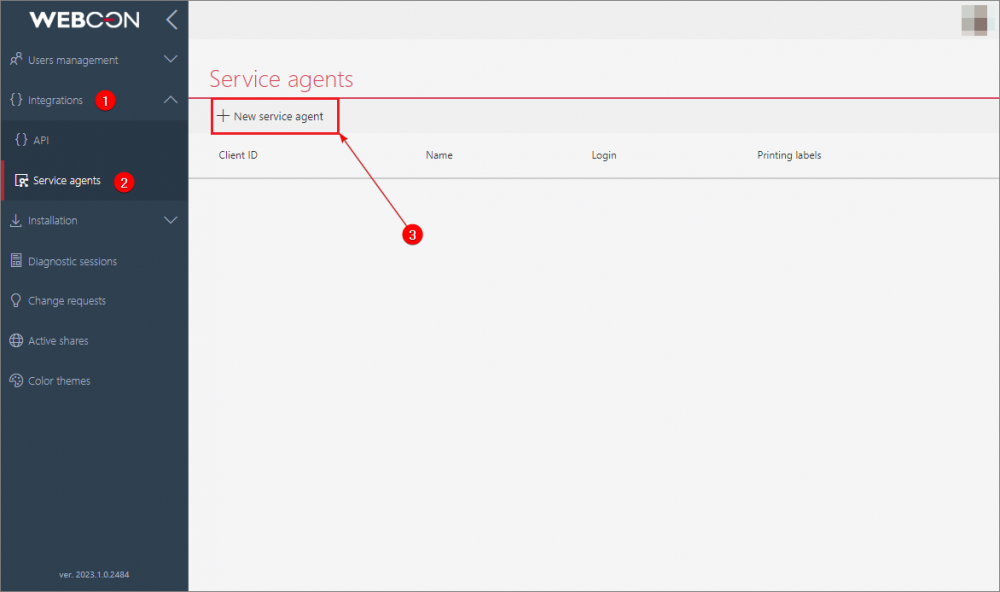
- Fill in the required fields – add the service Name and Login.
Note: in the Login field, enter any login in UPN format. It will be used to identify the configured service agent.
It is important that the Printing labels checkbox in the Service roles section remains selected.
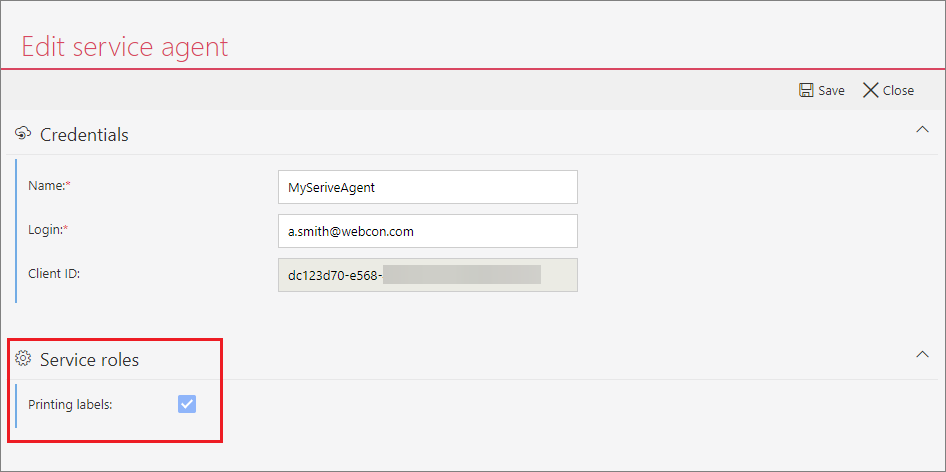
- After saving the new service, the Secrets section will appear in its configuration window. Click the button Generate a new client secret available in this section. This will display the API secret window where you should click the button as above. Following that, the corresponding secret will be automatically generated in the API secret field.
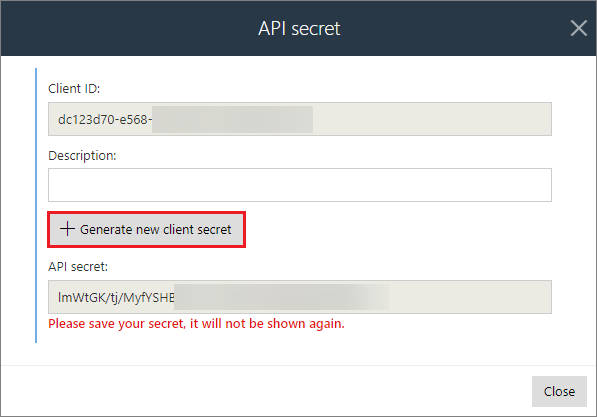
According to the message in the screenshot above, this secret should be saved right away, as it will not be possible to display it again later.
Downloading and configuring SignalR Barcode Service
SignalR service files can be downloaded also from the Admin Panel:
- From the available menu, select ① Installation → ② SignalR Barcode Service, and then click ③ Download. The file "signalR.zip" will be saved in the indicated location on the disk.
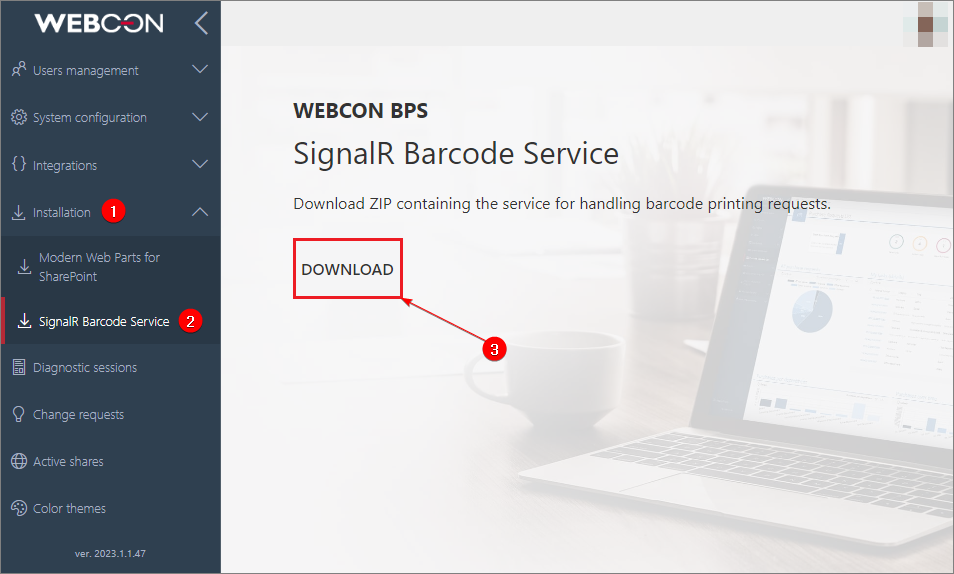
- Unzip the contents of the downloaded archive and move it to the destination folder intended for the service executables. In the unzipped folder you will find the file "appsettings.json" – copy and paste it in the current folder, and then rename the copy to "appsettings.user.json".
- Open the newly added file. Its contents are as follows:
1. { 2. "Service": { 3. "Id": "", //Unique service ID 4. "Portal": { 5. "Url": "", // Portal URL 6. "ClientId": "", 7. "ClientSecret": "" 8. }, 9. "LabelPrinter": { 10. "PrinterName": "", // Main printer 11. "PrinterNameKsMode": "" // Accounting printer 12. }, 13. "Logging": { 14. "LogLevel": "Debug", 15. "LogToFile": true // Should write logs to file (service.log) 16. } 17. } 18. } -
Fill in the missing data according to the instructions below:
Id – any unique service identifier; providing this value is optional, by default it will be the hostname,
Url – address of WEBCON BPS Portal (in WEBCONAPPS-SaaS version),
ClientId, ClientSecret – data of the Service agent previously added in the Admin Panel in Portal,
PrinterName, PrinterNameKsMode – address of the barcode printer (Main or Accounting printer). This address should correspond to the address of the printer selected during the configuration of the action Print a barcode label.
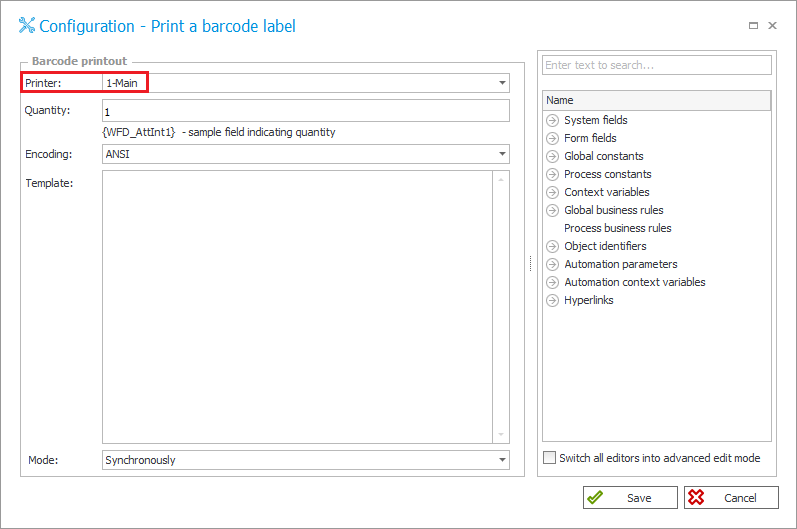
Detailed information on how to configure this action is available in the article: Restricting the availability of print a barcode label menu button and configuring document entry point (webcon.com).
- An example of the completed "appsettings.user.json" file:
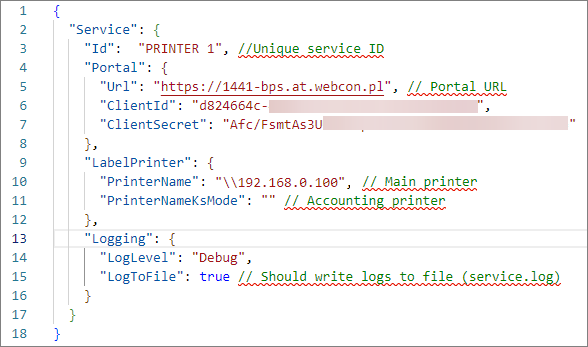
- The operation of the service can be tested by manually running "WebCon.BPSCloud.Service.exe".
- Successful connection of the service with Portal will be evidenced by the message:

- In addition, the registered printer can be checked in Portal by sending a query to the private API by adding "/api/signalr/connectedServices" to the Portal address in the browser. If the printer is registered correctly, its ID will be displayed in Portal:
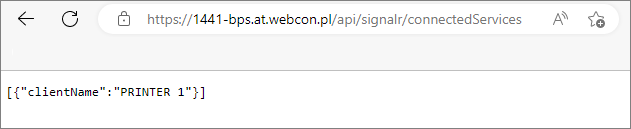
- To ensure uninterrupted operation, it is recommended to install "WebCon.BPSCloud.Service.exe" as a Windows service (see: sc.exe create | Microsoft Learn).
Once the above configurations have been carried out and the "WebCon.BPSCloud.Service.exe" service has been connected to Portal in the WEBCONAPPS-SaaS version, it will be possible to use the barcode printing action. Running the action will send a signal to the indicated printer and print barcodes according to its configuration.
All information about the operation of the service is logged to the "service.log" file in the "signalr" folder.
SignalR Barcode Service versioning is independent of the WEBCON BPS version, so a system update will not require any changes to the service. Any information on the possible need to update the service will be included in the relevant "History of changes" document.

