System data source <Users and Groups>
Applies to version: 2023.1.3 and above
Introduction
This article concerns the system data source <Users and Groups>
The system data source <Users and Groups> (distinguished by the triangle brackets) is meant to act as a filter on top of the list of synchronized users - used to filter away unneeded accounts.
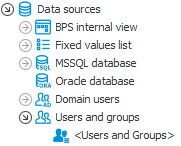
In Person or group form fields, it is now possible to select a data source and configure a filter on the side of the form field (just like it is possible with the Choice field).
So as to not manually create data sources for all existing form fields, the new system data source will be used by default instead.
It contains all (active) elements from the CacheOrganizationStructure table.
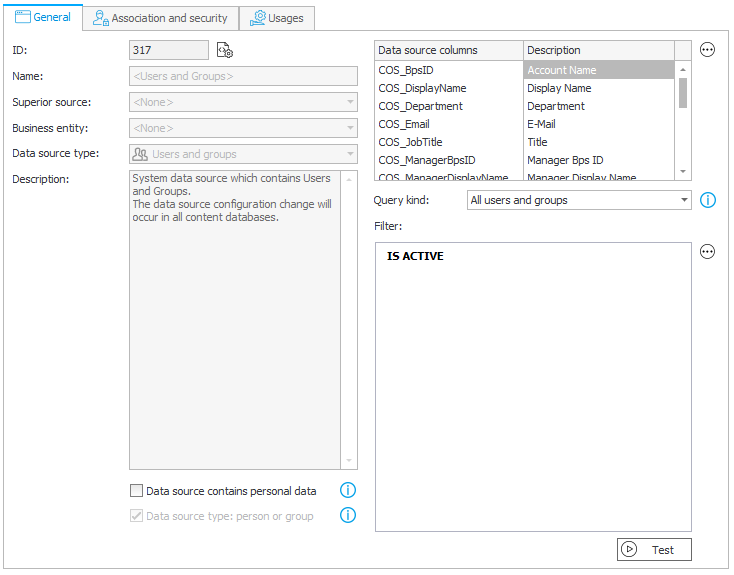
Filtering this data source will filter the list of users available all across the system. The goal of creating this new data source and changing the Person or group field is to make it possible to create complex, multi-layer filters to handle the following scenarios:
- Filter users available in the system in situations where the user synchronization configuration does not allow us to define the scope of the synchronization (e.g. AAD).
- Allow data sources to be selected in Person or group fields, and to create data sources that can be used by these fields, so that different filters can be applied in different use cases.
Where is the system data source
The data source is associated with all Applications by default.
It is used in the following places:
- Person or group fields
- Item list columns that Use people field data source
- The Any person option in predefined task assignment
- Delegating tasks on Portal
- Adding privileges through admin action on Portal
- Business rule functions in the “Users” node, e.g. CURRENT USER IS ONE OF, USER IS ONE OF, etc.
- Privileges at Global, Application, Process, and Workflow level
- Application supervisor
Note: all areas mentioned above use the
Suppose a filter is needed for a specific (local) use, e.g. to limit the accounts returned in a specific process, form, or form field. In that case, it is recommended to create a dedicated data source – either by cloning the
The full, unfiltered list of users can still be accessed in the following places:
- An overview can be seen in the Users and groups synchronization in the System settings.
- By creating additional, custom Users and groups data sources and configuring them independently of the system source.
V_CacheOrganizationStructure is a new view that returns the data from the CacheOrganizationStructure table and takes into account any filters defined on the
Filtering
The core aspect of the new
- Exclude certain accounts synchronized to the WEBCON BPS users cache (e.g. test accounts, guest accounts).
- Limit the values available in Person or group fields (e.g. according to an attribute like location or position).
The default filter is IS ACTIVE – which returns active accounts (COS_IsActive=1).

This filter will be applied along with the predefined filter from the Query kind option.
Note: it is important for this filter to not exclude people who grant privileges or administrators. If the ability to log in is lost, it will be necessary to use the Local Admin defined in the installer.
Query kind
![]()
Predefined filters that are used in conjunction with the custom filter. There are two available options:
- All users
- All users and groups (default option)
Available columns
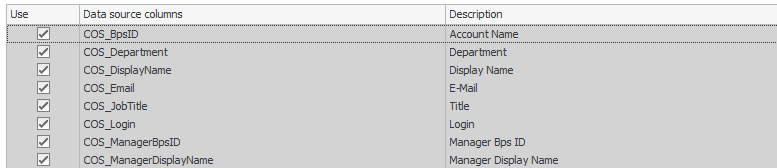
This area is used to define which columns will be returned by the data source. The columns with a gray background are required and cannot be unchecked.
These are:
- COS_BpsID*
- COS_Department*
- COS_DisplayName*
- COS_Email*
- COS_JobTitle*
- COS_Login*
- COS_ManagerBpsID
- COS_ManagerDisplayName
The columns marked with an asterisk are the default columns loaded into the configuration of each Person or group field. Other columns can be loaded manually in the form field’s configuration.
Data source type: person or group
For the default system data source,
![]()
This option determines whether the data source can be used in a Person or group field or an Item list column that has Use people field data source enabled.
Enabling this option will change the icon of the data source, causing it to be filled.
![]()
When enabled, the data source will always return the 8 mandatory columns mentioned above – without any way to skip them.
Changes to Person or group fields
Existing Person or group fields will now use the
It will now be possible to switch the data source for Person or group fields. Only data sources that are of the Users and groups type and have Data source type: person or group enabled can be selected.
By default, 6 of the 8 columns listed above will be loaded into the field’s configuration.
Other columns can be loaded manually in the form field’s configuration.
The advanced configuration of Person or group fields still contains additional filters in the Picker tab which can be used to modify the Available data range.
In effect, each Person or group field can have filters defined on multiple levels, tailoring the location and specificity of the filters to the given process and organization.
- Filter at
- Query kind at
- Filter at Person or group field level
- Available data range in the advanced configuration of a Person or group field

