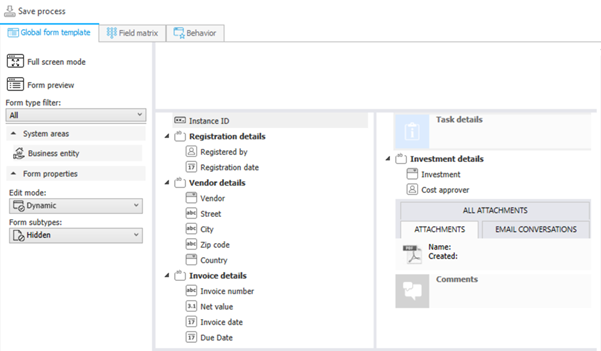Grouping form fields
Applies to version 2020.1.3; author: Michał Kastelik
In WEBCON BPS, your forms can be ergonomic and comfortable to read, no matter how big they are. It is possible thanks to the feature that allows you to organize your form fields into groups and configure how they work and what they look like. Read this article to learn how to create form fields groups, and use them to improve your forms' visuals, enhancing your paperless office.
Creating a form field group
To create a new group, open WEBCON BPS Designer Studio, go to the form fields, right-click on them, and choose "New group." Alternatively, left-click on Form Fields and choose a "New group" from the right menu.

Once a group has been created, you can drag form fields and drop them on the group icon to add them to the group. Then, inside the group, you can order form fields by dragging and dropping them into their desired position.
Please note that you can't move form fields outside of the process in which they were created.
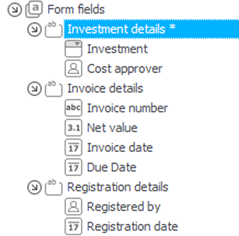
After naming a group, you can configure it by pressing the Advanced configuration button in the bottom right corner.
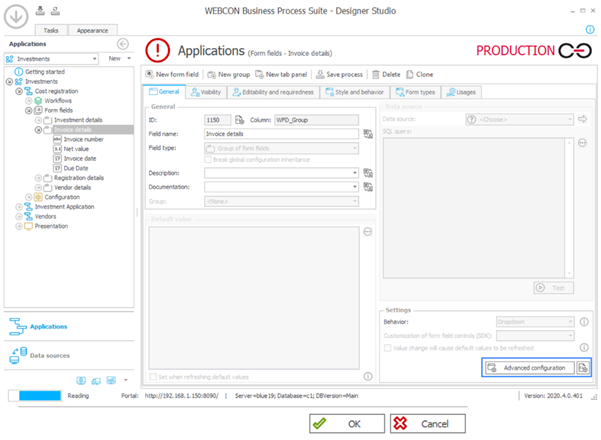
In the Advanced Configuration menu, you can change:
- "Group display name" – you can set it to show the name of the group ("Form field name") or to hide it ("No text"). It is recommended to display the name of the group to make it easier to navigate the form. However, you may want to hide it to get a blank space in your form instead of the group name.
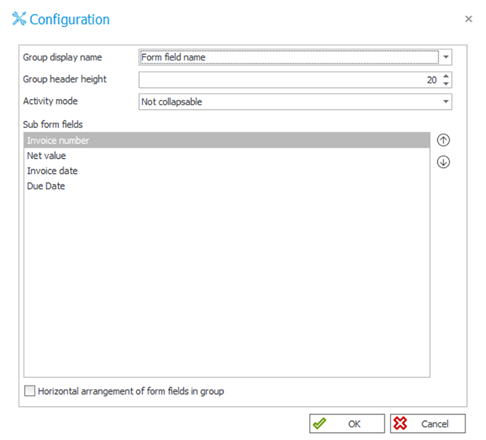
- "Group header height>" – here, you set the header height for the group name; it is defined in pixels. The default value is 20.
- "Activity mode" – here, you can choose one of three options for the group of form fields:
1) it should never collapse (i.e., become a drop-down menu when the browser window is resized to a smaller size),
2) it should be expanded by default (i.e., all form fields should be visible even if the browser window is small),
3) it should be collapsed by default (the name of the form field group will be displayed and work as a drop-down menu)
If a group of field forms is collapsable, there will be an arrow icon on the right side. When clicked, it will expand the group (make all the fields visible) or collapse the group (hide all the fields and show only the group's name).
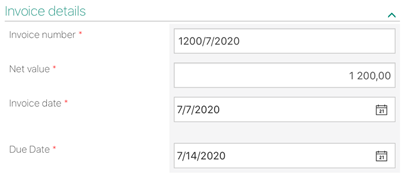
If you want the form fields from your group to be aligned horizontally, look at the bottom left corner of the configuration window and check the box "Horizontal arrangement of form fields in group."
You can apply this arrangement to a group that contains up to three form fields. If you add a fourth form field, the group will be displayed in a standard manner (the elements will be shown vertically).
If your group contains two elements, applying the horizontal arrangement option will look like this:
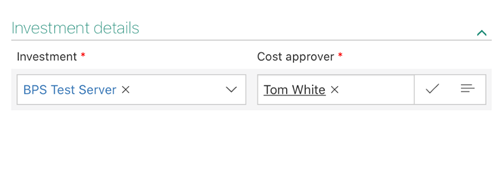
Grouping form fields helps users and designers who use WEBCON BPS Designer Studio as it improves the readability of forms and designs. Also, it enables designers to change the position of groups of form fields from the main form, which saves them time compared to moving every form field separately.