[external] Revamping the Default: A Fresh Take on HTML Email Templates
External content by Razvan Ogrezeanu;
Introduction
In today's digital age, email remains a cornerstone of business communication, serving as a direct line to customers, stakeholders, and internal teams alike. Its role extends beyond mere information exchange, functioning as a vital tool for marketing, customer service, and engagement. The ability to capture attention and convey messages effectively through email can significantly impact an organization's success.
Recognizing this, the need to move beyond the default Webcon HTML email template has become increasingly apparent. While functional, the standard template is often not enough when it comes to flexibility and appeal, which are crucial for standing out in the crowded inboxes of today's email users. Our motivation for redesigning the default template was driven by a desire to enhance visual appeal, improve user engagement, and provide a more personalized experience that aligns with modern expectations.
Why Clients Need More Than a Default Template
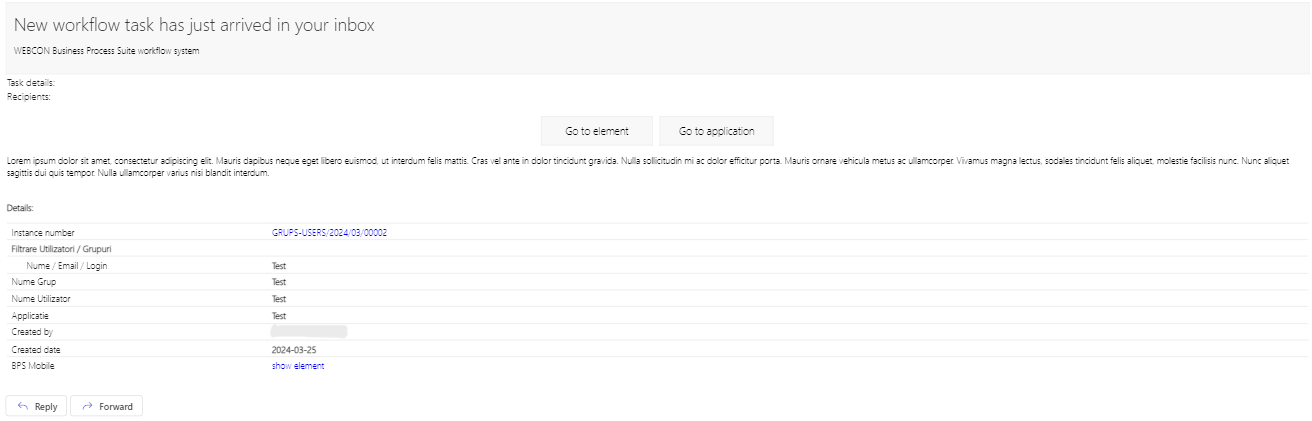
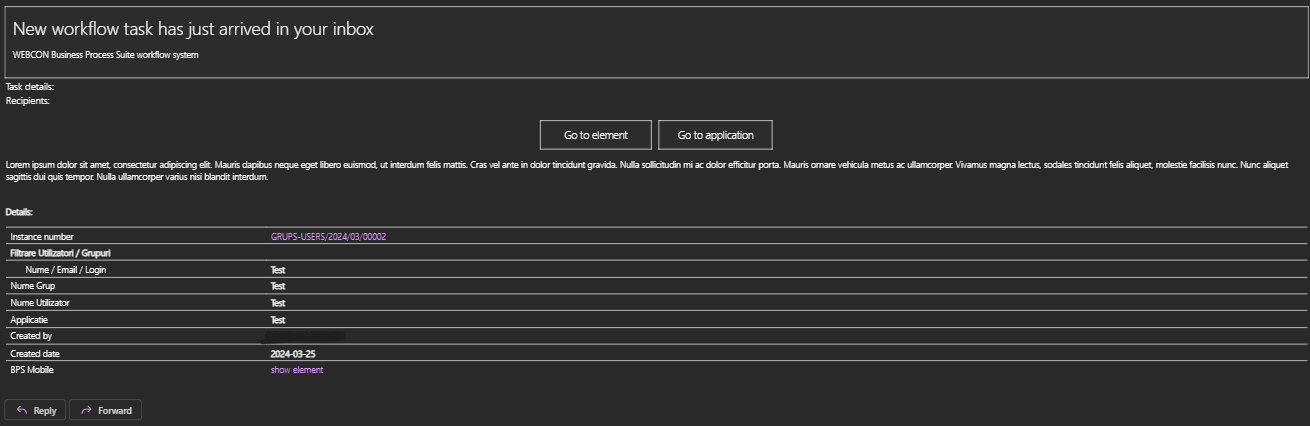
The default WEBCON email notification template is by design a "one-checkbox" option to inform users about incoming tasks. It offers a sound foundation in terms of functionality, but it significantly lacks in areas crucial for building a unique brand identity and deeper customer engagement. One of its primary limitations lies in its aesthetic and adaptability shortcomings.
Aesthetic Limitations: At first glance, the default template might seem adequate for basic communication. However, it falls short when it comes to providing the visual flair needed to catch and hold the recipient's attention. The default design elements are often too generic, lacking the ability to convey a distinctive brand identity. Personalization, which can range from integrating a company's color scheme to including a logo, is minimal or non-existent due to the nature of this "one-checkbox" feature. The impact of such personalization cannot be overstated; even something as simple as incorporating a company’s logo can significantly enhance brand recognition and trust. A logo acts not just as a marker of identity but also as a stamp of professionalism and credibility.
Challenges in Creating Custom HTML Templates
Designing an effective HTML email template from scratch presents a unique set of challenges, particularly when it comes to ensuring compatibility and consistent rendering across a wide range of email clients and devices. These challenges can be formidable, especially for those without a deep understanding of how various email platforms process HTML and CSS.
Compatibility with Various Email Clients: One of the most significant hurdles in email template design is the fragmentation of email clients (like Outlook, Gmail, Apple Mail, etc.). Each client interprets HTML and CSS in its own way, often leading to inconsistent displays of the same email. For instance, what looks perfect in Gmail might be completely misaligned or broken in Outlook. This fragmentation requires designers to have specialized knowledge and to use intricate coding strategies to ensure that their designs look good across all platforms.
Technical Difficulties in Consistent Rendering: Achieving consistent rendering across different platforms extends beyond basic compatibility. It involves a complex layer of coding that ensures responsiveness and adaptability to different screen sizes and resolutions. Designers must employ a variety of CSS hacks and conditional statements to tackle issues such as image sizing, font rendering, and layout shifts. The need for meticulous testing across multiple clients adds another layer of complexity, often requiring iterative adjustments and compromises in design to meet broad compatibility standards.
Real-World Application Woes: In our own experience, venturing into the creation of a custom HTML template without a thorough understanding of these nuances resulted in less-than-ideal outcomes. Initially, our attempts to build a template based purely on our knowledge of basic HTML led to frustrating results—emails that looked good in one environment were completely unusable in others. Text overflowed, images were misaligned, and overall layouts broke down, providing a poor experience to the end user and reflecting negatively on our brand.
Here are some tips and tricks that have been generated by Chat GPT and worked quite well:
1. Use Inline CSS: To ensure the broadest compatibility across email clients, it's best to use inline CSS. Many email clients do not support external or even internal stylesheets reliably. By placing your styles directly within your HTML elements, you reduce the risk of styles not being applied due to client restrictions.
2. Keep the Layout Simple: Simplifying your email design can not only enhance readability but also improve compatibility. Use a single-column layout as much as possible, as it works best across mobile devices and desktop email clients. Avoid complex multi-column arrangements that might render unpredictably on smaller screens.
3. Utilize Tables for Layout: While using tables for web layouts is outdated in modern web design, they are still crucial for creating stable structures in HTML emails. Tables provide a robust framework that is consistently interpreted by most email clients, helping maintain the intended layout.
4. Responsive Design Using Media Queries: To ensure your emails look good on all devices, including mobiles and tablets, use CSS media queries. These allow you to apply specific styles based on the device's screen size. However, keep in mind that not all email clients support media queries, so your design should look acceptable even without them.
5. Test Email Rendering: Before sending out an email, it's vital to test how it looks in various email clients and devices. Tools like Litmus and Email on Acid can provide previews across multiple platforms, helping you spot and fix issues before they reach your audience.
6. Optimize Images Carefully: Ensure that your images are not too large in file size to avoid slow download times that could turn recipients away. Also, provide alternative text for images so that the message context is not lost if images do not display. Be cautious with background images as support for them is not universal.
7. Avoid JavaScript: Most email clients do not support JavaScript due to security reasons, so relying on any scripts to modify your email dynamically will likely not work as intended.
8. Character Encoding: Always specify a character set in your HTML emails. Using <meta charset="UTF-8"> at the top of your email can help prevent character encoding problems, ensuring that text appears as expected.
9. Use Web-Safe Fonts: Stick to web-safe fonts to ensure that your chosen typefaces display consistently across different clients and devices. While custom fonts can be visually striking, they are less reliably supported in the email environment.
Additional Complications
When designing HTML email templates, adapting to both dark and light modes presents a unique set of complications. This adaptation is crucial because it significantly affects the readability and visual appeal of your emails, depending on the user's preferred theme settings. Here’s an exploration of the challenges and considerations when designing for both modes:
Understanding User Preferences: The primary challenge in adapting email templates for dark and light modes is recognizing that you cannot control the user’s display settings. Most modern operating systems and email clients allow users to choose their preferred theme. Therefore, your email design must automatically adjust to these settings to ensure optimal readability and aesthetic quality.
Color Contrasts and Visibility: In light mode, darker text on a lighter background is standard because it’s easy on the eyes. However, dark mode requires a reversal—lighter text on a darker background. This switch is not as straightforward as inverting colors; it often requires adjusting shades to maintain sufficient contrast without straining the reader’s eyes. For example, using pure white text on a pure black background can be too harsh in dark mode, so softer color combinations are preferable.
Images and Graphics Adaptation: Images that look good in light mode might not translate well in dark mode, especially if they have transparent backgrounds that assume a light backdrop. One solution is to use PNGs with a solid background color that matches the email’s background or to design images that incorporate borders that define edges clearly in both modes. This approach helps maintain the integrity and visual impact of graphical elements regardless of the theme.
CSS and Code Snippets for Theme Detection: Implementing CSS that can detect and adapt to the user's theme setting is essential. You can use CSS media queries that detect if a user has set their device to dark mode. For example:
@media (prefers-color-scheme: dark) {
body {
background-color: #333;
color: #ccc;
}
a, p {
color: #ccc;
}
}
This snippet ensures that when a user’s device is in dark mode, the email’s background and text colors adjust accordingly, enhancing the readability and ensuring that the design aligns with user preferences.
Testing Across Platforms: Thorough testing is necessary to ensure that emails look good in both dark and light modes across various devices and email clients. This process can be time-consuming, as it requires checking the compatibility of CSS media queries and the overall design across multiple platforms.
In addition to the inherent challenges of manually adapting HTML email templates for dark and light modes, another layer of complexity arises with certain email clients and browsers that automatically attempt to convert light-themed HTML content into dark mode when the user's settings dictate. This automatic conversion can introduce several issues:
Unpredictable Color Adjustments: Automatic conversion tools within email clients or browsers typically invert colors to transform light themes into dark themes. While this might seem helpful, it often leads to unintended results, such as distorted colors or images that appear out of place. For instance, a light blue that looks pleasant in light mode might turn into a jarring dark blue that disrupts the overall aesthetic of the email.
Design Inconsistency: When email clients adjust colors on their own, it can lead to inconsistencies between your original design and what the recipient sees. This inconsistency can dilute branding efforts and create a disjointed user experience, as the visual elements might not align with the brand's identity or the intended tone of the message.
Reduced Control Over User Experience: As designers, having control over how content is presented is crucial to ensuring a consistent and engaging user experience. Automatic conversions strip away this control, making it difficult to predict and refine the appearance of the email across different viewing conditions.
Our Process: Redesigning the Template
Redesigning an HTML email template involves thoughtful planning, creative design, and rigorous testing. Our goal was to enhance the default Webcon template to provide a more engaging and responsive experience for our users. Here’s how our team approached the redesign process:
1. Choosing a Foundation: Rather than starting from scratch, we opted to use one of Colorlib's free responsive HTML email templates as our base. This decision allowed us to leverage a professionally designed framework that was already optimized for compatibility and responsiveness across a range of devices and email clients. The template from Colorlib provided a robust starting point, saving us time and ensuring that we had a solid foundation on which to build our customizations.
Link to Colorlib's Templates: Colorlib HTML Email Templates
2. Handling Dark and Light Modes: One of our specific challenges was ensuring that our email looked great in both light and dark modes. We decided to manually handle the adaptation of images for these modes to ensure optimal display. However, for the rest of the HTML elements, we relied on the email clients' automatic darkening features, which proved to be sufficient. This approach streamlined our process, focusing our efforts where they were most needed—ensuring that images were clearly visible and appealing in any theme setting.
3. Addressing Auto-Link Coloration: A unique challenge arose with the Webcon system's handling of dynamic content, specifically the replacement of placeholders like [|ElementAddress|] and [|WebAddress|] with actual <a href> tags in the email body. This automatic replacement caused the color of hyperlinks to match the button colors, as they shared the same CSS properties. To address this, we had to be particularly cautious in our color choices for buttons, ensuring that they were distinct yet complementary to the hyperlink colors, to maintain visual harmony and readability across the template.
4. Design Choices and Testing: Throughout the redesign process, every design choice was tested across multiple platforms and devices to ensure consistency and functionality. We utilized tools such as Litmus and Email on Acid to preview how our emails would appear in different email clients and under different operating conditions. This phase was crucial for catching and correcting issues before finalizing the template.
By following these steps, our team was able to successfully redesign the WEBCON HTML email template. The new template not only improved upon the visual appeal of the original but also catered to the specific needs and challenges associated with modern email communication.
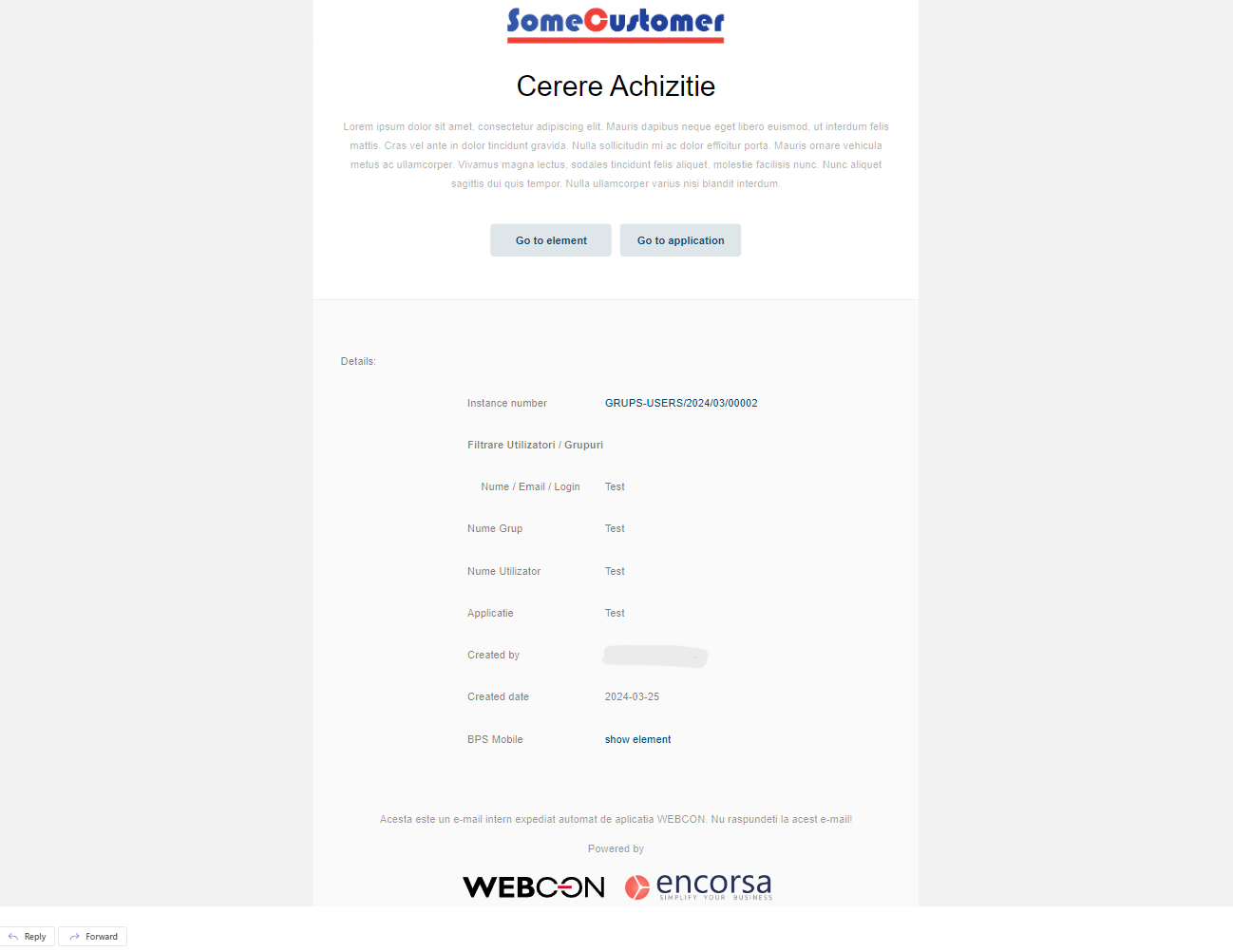
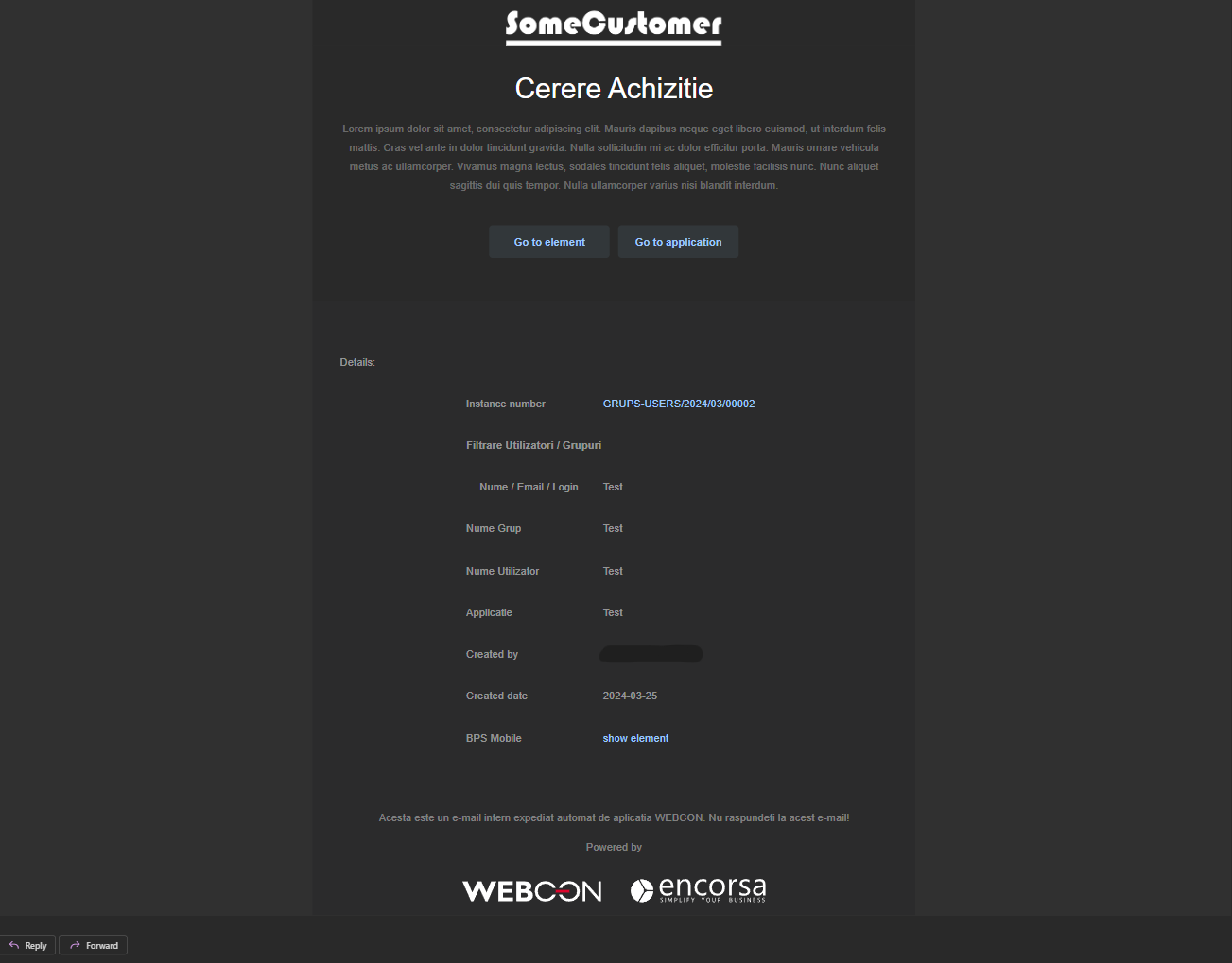
Here is the code snippet:
<!DOCTYPE html>
<html lang="en" xmlns="http://www.w3.org/1999/xhtml" xmlns:v="urn:schemas-microsoft-com:vml"
xmlns:o="urn:schemas-microsoft-com:office:office">
<head>
<meta charset="utf-8"> <!-- utf-8 works for most cases -->
<meta name="viewport" content="width=device-width"> <!-- Forcing initial-scale shouldn't be necessary -->
<meta http-equiv="X-UA-Compatible" content="IE=edge"> <!-- Use the latest (edge) version of IE rendering engine -->
<meta name="x-apple-disable-message-reformatting"> <!-- Disable auto-scale in iOS 10 Mail entirely -->
<title></title> <!-- The title tag shows in email notifications, like Android 4.4. -->
<link href="https://fonts.googleapis.com/css?family=Lato:300,400,700" rel="stylesheet">
<!-- CSS Reset : BEGIN -->
<style>
/* What it does: Remove spaces around the email design added by some email clients. */
/* Beware: It can remove the padding / margin and add a background color to the compose a reply window. */
html,
body {
margin: 0 auto !important;
padding: 0 !important;
height: 100% !important;
width: 100% !important;
background: #f1f1f1;
}
/* What it does: Stops email clients resizing small text. */
* {
-ms-text-size-adjust: 100%;
-webkit-text-size-adjust: 100%;
}
/* What it does: Centers email on Android 4.4 */
div[style*="margin: 16px 0"] {
margin: 0 !important;
}
/* What it does: Stops Outlook from adding extra spacing to tables. */
table,
td {
mso-table-lspace: 0pt !important;
mso-table-rspace: 0pt !important;
}
/* What it does: Fixes webkit padding issue. */
table {
border-spacing: 0 !important;
border-collapse: collapse !important;
table-layout: fixed !important;
margin: 0 auto !important;
}
/* What it does: Uses a better rendering method when resizing images in IE. */
img {
-ms-interpolation-mode: bicubic;
}
/* What it does: Prevents Windows 10 Mail from underlining links despite inline CSS. Styles for underlined links should be inline. */
a {
text-decoration: none;
}
/* What it does: A work-around for email clients meddling in triggered links. */
*[x-apple-data-detectors],
/* iOS */
.unstyle-auto-detected-links *,
.aBn {
border-bottom: 0 !important;
cursor: default !important;
color: inherit !important;
text-decoration: none !important;
font-size: inherit !important;
font-family: inherit !important;
font-weight: inherit !important;
line-height: inherit !important;
}
/* What it does: Prevents Gmail from displaying a download button on large, non-linked images. */
.a6S {
display: none !important;
opacity: 0.01 !important;
}
/* What it does: Prevents Gmail from changing the text color in conversation threads. */
.im {
color: inherit !important;
}
/* If the above doesn't work, add a .g-img class to any image in question. */
img.g-img+div {
display: none !important;
}
/* What it does: Removes right gutter in Gmail iOS app: https://github.com/TedGoas/Cerberus/issues/89 */
/* Create one of these media queries for each additional viewport size you'd like to fix */
/* iPhone 4, 4S, 5, 5S, 5C, and 5SE */
@media only screen and (min-device-width: 320px) and (max-device-width: 374px) {
u~div .email-container {
min-width: 320px !important;
}
}
/* iPhone 6, 6S, 7, 8, and X */
@media only screen and (min-device-width: 375px) and (max-device-width: 413px) {
u~div .email-container {
min-width: 375px !important;
}
}
/* iPhone 6+, 7+, and 8+ */
@media only screen and (min-device-width: 414px) {
u~div .email-container {
min-width: 414px !important;
}
}
</style>
<!-- CSS Reset : END -->
<!-- Progressive Enhancements : BEGIN -->
<style>
.primary {
background: #30e3ca;
}
.bg_white {
background: #ffffff;
}
.bg_light {
background: #fafafa;
}
.bg_black {
background: #000000;
}
.bg_dark {
background: rgba(0, 0, 0, .8);
}
.email-section {
padding: 2.5em;
}
/*BUTTON*/
.btn {
margin: 10px;
padding: 10px 15px;
display: inline-block;
}
.btn.btn-primary {
border-radius: 5px;
background: #00497b;
color: #ffffff;
}
.btn.btn-white {
border-radius: 5px;
background: #ffffff;
color: #000000;
}
.btn.btn-white-outline {
border-radius: 5px;
background: transparent;
border: 1px solid #fff;
color: #fff;
}
.btn.btn-black-outline {
border-radius: 0px;
background: transparent;
border: 2px solid #000;
color: #000;
font-weight: 700;
}
h1,
h2,
h3,
h4,
h5,
h6 {
font-family: 'Lato', sans-serif;
color: #000000;
margin-top: 0;
font-weight: 400;
}
body {
font-family: 'Lato', sans-serif;
font-weight: 400;
font-size: 15px;
line-height: 1.8;
color: rgba(0, 0, 0, .4);
}
a {
color: #00497b;
}
table {}
/*LOGO*/
.logo h1 {
margin: 0;
}
.logo h1 a {
color: #00497b;
font-size: 24px;
font-weight: 700;
font-family: 'Lato', sans-serif;
}
/*HERO*/
.hero {
position: relative;
z-index: 0;
}
.hero .text {
color: rgba(0, 0, 0, .3);
}
.hero .text h2 {
color: #000;
font-size: 40px;
margin-bottom: 0;
font-weight: 400;
line-height: 1.4;
}
.hero .text h3 {
font-size: 24px;
font-weight: 300;
}
.hero .text h2 span {
font-weight: 600;
color: #30e3ca;
}
/*HEADING SECTION*/
.heading-section {}
.heading-section h2 {
color: #000000;
font-size: 28px;
margin-top: 0;
line-height: 1.4;
font-weight: 400;
}
.heading-section .subheading {
margin-bottom: 20px !important;
display: inline-block;
font-size: 13px;
text-transform: uppercase;
letter-spacing: 2px;
color: rgba(0, 0, 0, .4);
position: relative;
}
.heading-section .subheading::after {
position: absolute;
left: 0;
right: 0;
bottom: -10px;
content: '';
width: 100%;
height: 2px;
background: #30e3ca;
margin: 0 auto;
}
.heading-section-white {
color: rgba(255, 255, 255, .8);
}
.heading-section-white h2 {
font-family:
line-height: 1;
padding-bottom: 0;
}
.heading-section-white h2 {
color: #ffffff;
}
.heading-section-white .subheading {
margin-bottom: 0;
display: inline-block;
font-size: 13px;
text-transform: uppercase;
letter-spacing: 2px;
color: rgba(255, 255, 255, .4);
}
ul.social {
padding: 0;
}
ul.social li {
display: inline-block;
margin-right: 10px;
}
/*FOOTER*/
.footer {
border-top: 1px solid rgba(0, 0, 0, .05);
color: rgba(0, 0, 0, .5);
}
.footer .heading {
color: #000;
font-size: 20px;
}
.footer ul {
margin: 0;
padding: 0;
}
.footer ul li {
list-style: none;
margin-bottom: 10px;
}
.footer ul li a {
color: rgba(0, 0, 0, 1);
}
@media (prefers-color-scheme: light) {
.darkLogoDefault,
.lightLogo {
display: none !important;
}
.darkLogoWrapper,
.darkLogo {
display: flex !important;
justify-content: center;
}
}
@media (prefers-color-scheme: dark) {
.darkLogoDefault,
.darkLogo {
display: none !important;
}
.lightLogoWrapper,
.lightLogo {
display: flex !important;
justify-content: center;
}
}
</style>
</head>
<body width="100%" style="margin: 0; padding: 0 !important; mso-line-height-rule: exactly; background-color: #f1f1f1;">
<center style="width: 100%; background-color: #f1f1f1;">
<div
style="display: none; font-size: 1px;max-height: 0px; max-width: 0px; opacity: 0; overflow: hidden; mso-hide: all; font-family: sans-serif;">
‌ ‌ ‌ ‌ ‌ ‌ ‌ ‌ ‌ ‌ ‌ ‌ ‌ ‌ ‌ ‌ ‌ ‌
</div>
<div style="max-width: 850px; margin: 0 auto;" class="email-container">
<!-- BEGIN BODY -->
<table align="center" role="presentation" cellspacing="0" cellpadding="0" border="0" width="100%"
style="margin: auto;">
<tr>
<td valign="top" class="bg_white" style="padding: 1em 2.5em 0 2.5em;">
<table role="presentation" border="0" cellpadding="0" cellspacing="0" width="100%">
<tr>
<td class="logo" style="text-align: center;">
<!-- Default logo with 3-pixel wide background-matching border -->
<image src="https://encorsa.ro/wp-content/uploads/2024/04/some-logo-color.png"
height="50px" class="darkLogoDefault" />
<!-- Light theme (so dark logo): This is for Apple Mail, Outlook on macOS, Outlook.com -->
<div class="darkLogoWrapper"
style="mso-hide: all; display: flex; justify-content: center;">
<image src="https://encorsa.ro/wp-content/uploads/2024/04/some-logo-color.png"
height="50px" class="darkLogo" style="display: none" />
</div>
<!-- Dark theme (so light logo): This is for Apple Mail, Outlook on macOS, Outlook.com -->
<div class="lightLogoWrapper"
style="mso-hide: all; display: flex; justify-content: center;">
<image
src="https://encorsa.ro/wp-content/uploads/2024/04/some-logo-white.png"
height="50px" class="lightLogo" style="display: none" />
</div>
</td>
</tr>
</table>
</td>
</tr><!-- end tr -->
<tr>
<td valign="middle" class="hero bg_white" style="padding: 2em 0 4em 0;">
<table>
<tr>
<td>
<div class="text" style="padding: 0 2.5em; text-align: center;">
<h2>[|HeaderMain|]</h2>
<h3>[|HeaderSub|]</h3>
<p>[|TaskDetails|]</p>
<p>[|TaskDetails|]</p>
<p>[|MessageBody|]</p>
</div>
</td>
</tr>
</table>
<br>
<center>
<table
style="border-collapse: collapse; padding: 0cm 5.4pt 0cm 5.4pt; border:0;cellspacing:0 ;cellpadding:0"
width="310px">
<tbody>
<tr>
<td width="150px"
style=" background: #dfe6e9; padding: 7.0pt 7.5pt 7.0pt 7.5pt; border-radius: 5px; color: #ffffff;">
<center>
<b> [|ElementAddress|]</b>
</center>
</td>
<td width="10px"></td>
<td width="150px"
style="background: #dfe6e9; padding: 7.0pt 7.5pt 7.0pt 7.5pt; border-radius: 5px; color: #ffffff !important;">
<center>
<b> [|WebAddress|]</b>
</center>
</td>
</tr>
</tbody>
</table>
</center>
</td>
</tr><!-- end tr -->
<!-- 1 Column Text + Button : END -->
</table>
<table align="center" role="presentation" cellspacing="0" cellpadding="0" border="0" width="100%"
style="margin: auto;">
<tr>
<td valign="middle" class="bg_light footer email-section">
<table>
<tr>
<td valign="top" width="100%" style="padding-top: 20px;">
<table role="presentation" cellspacing="0" cellpadding="0" border="0" width="100%">
<tr>
<td style="text-align: left; padding-right: 10px;">
<p>[|Recipients|]</p>
<p>[|SystemFields|]</p>
<p>[|FormFields|]</p>
</td>
</tr>
</table>
</td>
</tr>
</table>
</td>
</tr><!-- end: tr -->
<tr>
<td class="bg_light" style="text-align: center;">
<p>Acesta este un e-mail intern expediat automat de aplicatia WEBCON. Nu raspundeti la acest
e-mail!</p>
<p>Powered by</p>
<center>
<table
style="border-collapse: collapse; padding: 0cm 5.4pt 0cm 5.4pt; border:0;cellspacing:0 ;cellpadding:0"
width="310px">
<tbody>
<tr>
<td width="200px"
style=" padding: 7.0pt 7.5pt 7.0pt 7.5pt; border-radius: 5px; color: #ffffff;">
<center>
<!-- Default logo with 3-pixel wide background-matching border -->
<image
src="https://webcon.com/wp-content/uploads/2022/09/WEBCON_bez_r_svg_home.svg"
height="30px" class="darkLogoDefault" />
<!-- Light theme (so dark logo): This is for Apple Mail, Outlook on macOS, Outlook.com -->
<div class="darkLogoWrapper" style="mso-hide: all; display: none">
<image
src="https://webcon.com/wp-content/uploads/2022/09/WEBCON_bez_r_svg_home.svg"
height="30px" class="darkLogo" style="display: none" />
</div>
<!-- Dark theme (so light logo): This is for Apple Mail, Outlook on macOS, Outlook.com -->
<div class="lightLogoWrapper" style="mso-hide: all; display: none">
<image
src="https://webcon.com/wp-content/uploads/2022/09/WEBCON_bez_r_WHITE_svg.svg"
height="30px" class="lightLogo" style="display: none" />
</div>
</center>
</td>
<td width="10px"></td>
<td width="200px"
style=" padding: 7.0pt 7.5pt 7.0pt 7.5pt; border-radius: 5px; color: #ffffff !important;">
<center>
<!-- Default logo with 3-pixel wide background-matching border -->
<image
src="https://encorsa.ro/wp-content/uploads/2024/04/sigla-ENCORSA-1.png"
height="35px" class="darkLogoDefault" />
<!-- Light theme (so dark logo): This is for Apple Mail, Outlook on macOS, Outlook.com -->
<div class="darkLogoWrapper" style="mso-hide: all; display: none">
<image
src="https://encorsa.ro/wp-content/uploads/2024/04/sigla-ENCORSA-1.png"
height="35px" class="darkLogo" style="display: none" />
</div>
<!-- Dark theme (so light logo): This is for Apple Mail, Outlook on macOS, Outlook.com -->
<div class="lightLogoWrapper" style="mso-hide: all; display: none">
<image
src="https://encorsa.ro/wp-content/themes/encorsa/img/encorsa-alb.svg"
height="50px" class="lightLogo" style="display: none" />
</div>
</center>
</td>
</tr>
</tbody>
</table>
</center>
</td>
</tr>
</table>
</div>
</center>
</body>
</html>
Room for Improvement
While we have made significant strides in enhancing the Webcon HTML email template, there remain areas where further improvements can be made. One such area involves the interplay between system settings, email client capabilities, and our template design, particularly in how dark and light modes are handled.
Challenges with Dark Mode Compatibility: A notable issue arises when a user’s system is set to dark mode, but their email client does not support dark mode settings. In such cases, our emails that include white logos intended for dark backgrounds may not display as intended, resulting in visibility issues. This mismatch occurs because our current template does not manually switch between dark and light modes based on the email client's capabilities; it instead relies on the client to handle these adjustments. When these capabilities are lacking, the user experience can be less than ideal.
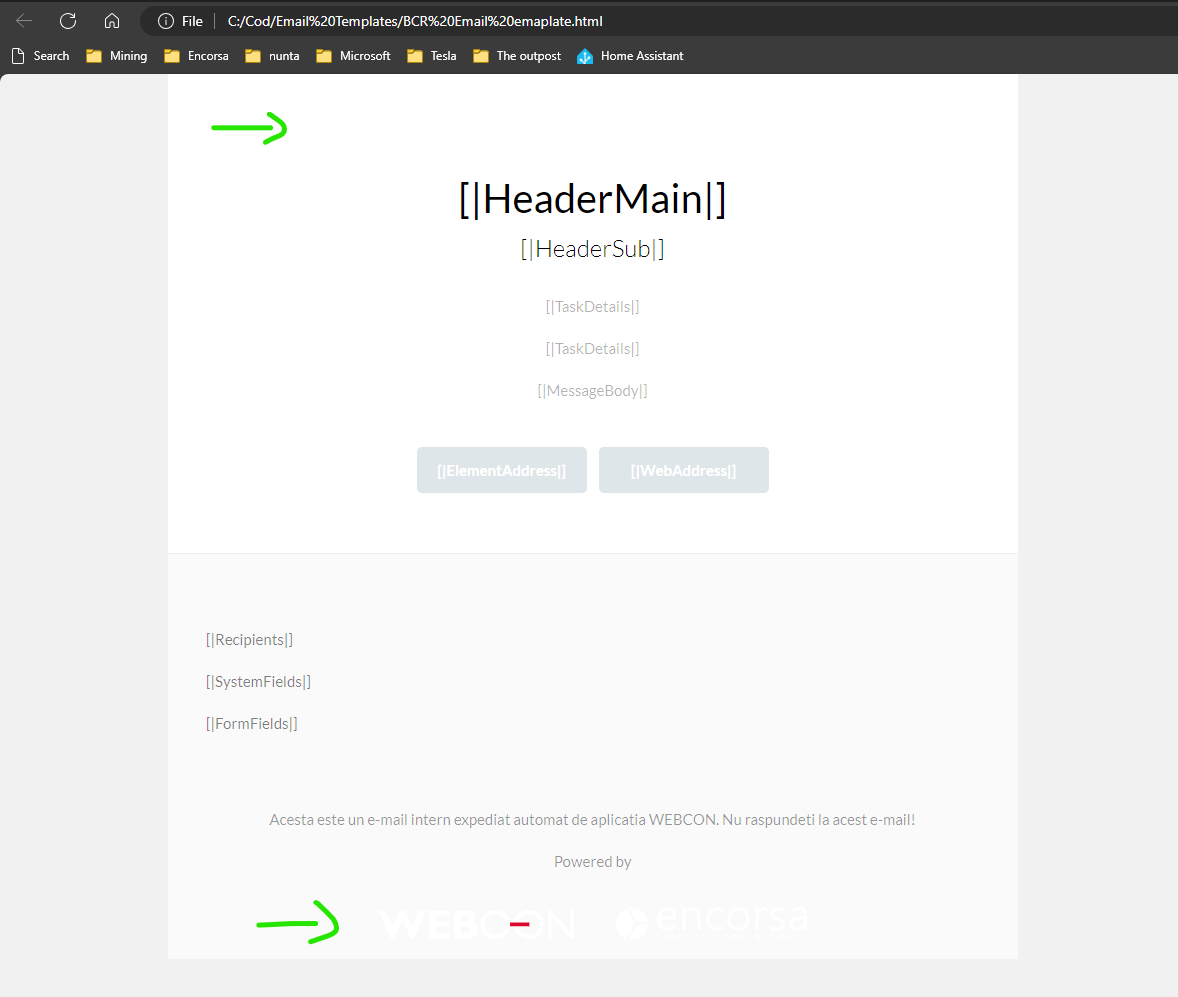
Conclusion
Our journey through redesigning this template has been filled with learning and innovation. We encountered challenges, particularly with automatic theme adjustments by email clients and ensuring visual consistency, which provided us with deeper insights into the intricacies of HTML email design. This process has underscored the importance of testing, feedback, and continuous improvement in achieving an email design that truly connects with users.
Call to Action
Now, we turn to you, our readers, to join this ongoing conversation about effective email design. Have you embarked on your own journey of designing or redesigning an HTML email template? What successes and hurdles have you encountered? We invite you to share your experiences and examples in the comments below. Your contributions not only enrich our community's knowledge but also inspire further innovation in the way we all approach email design.
Together, let's continue to push the boundaries of what can be achieved with HTML emails and enhance the way we connect with our audiences through every sent email.

