Coloring the background of the item list
Applies to version 2020.1.3; author: Michał Kastelik
With WEBCON BPS, you can color the background of the item list form field. This functionality can facilitate data interpretation and increase transparency when presenting a lot of data. This article will present the available options for coloring the background of the item list.
Go to the coloring settings, open the item list form field, and then go to the advanced settings.
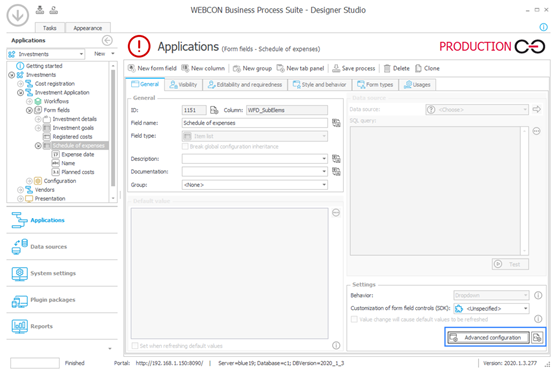
After switching to the "Layout" tab, you will see available options for coloring rows under the Color mode.
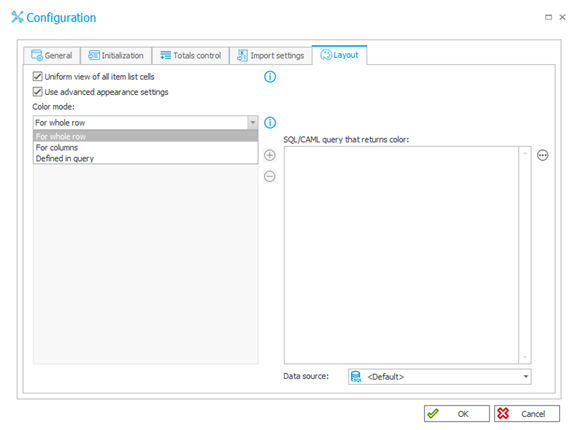
You can choose from three color modes:
- for the entire row,
- for selected columns,
- defined in the query.
Mode: for whole row
This mode lets you color the entire row of an item list with a given color. You can decide that a row's value will determine its color because the SQL / CAML query is performed for each row.
The query must return a hexadecimal color. When you write a query, you can use the tags from the form field search window in the expression editor.
Look at a sample query:
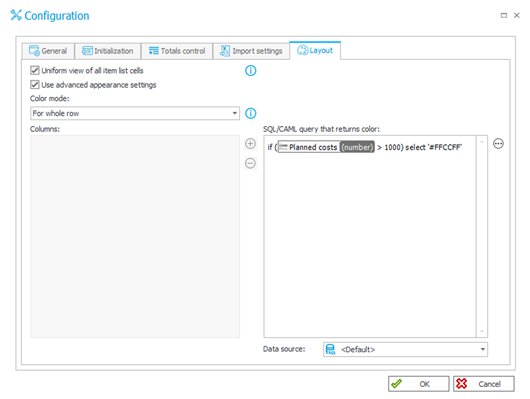
The effect of the query:
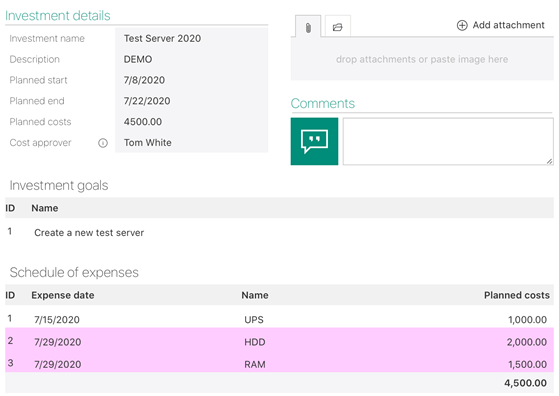
When using the "For whole row" color mode, you can decide to color only alternating rows. See here how to do this.
Mode: for columns
In this mode, you can set the color for each column of the item list. First, you add columns to the list, and then you define the query to return a color. In this case, the query is performed for the entire list of items. Because of that, you cannot change the row's color depending on its value. To do so, you would need to use a different mode.
You can assign a different coloring condition to each column in the list. If you want to color a column without specifying a condition, use this query:
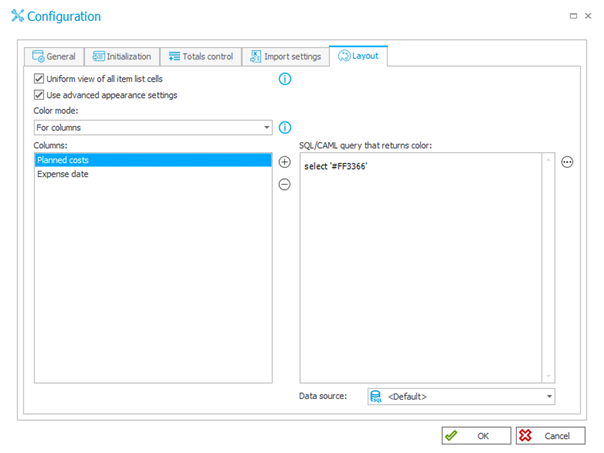
The effect of the query:
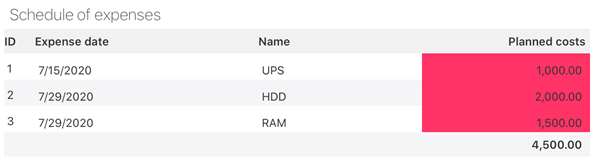
Mode: defined in query
This mode gives you the greatest configuration possibilities, allowing you to create a query that defines any cell's color on the item list. This condition can be based on the data from the list.
In this case, the query should return the field's name in the SQL database and the color to be assigned. To get the field names of a given cell in the database and display them as a column, turn on the advanced mode in the editor (see below).

In this example, the cell will be colored when the planned cost exceeds 1,500.
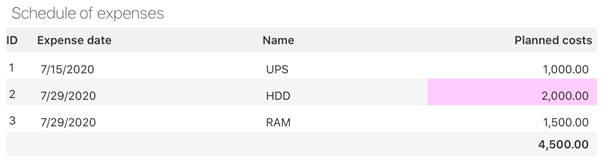
Coloring the item list's background helps the user spot values that widely differ from the accepted range of values. This is one of the methods that the application designer can use to speed up the analysis of data in item lists.

