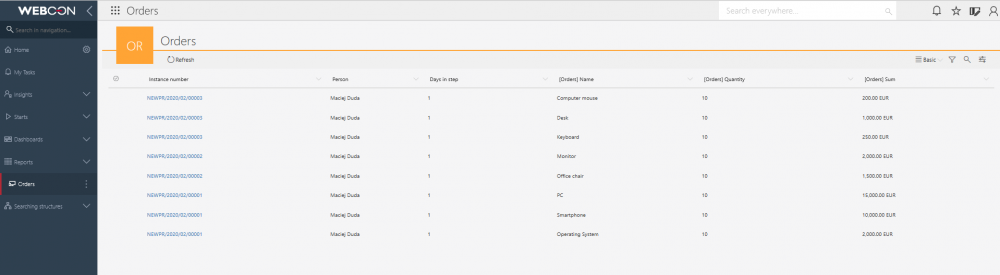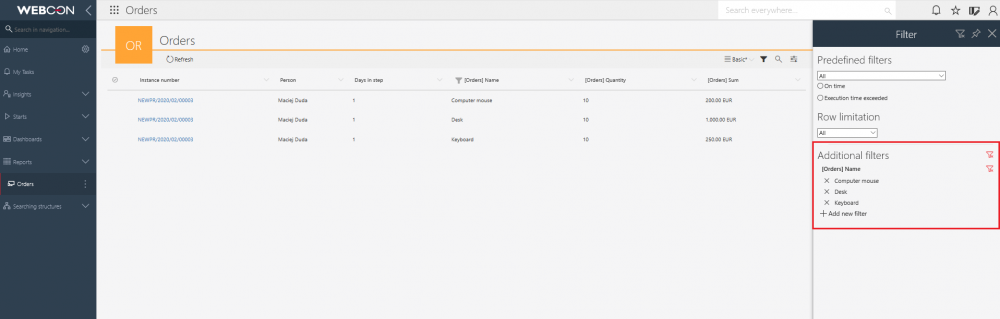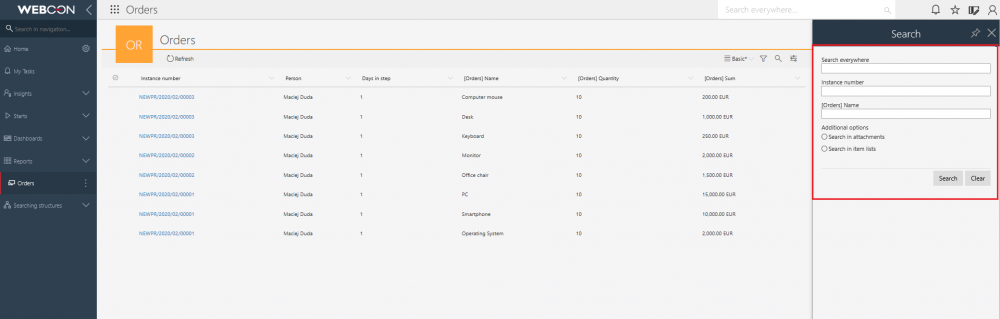Displaying Item lists on application reports
Applies to version: 2020.1.x and above; author: Maciej Duda
Introduction
In the WEBCON BPS 2020 version, the application reports have been expanded with the ability to display data from an Item list form field. In the report configuration, you can add columns of the selected item list – data from only one item list can be presented at one time.
If the item list will display multiple rows on the report, the values of the other normal form fields displayed in the same report will be replicated for each row. The ability to add columns of the item list is exclusive to Table reports.
The detailed configuration of reports is explained in this article – Reports – configuration, views, editing.
Configuration
To add the report, go to the WEBCON BPS Portal and select the “Table” from the menu.
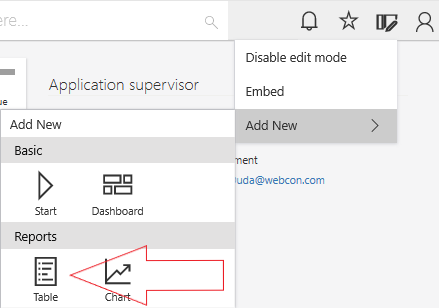
In the Table report configuration, in the Source tab, select the process containing the item list that will be loaded.
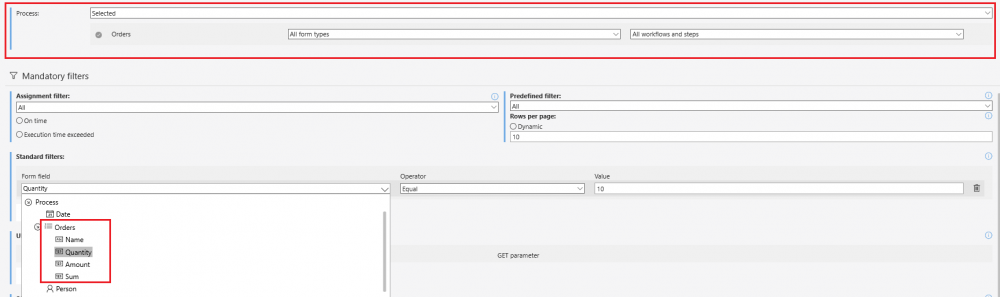
To add item list columns to the configured report view, open the Columns tab and select columns from the item list that you want to display on the report:

You can also add data sorting based on the selected column of the item list:

This functionality allows you to add the columns of item list on the Search panel tab during configuration, so you can easily search data in the report by the selected item list columns:

The last step is to personalize views of the configured report. By default, the Basic view is created that contains information selected in the previous configuration stages. Adding the new view is possible thanks to the dedicated buton:
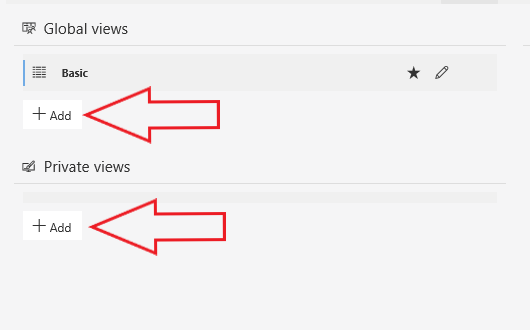
In this tab, you can create individual views based on data collected in a given source in the Source tab – you can include item list columns here when choosing filters or grouping:
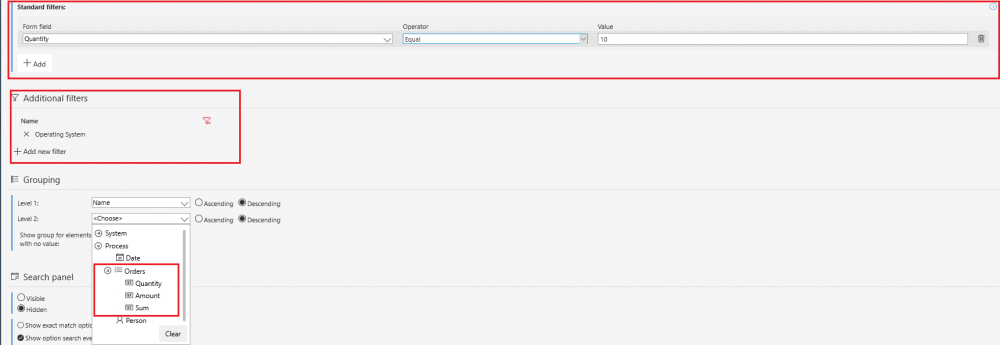
The report configured in this way can be edited according to your needs, including the columns from the selected item list: