New AI solutions in WEBCON BPS
Applies to version: 2025 R2 and above; author: Krystyna Gawryał
Related documentation
A detailed description of the functionalities mentioned herein and their configuration can be found in the following sections of the WEBCON BPS Help:
Introduction
Artificial Intelligence (AI) plays an increasingly important role in automating and streamlining business processes. Today's organizations are seeking to increase efficiency by implementing solutions that enable intelligent information processing. WEBCON BPS, as a platform that supports business process management, is constantly developing its capabilities in this area. The latest version, 2025 R2, introduced a number of AI functionalities that help users to analyze text, process recordings and interact with language models. This article describes these functionalities and provides examples of how to use them.
Note: The new AI functionalities are based on an external AI model and require an additional license. Their operation involves sending data to an external AI model, so processing text containing confidential or sensitive information should be avoided.
Rules AI – new text analysis and processing functions
In the AI rules group, three new functions supported by the LLM (Large Language Model) have been added to the Business rules configuration:
- AI TEXT SUMMARY
- AI SENTIMENT ANALYSIS
- AI PROMPT
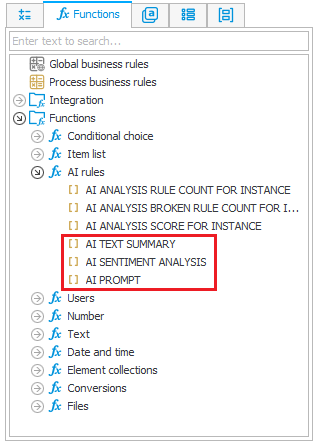
AI TEXT SUMMARY
The AI TEXT SUMMARY function is used to automatically create a summary of texts taken from form fields, attachments (using the GET ATTACHMENTS function), or entered manually as one of the function arguments. You can optionally specify the maximum number of words in the summary, thus customizing its length.

Depending on the length of the source text, the execution time of the rule with the AI TEXT SUMMARY function may increase.
AI SENTIMENT ANALYSIS
The AI SENTIMENT ANALYSIS function allows you to automatically analyze the emotional appeal, or sentiment, of a text. Sentiment analysis can be performed on text entered manually as one of the function's arguments, text retrieved from attachments (using the GET ATTACHMENTS function), or form field values. The result of the analysis is presented as an integer within a specified range, where extreme values indicate negative or positive sentiment, and intermediate values, close to the middle of the range, correspond to neutral sentiment. The scale is set to -1 to 1 by default, but it can be customized. The scale range should include at least three values, such as 0 to 2 or 1 to 3.
![]()
AI PROMPT – interaction with the AI model
This function allows you to pass your own commands or system instructions to the AI model, in response to which you will receive a text value. The function takes two arguments: the first is used to define the command text that will be passed to the model (entered manually, retrieved from an attachment using the GET ATTACHMENTS function, or from a form field), while the second is optional (it plays a supporting role) and is used to pass texts that are system instructions.
![]()
In its simplest form, the function can take a single variable that is a general question, such as “Compare the advantages and disadvantages of contract employment and B2B employment”. The function can also operate on any number of attachments (provided via the GET ATTACHMENTS function), which will be analyzed/processed based on the command entered as the function's second variable, e.g. “Write what are the Contractor's obligations under the attached agreement and its appendices”. The command can also be passed in the content of one of the attachments to the workflow instance.
New action – AI Create transcription
A new group of actions named AI has been created in WEBCON BPS, in which the action AI Create transcription has been added.
It allows to automatically convert audio recordings into text, which significantly improves the documentation of e.g. conversations, meetings, or voice memos.
The action supports .wav, .mp3, .aac, .ogg vorbis, and .flac files. Once a recording has been processed, its transcription can be saved as a form field value, Multiple lines of text, Comment field, or attachment in .txt, .docx, .pdf, or .pdf/a format. This functionality enables quick and efficient management of recorded information, eliminating the need to manually transcribe content.
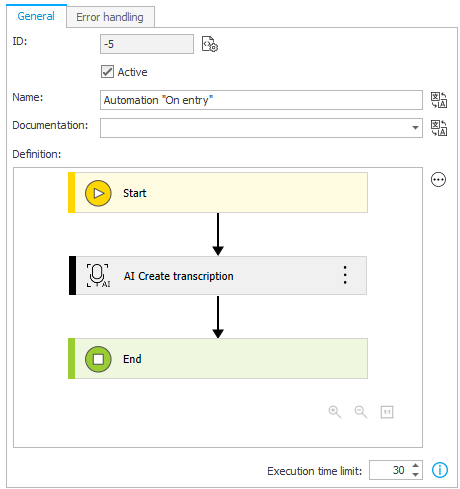
AI translations
The functionality is used to automatically translate the application’s configuration elements and presentation layer (reports and dashboards) using artificial intelligence.
Application and process translations
In the user menu, the AI translations option has been added to the Translations section (visible on the application page and after activating the Edit mode).
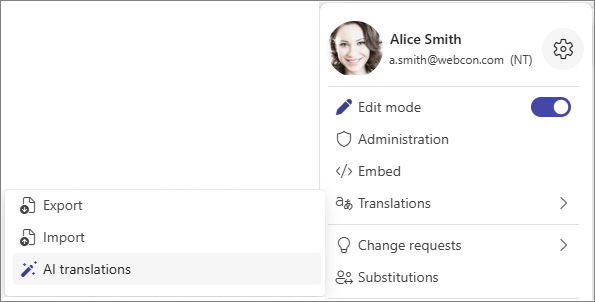
After selecting it, the Translation with AI window opens where two options are available:
- Automatically translate the entire application – the configuration elements of the application will be automatically translated into the selected language (the list of available languages is determined by the Translation languages defined in the System settings in WEBCON BPS Designer Studio).
- Create a process translation file – after selecting this option, specifying the process and translation language, and confirming with the Translate with AI button, a file with the process configuration elements is created in which a column with their translations in the selected language is automatically added. If the process configuration elements already had translations in the selected language, they will not be overwritten by the automatic translations. In addition, AI-translated values in the file are highlighted in blue. The file prepared in this way can then be loaded using the standard translation import function.
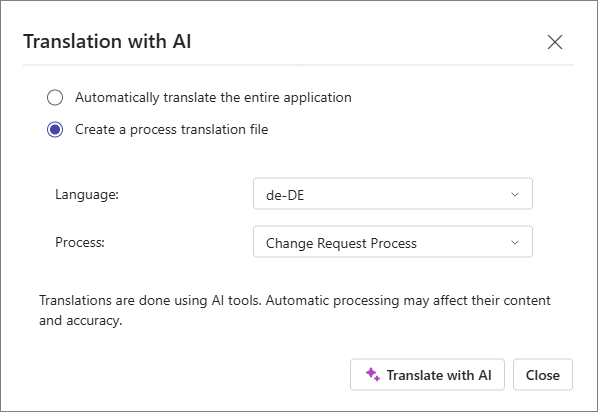
Translating multilingual fields
In Portal, it is now possible to use AI to translate individual text fields related to process configuration elements, such as the names of form fields, steps, and paths in the Process design, as well as the names of reports, their columns and views, and the names of dashboards and their widgets. This means that you can use the functionality for all fields marked with the translations icon in Portal ![]() .
.
A Use AI slider has been added to the Translations window that opens when you click this icon. Its activation is equivalent to selecting the checkboxes added next to the fields with language codes. Checking one of these boxes will activate the new Translate with AI button. When it is pressed, the original text of the field is automatically translated by artificial intelligence into the selected languages. By clicking Apply, you can approve the translation suggestions for the original name of the configuration element.
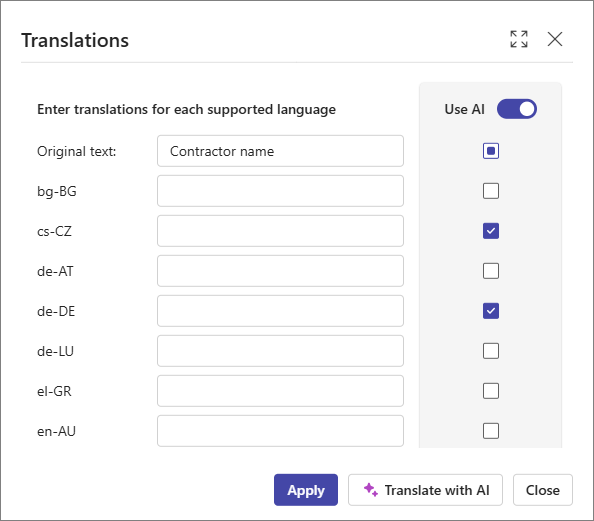
Application examples
AI Create transcription
A voice memo has been added as an attachment to the workflow instance, which is a transcript of an interview with a real estate specialist at the conference “What to expect from the real estate market in 2025”. The memo is saved in .wav format and is 9.6 MB in size.
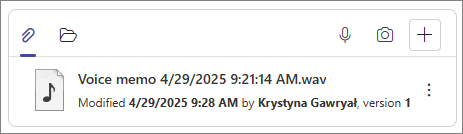
The AI Create transcription action was configured on the path, through which a transcription of this memo was prepared.
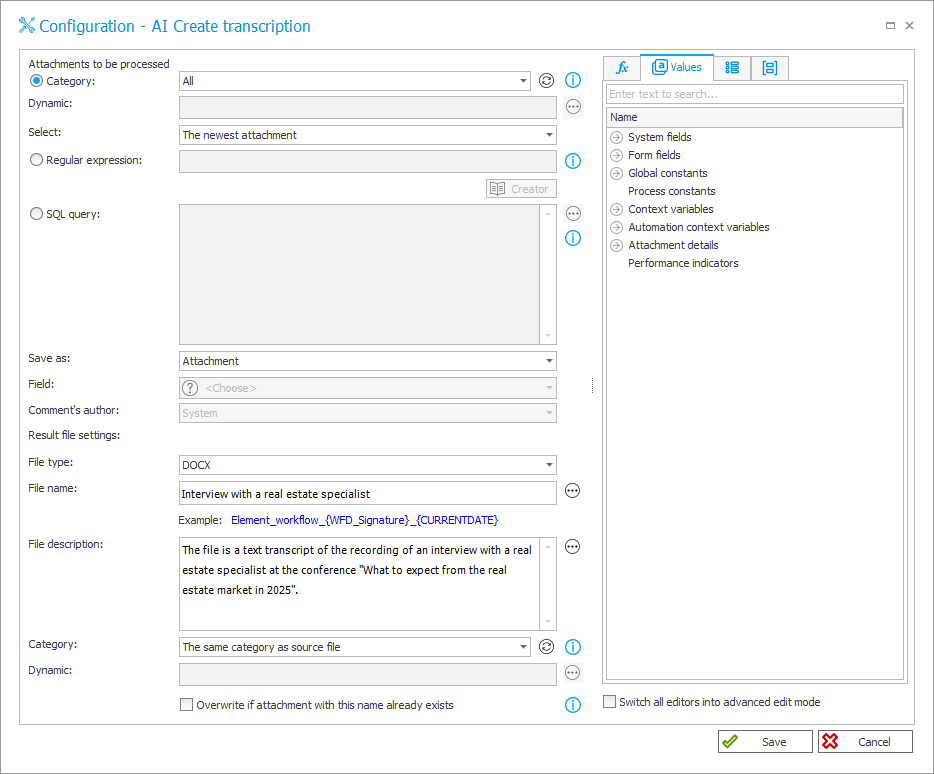
According to the above configuration, after going through the path, the transcription of the audio recording was saved as an attachment to the workflow instance in .docx format.
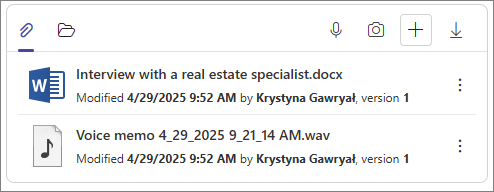
The content of the text attachment is as follows:
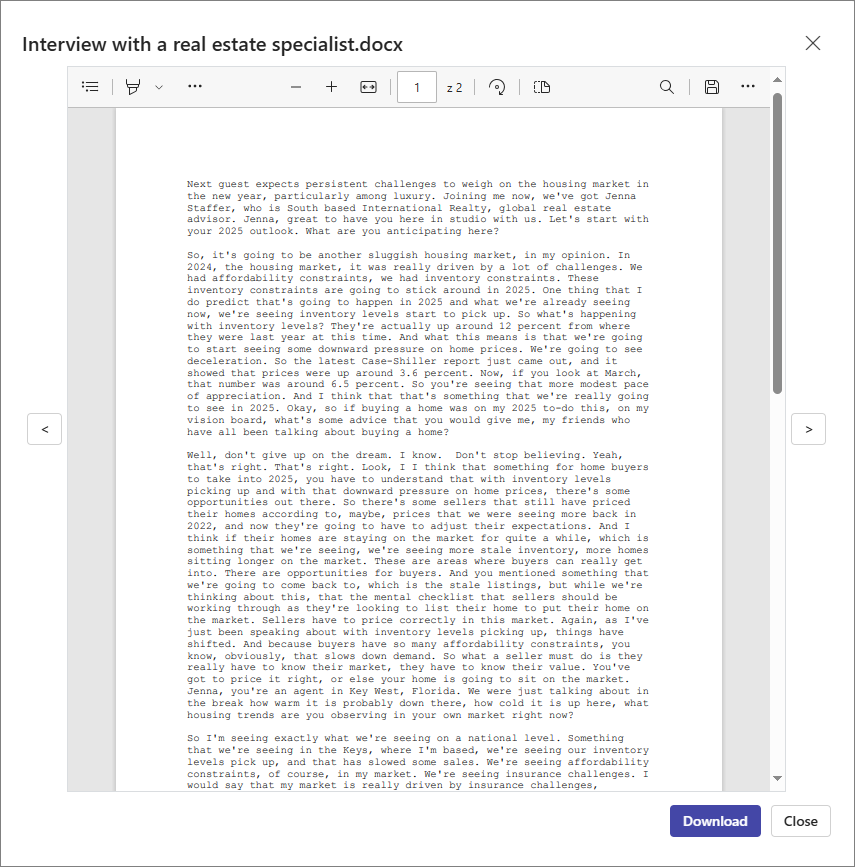
AI TEXT SUMMARY
However, the user would like the form to include the most important information covered in the interview. Therefore, a Multiple lines of text form field named “Summary” and a Yes/No choice form field named “Prepare attachment summary” were added to the workflow instance. The “Summary” field has been configured to include a summary of the transcription from the text file when the checkbox is selected and the form is saved. For this purpose, the following Business rule was created with the AI TEXT SUMMARY function:
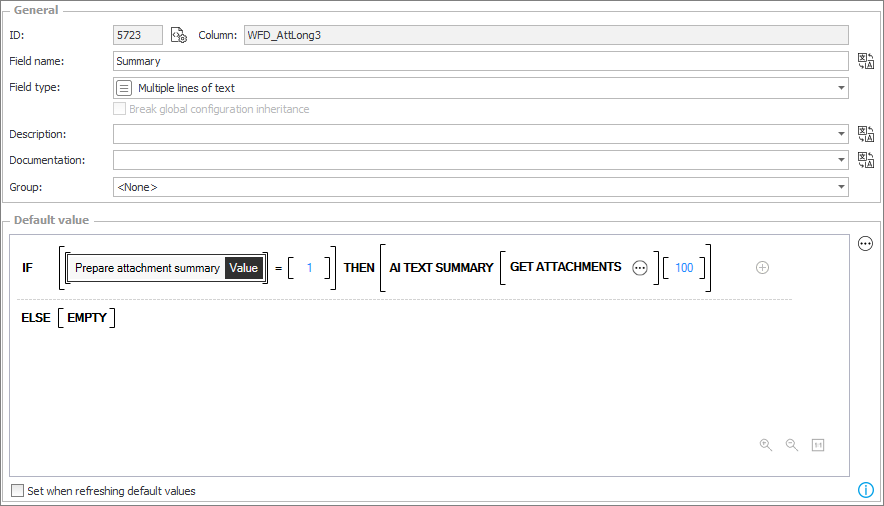
When the “Prepare attachment summary” checkbox is selected and the form is saved, the “Summary” field is populated with a value as follows:
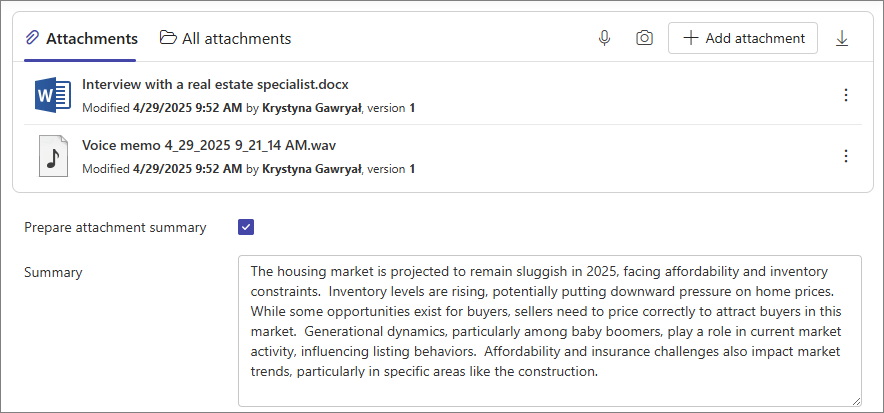
AI SENTIMENT ANALYSIS
After creating the summary, the user also wants to check the overall sentiment of the processed text. For this purpose, a Single line of text form field named “Sentiment analysis (from -10 to 10)” was added, for which a Business rule with the AI SENTIMENT ANALYSIS function was configured as the default value, as shown in the figure below:
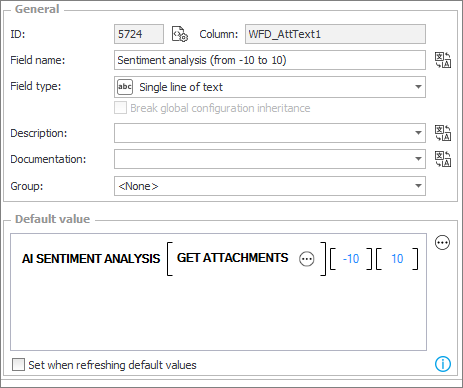
After refreshing and saving the form, the above rule was executed and the sentiment of the text from the attachment was evaluated as "-5", indicating its relatively negative sentiment. This value appeared in the “Sentiment analysis (from -10 to 10)” field.
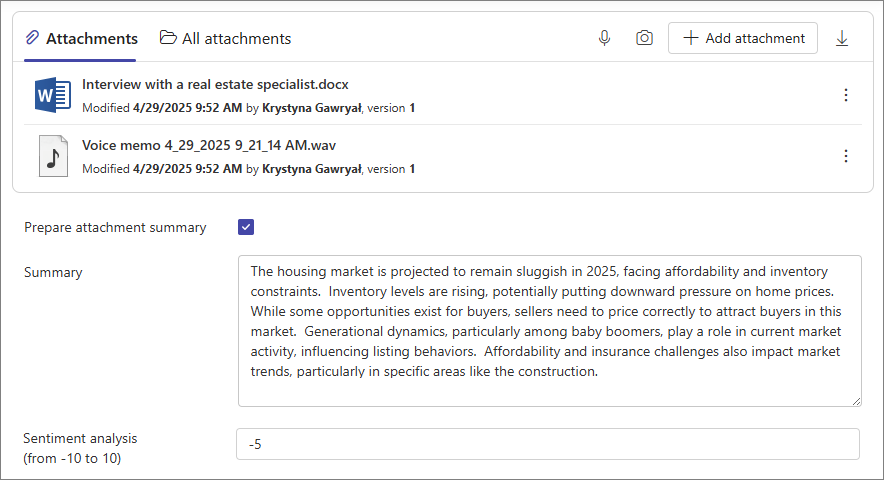
AI PROMPT
In addition to summarizing the transcription of the recording, the user wants the AI to help them prepare a summary of all the figures that the real estate specialist mentioned in the interview during the conference. Accordingly, a Multiple lines of text field called “Key figures” was added to the form. An AI PROMPT Business rule was set as the default value for the form field. According to the configuration, the rule will process the attachment with the voice memo transcription according to the following command:
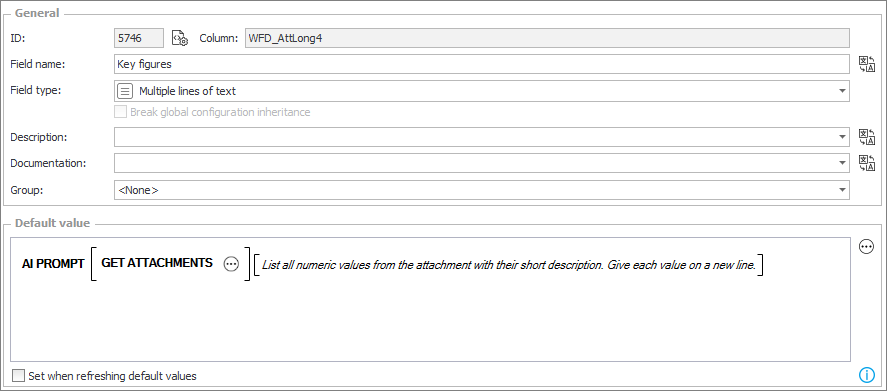
After the rule was executed, the “Key figures” form field was populated, as shown in the figure below:
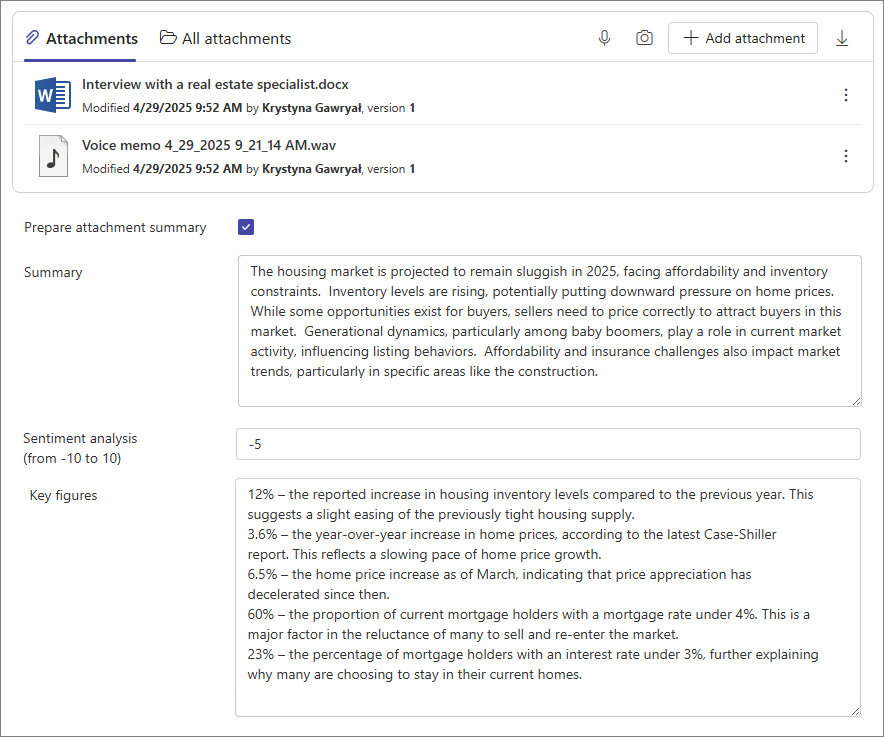
AI translations
The user wants the form updates they have prepared, as well as the rest of its fields and the whole process, to be available in other language versions. Therefore, translations of the new form fields need to be added. The user wants artificial intelligence to help them prepare this content.
After selecting the appropriate workflow in the Process design section in Portal and navigating to the Form designer, the “Prepare attachment summary” field was selected and then the translations icon was clicked in the Field name section. In the translation editing window for this form field, the Use AI option was enabled and the translation languages were selected.
Then the Translate with AI button was clicked, which resulted in automatic addition of translations as shown below:
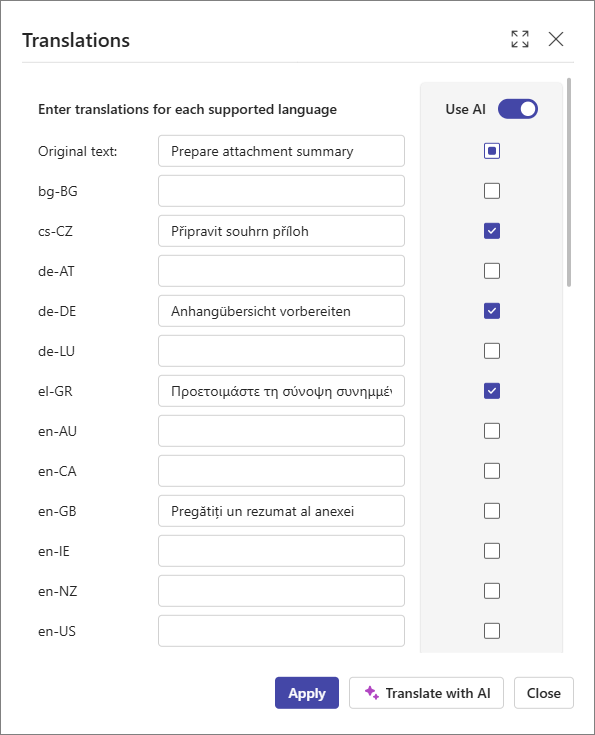
After the changes were applied, all new fields on the form were similarly translated so that the form could be used to handle recordings and attachments from speakers of languages other than English.
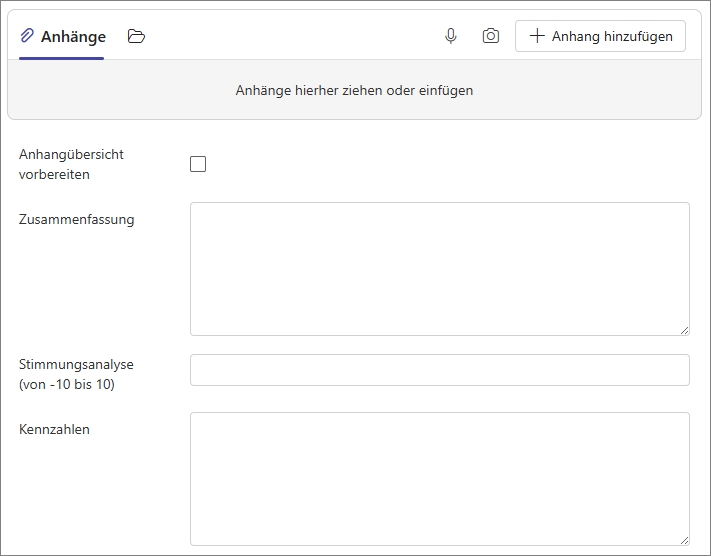
Summary
The new AI functionalities in WEBCON BPS open up completely new possibilities for data automation and processing. Transcribing recordings, sentiment analysis, text summarization, text field translation, and interaction with AI models are just a few of the enhancements that can significantly speed up and simplify daily work. By using artificial intelligence, business processes become more efficient and users can focus on getting the job done instead of time-consuming manual information processing.

