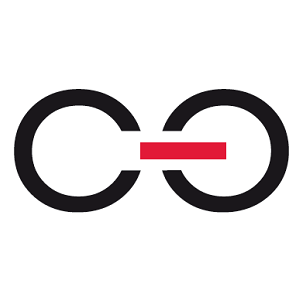Hi Gabriel,
It looks weird ;)
Can you show the source of the HTML template (I mean the HTML code)?
here's part of the code that should matter:
<b>Checklista dokumentów</b><br>
<table border="1" width="760" style="border-color:gray; table-layout:fixed" cellpadding="4px" cellspacing="0px">
<tr style="page-break-inside: avoid">
{SUBELEMHEADERTEMPLATE:659f8221-872c-446a-96fd-14439ba09b2f}
<th class="itemListColumnStyle">LP</th>
<th class="itemListColumnStyle">Zlecenie</th>
<th class="itemListColumnStyle">Dokument</th>
<th class="itemListColumnStyle">Czy jest?</th>
{/SUBELEMHEADERTEMPLATE}
</tr>{SUBELEMROWTEMPLATE:659f8221-872c-446a-96fd-14439ba09b2f}
<tr style="page-break-inside: avoid">
<td class="itemListColumnStyle">{S:DET_LP}</td>
<td class="itemListColumnStyle">{DET_Att1}</td>
<td class="itemListColumnStyle">{DET_Att2}</td>
<td class="itemListColumnStyle">{DET_Att3}</td>
</tr>
{/SUBELEMROWTEMPLATE}
{SUBELEMFOOTERTEMPLATE:659f8221-872c-446a-96fd-14439ba09b2f}
{/SUBELEMFOOTERTEMPLATE}
</table>
<b>Rozbicie kosztów</b><br>
<table border="1" width="760" style="border-color:gray; table-layout:fixed" cellpadding="4px" cellspacing="0px">
<tr style="page-break-inside: avoid">
{SUBELEMHEADERTEMPLATE:f9c48bdd-ba88-4178-9ba0-552ef4666a61}
<th class="itemListColumnStyle">LP</th>
<th class="itemListColumnStyle">MPK</th>
<th class="itemListColumnStyle">Zlecenie</th>
<th class="itemListColumnStyle">Pracownik</th>
<th class="itemListColumnStyle">Projekt</th>
<th class="itemListColumnStyle">Kwota brutto w walucie</th>
<th class="itemListColumnStyle">Kwota netto w walucie</th>
<th class="itemListColumnStyle">Kwota netto w PLN</th>
<th class="itemListColumnStyle">% całej kwoty faktury</th>
<th class="itemListColumnStyle">Stawka VAT</th>
<th class="itemListColumnStyle">Kwota VAT w walucie</th>
<th class="itemListColumnStyle">Kierownik projektu</th>
<th class="itemListColumnStyle">_Dyrektor działu PROJ</th>
<th class="itemListColumnStyle">_Osoba odpowiedzialna za zlecenie</th>
<th class="itemListColumnStyle">_Limit projektu</th>
<th class="itemListColumnStyle">_Typ kosztu</th>
<th class="itemListColumnStyle">_Dyrektor działu KOD</th>
<th class="itemListColumnStyle">Dział</th>
{/SUBELEMHEADERTEMPLATE}
</tr>{SUBELEMROWTEMPLATE:f9c48bdd-ba88-4178-9ba0-552ef4666a61}
<tr style="page-break-inside: avoid">
<td class="itemListColumnStyle">{S:DET_LP}</td>
<td class="itemListColumnStyle">{DET_Att1}</td>
<td class="itemListColumnStyle">{DET_Att7}</td>
<td class="itemListColumnStyle">{DET_Att2}</td>
<td class="itemListColumnStyle">{DET_Att3}</td>
<td class="itemListColumnStyle">{DET_Value6}</td>
<td class="itemListColumnStyle">{DET_Value2}</td>
<td class="itemListColumnStyle">{DET_Value1}</td>
<td class="itemListColumnStyle">{DET_Value4}</td>
<td class="itemListColumnStyle">{DET_Att8}</td>
<td class="itemListColumnStyle">{DET_Value3}</td>
<td class="itemListColumnStyle">{DET_Att5}</td>
<td class="itemListColumnStyle">{DET_Att4}</td>
<td class="itemListColumnStyle">{DET_Att6}</td>
<td class="itemListColumnStyle">{DET_Value5}</td>
<td class="itemListColumnStyle">{DET_Att9}</td>
<td class="itemListColumnStyle">{DET_Att10}</td>
<td class="itemListColumnStyle">{DET_Att11}</td>
</tr>
{/SUBELEMROWTEMPLATE}
{SUBELEMFOOTERTEMPLATE:f9c48bdd-ba88-4178-9ba0-552ef4666a61}
{/SUBELEMFOOTERTEMPLATE}
</table>
edit: it seems part of the code hides when i paste it, this enough or should put it here in another way?